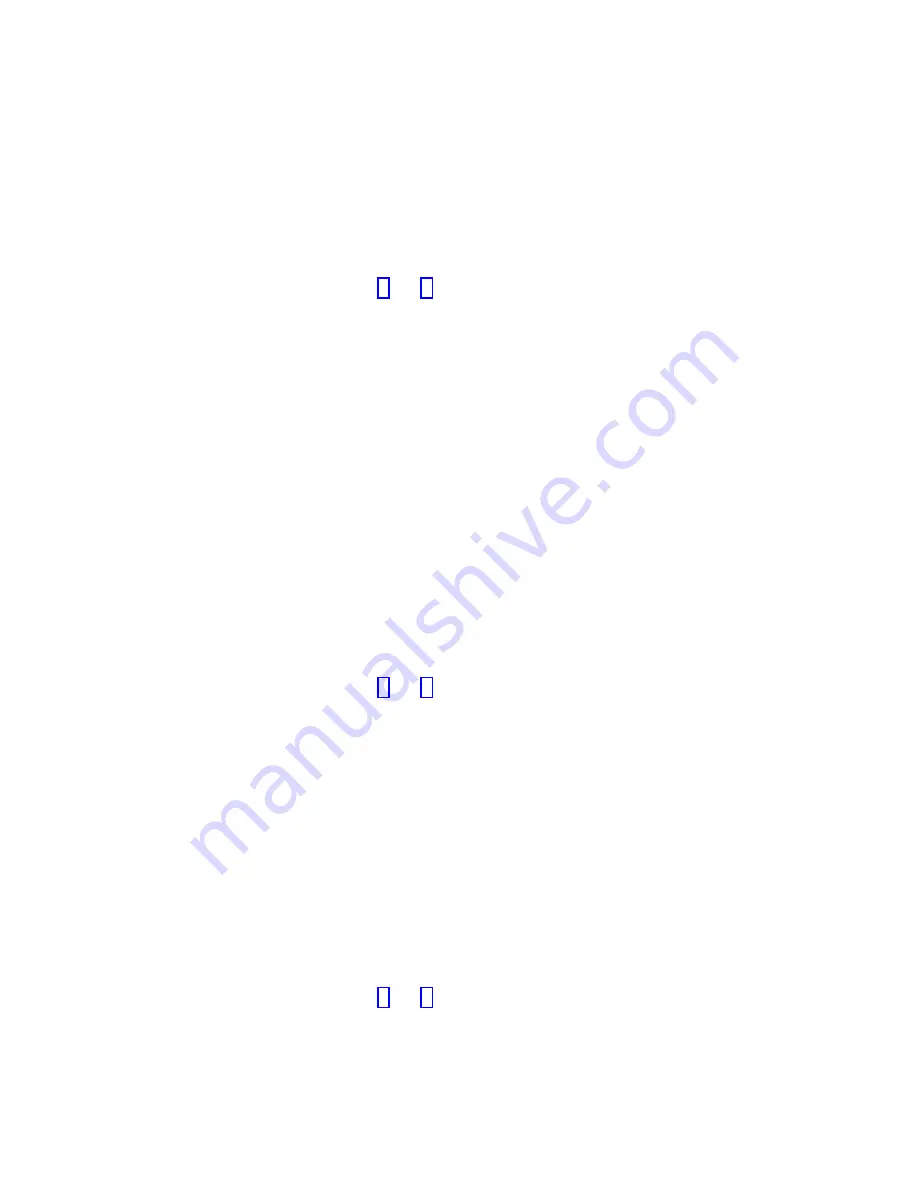
Perform
the
following
steps
to
change
the
IP
address:
1.
From
the
Create
Cluster?
option,
press
the
select
button.
The
IP
address
option
displays.
2.
Press
the
select
button
again.
The
first
IP
address
number
is
highlighted.
3.
Press
the
up
button
if
you
want
to
increase
the
value
that
is
displayed;
press
the
down
button
if
you
want
to
decrease
that
value.
If
you
want
to
quickly
increase
or
decrease
the
value,
hold
the
up
or
down
button,
respectively.
4.
Press
the
right
or
left
buttons
to
move
to
the
number
field
that
you
want
to
update.
5.
Repeat
steps
and
for
each
number
field
that
you
want
to
update.
6.
Press
the
select
button
to
complete
the
change.
Press
the
right
button
to
display
the
next
secondary
option
or
the
left
button
to
display
the
previous
options.
Subnet
Mask
This
option
lets
you
display
or
change
the
subnet
mask.
Attention:
If
you
change
the
subnet
mask
address,
ensure
that
you
type
the
correct
address.
Otherwise,
you
cannot
access
the
cluster
using
the
command
line
tools
or
a
Web
browser.
Perform
the
following
steps
to
change
the
subnet
mask:
1.
Press
the
select
button.
The
first
subnet
mask
number
is
displayed.
2.
Press
the
up
button
if
you
want
to
increase
the
value
that
is
displayed;
press
the
down
button
if
you
want
to
decrease
that
value.
If
you
want
to
quickly
increase
or
decrease
the
value,
hold
the
up
or
down
button,
respectively.
3.
Press
the
right
or
left
buttons
to
move
to
the
number
field
that
you
want
to
update.
4.
Repeat
steps
and
for
each
number
field
that
you
want
to
update.
5.
Press
the
select
button
to
complete
the
change.
Gateway
Attention:
If
you
change
the
gateway
address,
ensure
that
you
type
the
correct
address.
Otherwise,
you
cannot
access
the
cluster
from
the
Web
interface
or
command
line.
Perform
the
following
steps
to
change
the
gateway
address:
1.
Press
the
select
button.
The
first
gateway
address
number
field
is
highlighted.
2.
Press
the
up
button
if
you
want
to
increase
the
value
that
is
displayed;
press
the
down
button
if
you
want
to
decrease
that
value.
If
you
want
to
quickly
increase
or
decrease
the
value,
hold
the
up
or
down
button,
respectively.
3.
Press
the
right
or
left
buttons
to
move
to
the
number
field
that
you
want
to
update.
4.
Repeat
steps
and
for
each
number
field
that
you
want
to
update.
5.
Press
the
select
button
to
complete
the
change.
Chapter
4.
Using
the
front
panel
display
on
the
SAN
Volume
Controller
67
Summary of Contents for TotalStorage SAN Volume Controller
Page 1: ...IBM TotalStorage SAN Volume Controller Installation Guide V ersion 2 1 0 SC26 7541 04...
Page 2: ......
Page 3: ...IBM TotalStorage SAN Volume Controller Installation Guide V ersion 2 1 0 SC26 7541 04...
Page 8: ...vi IBM TotalStorage SAN Volume Controller Installation Guide...
Page 10: ...viii IBM TotalStorage SAN Volume Controller Installation Guide...
Page 11: ...Tables 1 Uninterruptible power supply support guidelines 17 Copyright IBM Corp 2003 2005 ix...
Page 12: ...x IBM TotalStorage SAN Volume Controller Installation Guide...
Page 30: ...xxviii IBM TotalStorage SAN Volume Controller Installation Guide...
Page 44: ...14 IBM TotalStorage SAN Volume Controller Installation Guide...
Page 62: ...32 IBM TotalStorage SAN Volume Controller Installation Guide...
Page 102: ...72 IBM TotalStorage SAN Volume Controller Installation Guide...
Page 108: ...78 IBM TotalStorage SAN Volume Controller Installation Guide...
Page 114: ...84 IBM TotalStorage SAN Volume Controller Installation Guide...
Page 121: ......
Page 122: ...Part Number 64P8289 Printed in USA SC26 7541 04 1P P N 64P8289...
Page 123: ...Spine information IBM TotalStorage SAN Volume Controller Installation Guide Version 2 1 0...






























