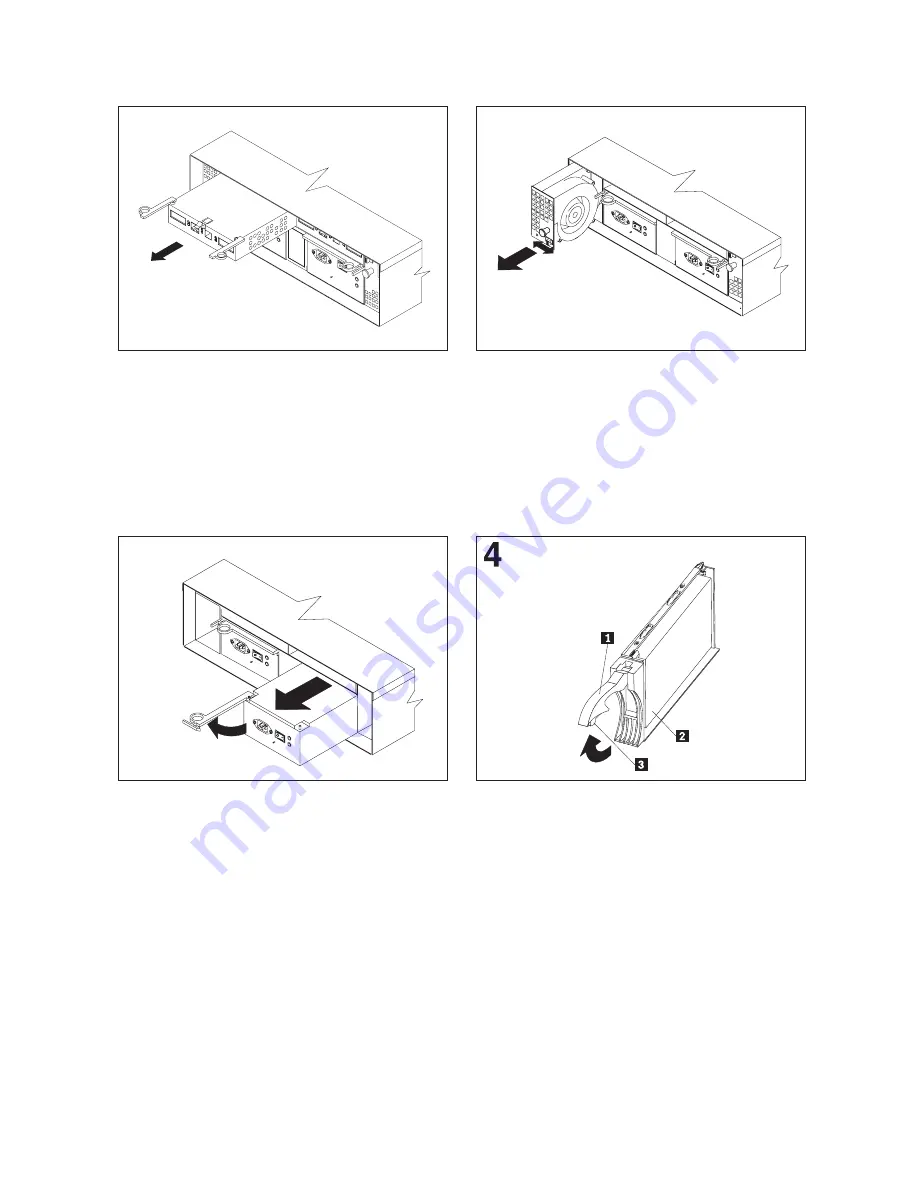
74
IBM FAStT200 and FAStT200 HA Storage Servers Installation and User’s Guide
1
To remove a RAID controller, push down on
the latch centered above the controller; then,
grasp the pull-rings on the levers and pull
them to remove the RAID controller and set it
aside for later installation.
If you have a second RAID controller, repeat
this step for the second controller.
2
To remove a hot-swap fan, slide the latch on
the fan to unlock it; then, pull the handle and
remove the fan from the storage server.
Repeat this step for the other fan and set both
fans aside for later installation.
3
To remove a power supply, grasp the pull-ring
on the power supply lever and squeeze to
release it; then, pull the lever fully open and
remove the power supply from the storage
server.
Repeat this step for the other power supply;
then, set both power supplies aside for later
installation.
To remove a hard disk drive
2
, press the
blue latch
3
and pull the handle
1
upwards; then, carefully pull the drive from the
storage server.
Note:
Before you remove any hard disk
drives, make sure that you mark their
location so that you can reinstall them
in the same location.
Repeat this step for all hard disk drives.
Summary of Contents for TotalStorage FAStT200
Page 1: ...IBM IBM FAStT200 and FAStT200 HA Storage Servers Installation and User s Guide SC21 P877 50 ...
Page 2: ......
Page 3: ...IBM IBM FAStT200 and FAStT200 HA Storage Servers Installation and User s Guide SC21 P877 50 ...
Page 10: ...viii IBM FAStT200 and FAStT200 HA Storage Servers Installation and User s Guide ...
Page 26: ...8 IBM FAStT200 and FAStT200 HA Storage Servers Installation and User s Guide ...
Page 34: ...16 IBM FAStT200 and FAStT200 HA Storage Servers Installation and User s Guide ...
Page 42: ...24 IBM FAStT200 and FAStT200 HA Storage Servers Installation and User s Guide ...
Page 54: ...36 IBM FAStT200 and FAStT200 HA Storage Servers Installation and User s Guide ...
Page 88: ...70 IBM FAStT200 and FAStT200 HA Storage Servers Installation and User s Guide ...
Page 94: ...76 IBM FAStT200 and FAStT200 HA Storage Servers Installation and User s Guide ...
Page 112: ...94 IBM FAStT200 and FAStT200 HA Storage Servers Installation and User s Guide ...
Page 113: ......






























