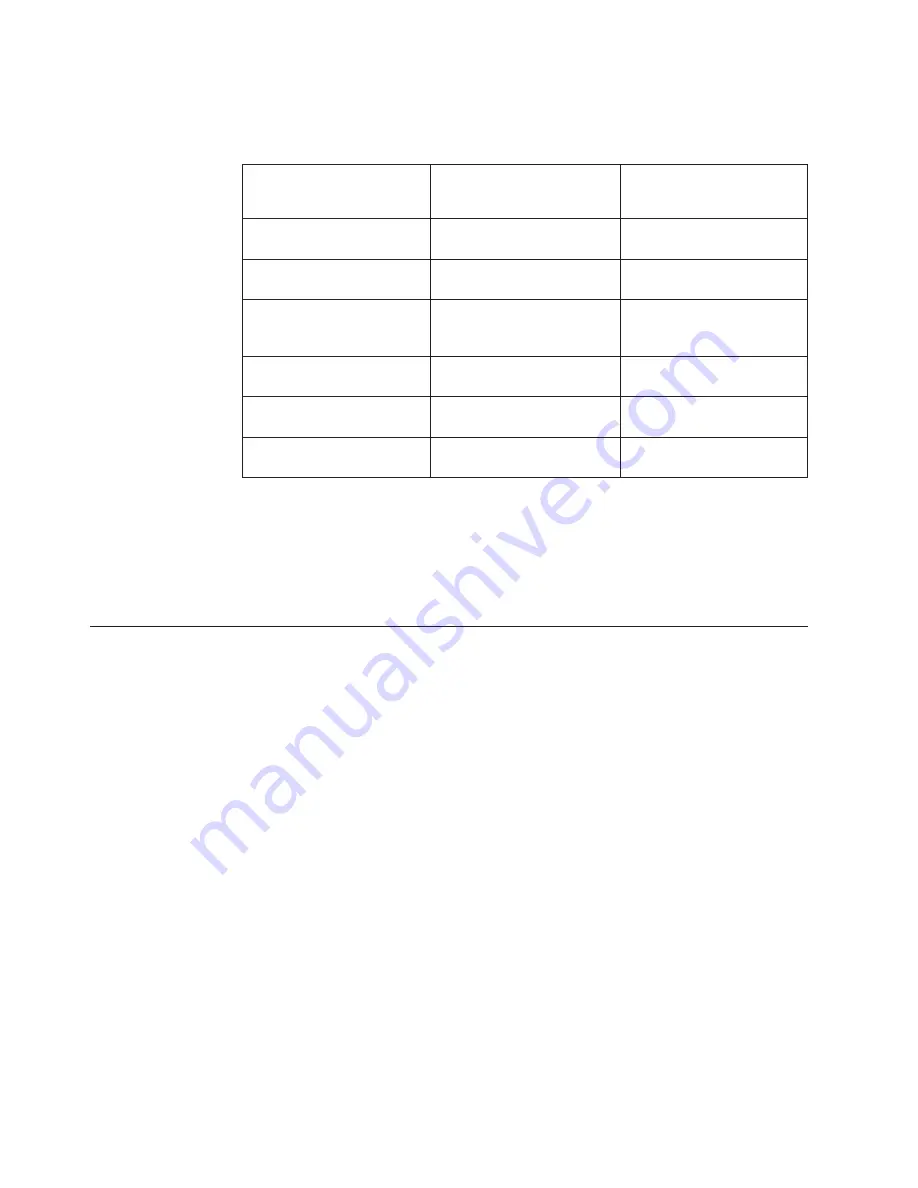
The following table lists the different server configurations and the applications
that are available for configuring and managing RAID arrays.
Table 14. Server configuration and applications for configuring and managing RAID arrays
Server configuration
RAID array configuration
(before operating system is
installed)
RAID array management
(after operating system is
installed)
ServeRAID-BR10i adapter
(LSI 1068E)
LSI Utility (Setup utility, press
Ctrl+C), ServerGuide
MegaRAID Storage Manager
(for monitoring storage only)
ServeRAID-BR10il v2
adapter (LSI 1064E)
LSI Utility (Setup utility, press
Ctrl+C), ServerGuide
MegaRAID Storage Manager
and IBM Director
ServeRAID-MR10i adapter
(LSI 1078)
MegaRAID BIOS
Configuration Utility (press
Ctrl+H to start), ServerGuide
MegaRAID Storage Manager
(MSM)
ServeRAID-M5014 adapter
(LSI SAS2108)
MegaCLI (Command Line
Interface), ServerGuide
MegaRAID Storage Manager
and IBM Director
ServeRAID-M5015 adapter
(LSI SAS2108)
MegaCLI (Command Line
Interface), ServerGuide
MegaRAID Storage Manager
and IBM Director
ServeRAID-M1015 adapter
(LSI SAS2008)
MegaCLI (Command Line
Interface), ServerGuide
MegaRAID Storage Manager
and IBM Director
v
IBM Advanced Settings Utility (ASU) program
Use this program as an alternative to the Setup utility for modifying UEFI settings
and IMM settings. Use the ASU program online or out of band to modify UEFI
settings from the command line without the need to restart the server to access
the Setup utility. For more information about using this program, see “IBM
Advanced Settings Utility program” on page 123.
Using the Setup utility
Use the Unified Extensible Firmware Interface (UEFI), formerly BIOS, Setup Utility
program to perform the following tasks:
v
View configuration information
v
View and change assignments for devices and I/O ports
v
Set the date and time
v
Set the startup characteristics of the server and the order of startup devices
v
Set and change settings for advanced hardware features
v
View, set, and change settings for power-management features
v
View and clear error logs
v
Change interrupt request (IRQ) settings
v
Resolve configuration conflicts
Starting the Setup utility
To start the Setup utility, complete the following steps:
1. Turn on the server.
Note:
Approximately 20 to 40 seconds after the server is connected to power,
the power-control button becomes active.
108
IBM System x3550 M3 Types 4254 and 7944: Installation and User’s Guide
Summary of Contents for System x3550 M3
Page 1: ...IBM System x3550 M3 Types 4254 and 7944 Installation and User s Guide...
Page 2: ......
Page 3: ...IBM System x3550 M3 Types 4254 and 7944 Installation and User s Guide...
Page 8: ...vi IBM System x3550 M3 Types 4254 and 7944 Installation and User s Guide...
Page 50: ...34 IBM System x3550 M3 Types 4254 and 7944 Installation and User s Guide...
Page 64: ...48 IBM System x3550 M3 Types 4254 and 7944 Installation and User s Guide...
Page 66: ...50 IBM System x3550 M3 Types 4254 and 7944 Installation and User s Guide...
Page 144: ...128 IBM System x3550 M3 Types 4254 and 7944 Installation and User s Guide...
Page 152: ...136 IBM System x3550 M3 Types 4254 and 7944 Installation and User s Guide...
Page 159: ......
Page 160: ...Part Number 00D9281 Printed in USA 1P P N 00D9281...






























