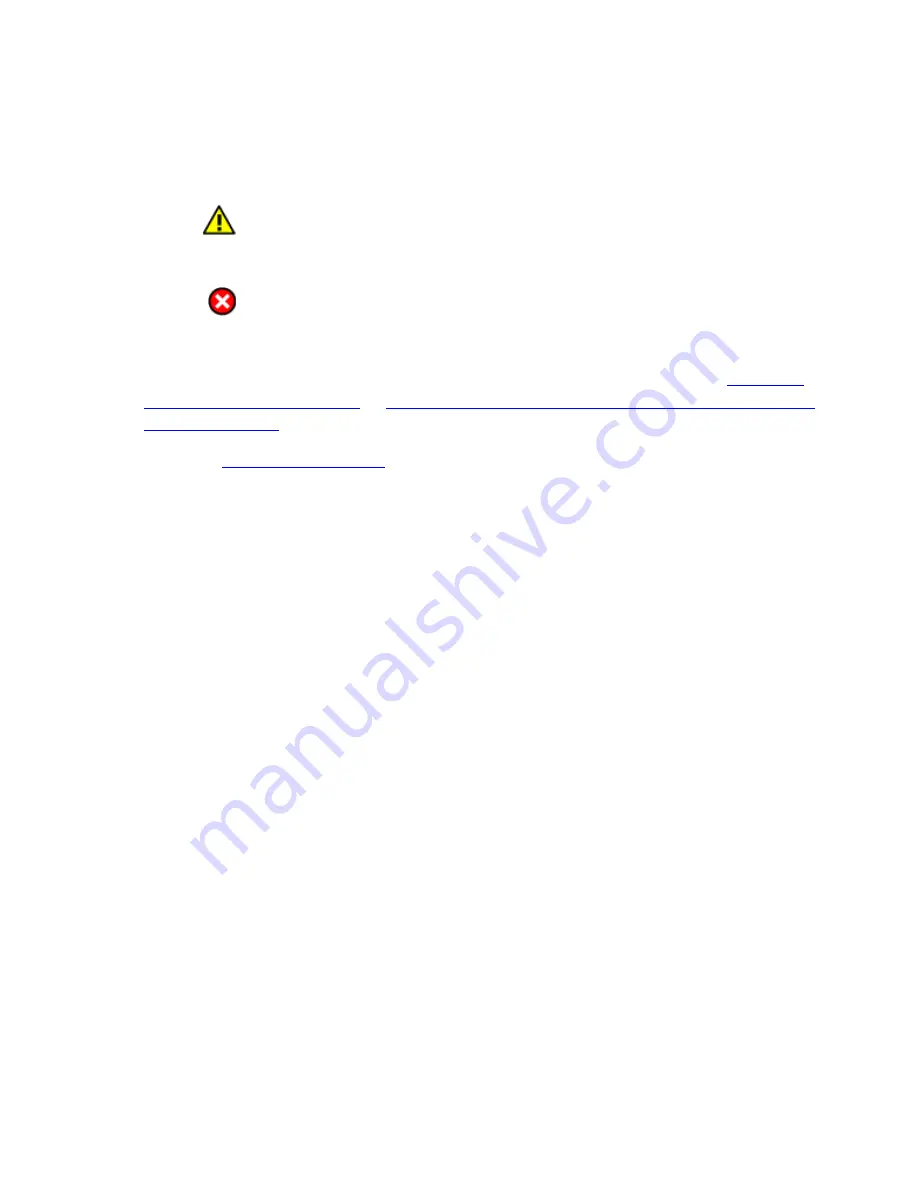
2.
View the
# Cartridges
column in the table. The following logical library states are
indicated:
Insert Limited:
The number of assigned cartridges is nearly at the
maximum number of cartridges allowed.
Full:
The number of assigned cartridges is equal to the maximum number
of cartridges allowed.
3.
If the logical library is at an
Insert Limited
or
Full
state, either unassign some
cartridges or increase the maximum number of cartridges allowed. (Refer to
cartridges to a logical library
Changing the maximum allowable quantity of cartridges
Parent topic:
Assigning cartridges to a logical library
This section describes how to assign data cartridges to a logical library in the TS3500 Tape
Library.
About this task
Note:
It is normal for a cleaning cartridge to be unassigned.
To assign a data cartridge to a logical library in the TS3500 Tape Library, perform the
following steps:
Procedure
1.
From the Work Items navigation pane, select
Cartridges —> Data Cartridges
. The
Data Cartridges screen displays.
2.
Select the logical library to which the cartridge is currently assigned and select how
you want the cartridge range to be sorted. (The library can sort the cartridge by
volume serial number (VOLSER), SCSI element address, or frame, column, and row
location.) Select
Search
. The Cartridges screen displays all ranges for the logical
library that you specified.
3.
Select the range that contains the data cartridge that you want to assign.
4.
Select the data cartridge, then from the Select Action drop-down list, select
Assign
,
then select
Go
.






























