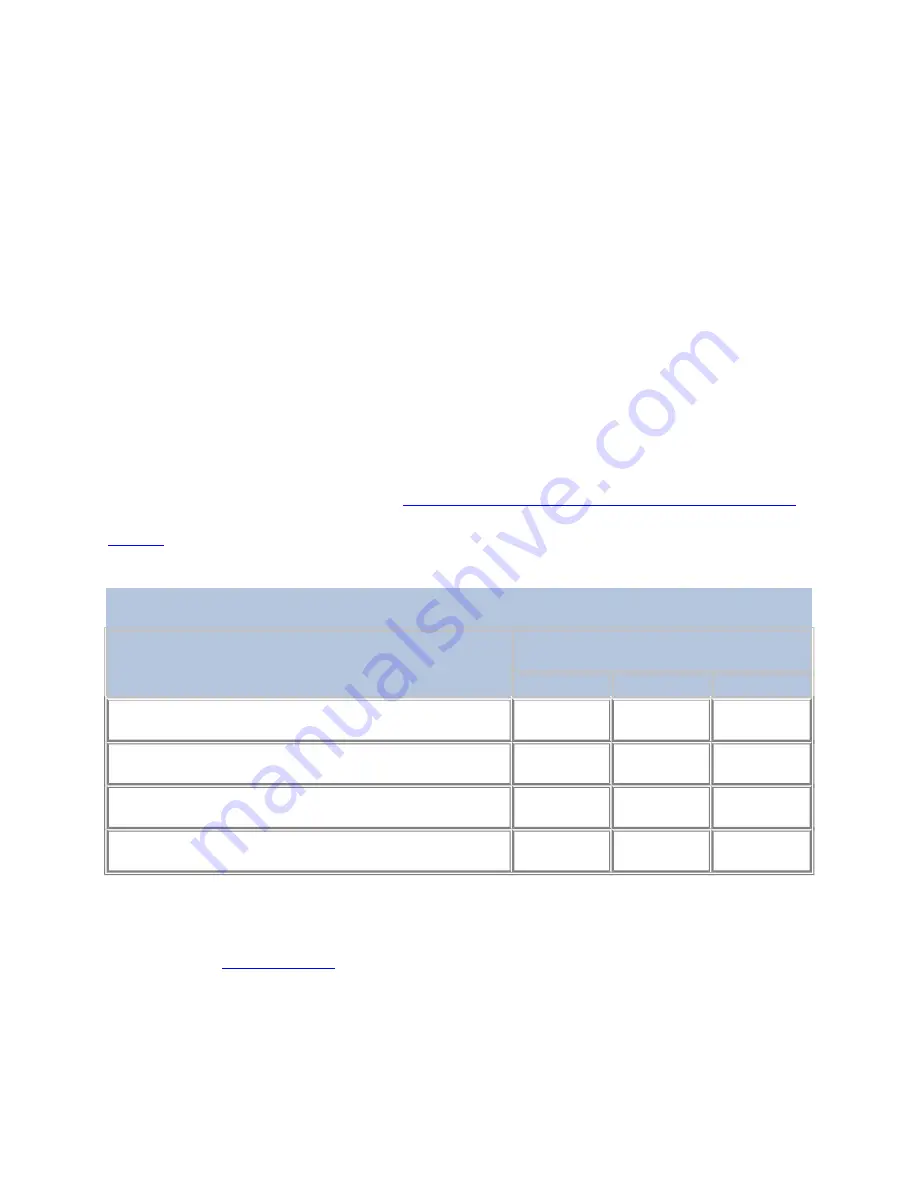
The information in the Activity screen is automatically replaced by an error message when
the TS3500 Tape Library detects the following conditions:
•
A permanent error has occurred.
•
A drive requires cleaning and one of the following conditions exists:
•
Automatic cleaning has been disabled.
•
No cleaning cartridge is present in the library.
•
The cleaning cartridge has expired.
The presence or absence of the LOCK and UNLOCK buttons on the Activity screen depends
on whether the frame supports the security feature for the operator panel and whether that
feature has been enabled. Models L23 and L53 support the optional security feature; Models
L22, L32, and L52 do not. When the operator panel's security feature is both supported and
enabled, you can use the LOCK and UNLOCK buttons to control access to the panel. To
enable or disable security for the operator panel, use the IBM® System Storage™ Tape
Library Specialist Web interface (go to
Enabling or disabling security for the operator panel
).
illustrates the conditions under which the LOCK, UNLOCK, and MENU buttons
display.
Table 1. Presence or absence of the LOCK, UNLOCK, and MENU buttons on the Activity
screen of the TS3500 Tape Library
Type of Frame
Presence or Absence of Buttons on
the Activity Screen
UNLOCK
LOCK
MENU
Models L22, L32, and L52 (security for the operator
panel is not supported)
No
No
Yes
Models L23 and L53 when security for the operator
panel is disabled
No
No
Yes
Models L23 and L53 when security for the operator
panel is enabled and the operator panel is locked
Yes
No
No
Models L23 and L53 when security for the operator
panel is enabled and the operator panel is unlocked
No
Yes
Yes
Most screens that are left unattended for more than 5 minutes automatically default to the
Activity screen.
Parent topic:






























