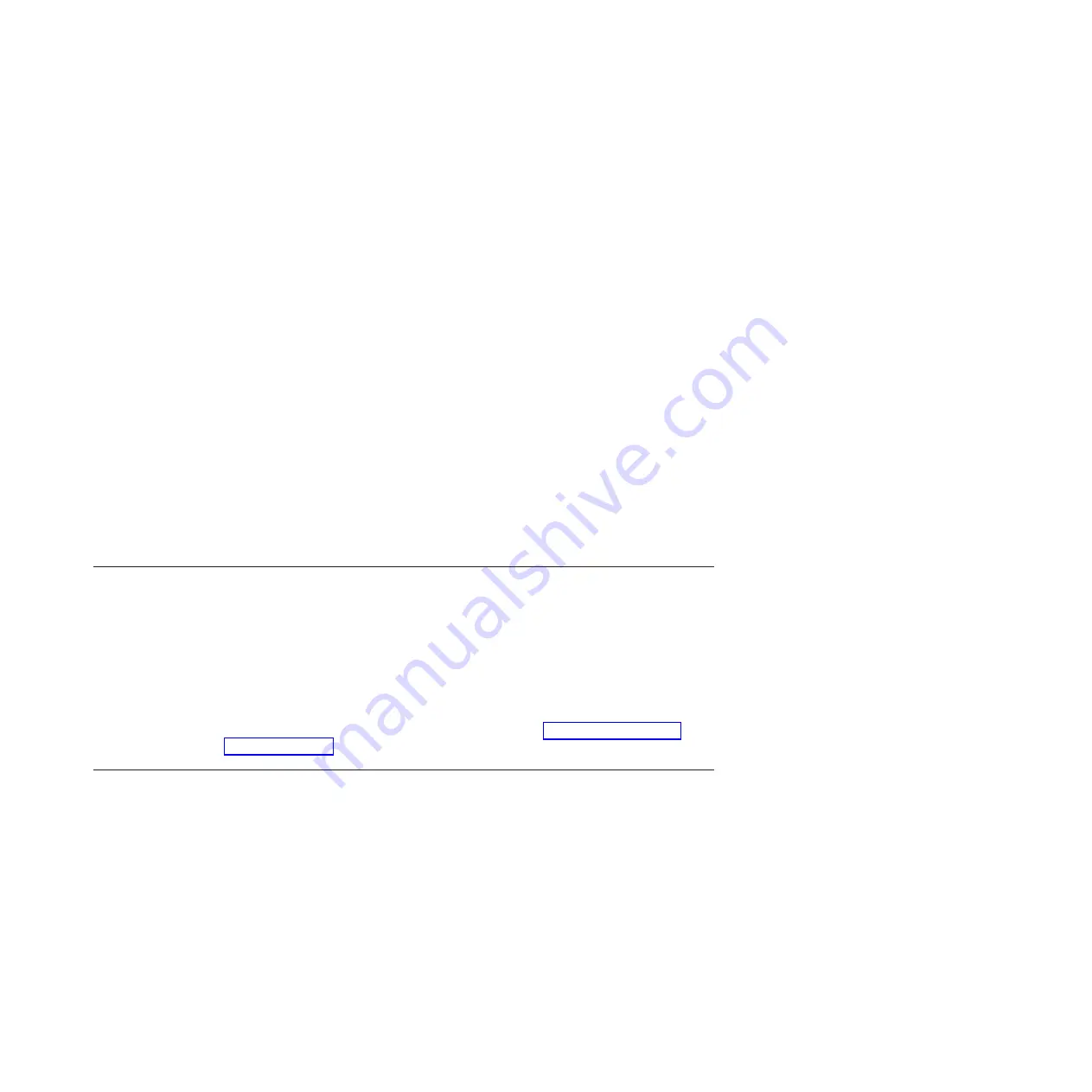
a
third
boot
option.
After
the
node
has
started,
the
No
operating
system
icon
is
displayed
correct.
If
any
yellow
warning
LEDs
on
the
management
node
are
lit,
fix
the
underlying
condition
before
continuing.
4.
Cluster
node
1
-
turn
the
power
on
and
make
sure
that
the
node
passes
POST
with
no
errors.
During
the
startup
process
make
sure
that
the
PXE
Boot
Agent
Utility
program
attempts
to
run.
If
it
does
not,
press
F1
to
start
the
Configuration/Setup
utility
program
and
add
Network
as
a
third
boot
option.
After
the
node
has
started,
the
No
operating
system
icon
is
displayed
correct.
If
any
yellow
warning
LEDs
on
the
management
node
are
lit,
fix
the
underlying
condition
before
continuing.
5.
Storage
node
-
on
the
front
panel,
turn
on
the
power
switch.
During
the
startup
process
make
sure
that
the
PXE
Boot
Agent
Utility
program
attempts
to
run.
If
it
does
not,
press
F1
to
start
the
Configuration/Setup
utility
program
and
add
Network
as
a
third
boot
option.
After
the
node
has
started,
the
No
operating
system
icon
is
displayed
correct.
If
any
yellow
warning
LEDs
on
the
management
node
are
lit,
fix
the
underlying
condition
before
continuing.
You
must
turn
on
the
peripheral
devices
and
bring
them
online
before
you
turn
on
the
storage
nodes
so
that
the
storage
nodes
can
detect
them.
6.
Make
sure
that
all
CAT5
and
Fibre
Channel
connections
have
a
green
link
LED.
7.
Make
sure
that
the
management
node
has
power.
A
green
LED
on
the
adapter
faceplate
is
lit
to
indicate
that
power
is
applied
to
the
adapter.
Connect
your
mobile
computer
to
a
10/100
switch
and
configure
it
to
use
IP
address
172.22.30.20
with
a
net
mask
of
255.255.0.0.
Log
in
to
the
management
node
using
the
Web
interface
and
make
sure
that
each
adapter
is
present.
Ping
each
communication
device
(switches,
terminal
server,
power
management
module,
and
KVM
switch).
Verifying
the
hardware
installation
A
startable
CD
is
included
with
the
Linux
Cluster
Installation
Tool
(LCIT)
installation
materials.
With
the
1350
Cluster,
you
also
receive
tab
files
that
list
the
rack
hardware
configuration.
To
make
sure
that
you
install
the
cluster
components
correctly,
run
LCIT
to
generate
a
new
set
of
tab
files.
Compare
the
new
tab
files
to
the
tab
files
that
come
with
the
cluster
to
make
sure
that
the
two
sets
of
tab
files
are
identical.
If
the
tab
files
are
not
identical
recheck
the
component
installation.
You
can
also
use
LCIT
to
help
you
locate
nodes
that
do
not
start
as
expected.
For
more
information
about
using
LCIT,
see
the
User’s
Guide
that
is
located
on
the
CD-ROM
that
comes
with
your
system
and
located
at
Diagnosing
a
lights
out
or
brown
out
event
If
you
experience
a
problem
after
the
hardware
installation,
you
can
do
a
visual
check
of
the
cluster
components
to
see
if
the
cluster
components
light
the
various
component
LED
indicators
after
installation.
The
following
sequence
occurs
during
a
lights
out
or
brown-out
event
scenario.
1.
A
lights-out
event
or
brown-out
event
occurs.
The
system
turns
off
and
then
turns
back
on
through
an
external
source.
2.
All
nodes
turn
on
to
the
last
known
state
(On/Off).
If
the
last
known
state
is
On,
then
the
nodes
start
and
display
a
login
prompt.
3.
Log
files
show
system
restart
events
on
nodes.
If
a
lights-out
or
brown-out
event
occurs,
check
the
following
log
files:
v
/var/log/messages
v
/var/log/csm/installnode.log
(management
server)
v
/var/log/csm/install.log
(on
the
node)
v
BIOS
code
event
log
Chapter
4.
Checking
the
Cluster
1350
cabling
process
25
Summary of Contents for System Cluster 1350
Page 1: ...IBM System Cluster 1350 Installation and Service Guide...
Page 2: ......
Page 3: ...IBM System Cluster 1350 Installation and Service Guide...
Page 28: ...12 IBM System Cluster 1350 Installation and Service Guide...
Page 46: ...30 IBM System Cluster 1350 Installation and Service Guide...
Page 50: ...34 IBM System Cluster 1350 Installation and Service Guide...
Page 58: ...42 IBM System Cluster 1350 Installation and Service Guide...
Page 65: ......
Page 66: ...Part Number 44R5023 Printed in USA 1P P N 44R5023...






























