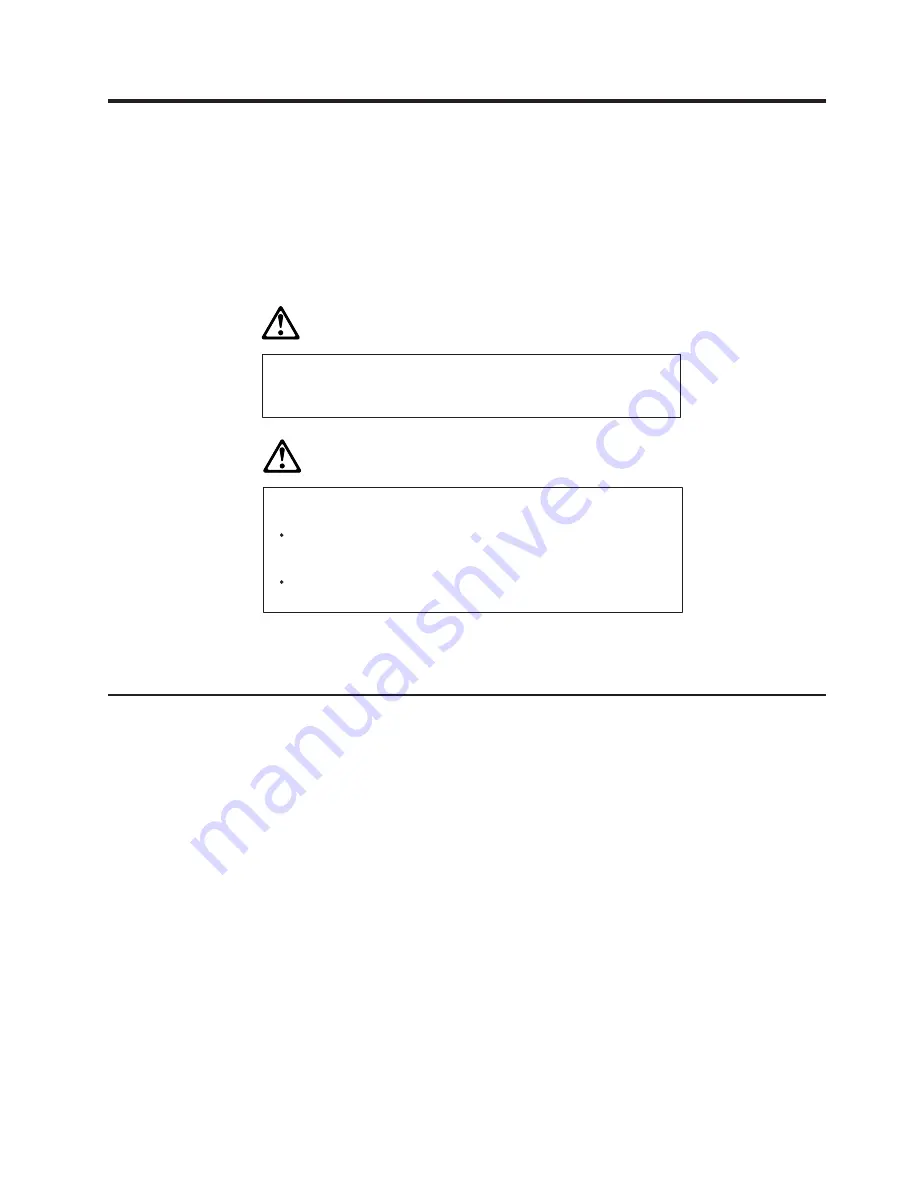
Chapter 7. Testing and problem analysis (Models TF6 and
TM6)
Testing the printer . . . . . . . . . . . . . . . . . . . . . . . . 75
Offline test
. . . . . . . . . . . . . . . . . . . . . . . . . . 76
EIA-232 hex dump
. . . . . . . . . . . . . . . . . . . . . . . 77
Resetting the printer - offline . . . . . . . . . . . . . . . . . . . . 78
Problem determination . . . . . . . . . . . . . . . . . . . . . . 78
DANGER
To avoid a shock hazard, do not connect or disconnect any cables
or perform installation, maintenance, or reconfiguration of this
product during an electrical storm.
DANGER
To avoid shock hazard:
The power cord must be connected to a proper ly wired and
earthed receptacle.
Any equipment to which this product will be attached must also
be connected to properly wired receptacles.
Note:
For translations of these safety notices, see
IBM Safety Information—Read
This First
, GA27-4004.
Testing the printer
When you power on the SureMark printer, it runs a power-on self-test (POST). If the
POST finds no errors, the printer is ready for operation. Follow this procedure to
determine if there are errors.
Note:
Never connect or disconnect the printer when power is applied (when the
LED is on).
1. If the printer is powered on, power OFF the printer and power it on again.
v
If the printer is attached to the system with the EIA-232 cable or the standard
USB cable with a power brick, disconnect the power cord, then reconnect the
power cord to a properly wired and grounded power source.
v
If the printer is attached to the system with the RS-485 cable, power OFF the
POS system, and then power on the system, which also powers on the
printer.
v
If the printer is attached to the system with a powered USB cable, the USB
attached printer can be hot-plugged.
v
For single-station printers, use the printer’s power ON/OFF switch that is
located under the top cover. Power OFF the printer, then power ON the
printer.
Updated April 2, 2009
© Copyright IBM Corp. 1997, 2006
75
Summary of Contents for SUREMARK TF6
Page 2: ......
Page 12: ...Updated April 2 2009 x SureMark Printers User s Guide...
Page 14: ...52 Scanned image organization 170 Updated April 2 2009 xii SureMark Printers User s Guide...
Page 16: ...Updated April 2 2009 xiv SureMark Printers User s Guide...
Page 24: ...Updated April 2 2009 2 SureMark Printers User s Guide...
Page 38: ...Updated April 2 2009 16 SureMark Printers User s Guide...
Page 54: ...Updated April 2 2009 32 SureMark Printers User s Guide...
Page 68: ...Updated April 2 2009 46 SureMark Printers User s Guide...
Page 90: ...Updated April 2 2009 68 SureMark Printers User s Guide...
Page 92: ...Updated April 2 2009 70 SureMark Printers User s Guide...
Page 96: ...Updated April 2 2009 74 SureMark Printers User s Guide...
Page 101: ...Part 4 Appendixes Updated April 2 2009 Copyright IBM Corp 1997 2006 79...
Page 102: ...Updated April 2 2009 80 SureMark Printers User s Guide...
Page 106: ...Updated April 2 2009 84 SureMark Printers User s Guide...
Page 108: ...Updated April 2 2009 86 SureMark Printers User s Guide...
Page 116: ...Code page 437 Figure 45 Code Page 437 Updated April 2 2009 94 SureMark Printers User s Guide...
Page 118: ...Code page 860 Figure 47 Code Page 860 Updated April 2 2009 96 SureMark Printers User s Guide...
Page 119: ...Code page 863 Figure 48 Code Page 863 Updated April 2 2009 Appendix C Technical information 97...
Page 214: ...Updated April 2 2009 192 SureMark Printers User s Guide...
Page 222: ...IBM IBM GA27 4004 GA27 4004 Updated April 2 2009 200 SureMark Printers User s Guide...
Page 224: ...Updated April 2 2009 202 SureMark Printers User s Guide...
Page 243: ......
Page 244: ...Updated April 2 2009 GA27 4151 07...
















































