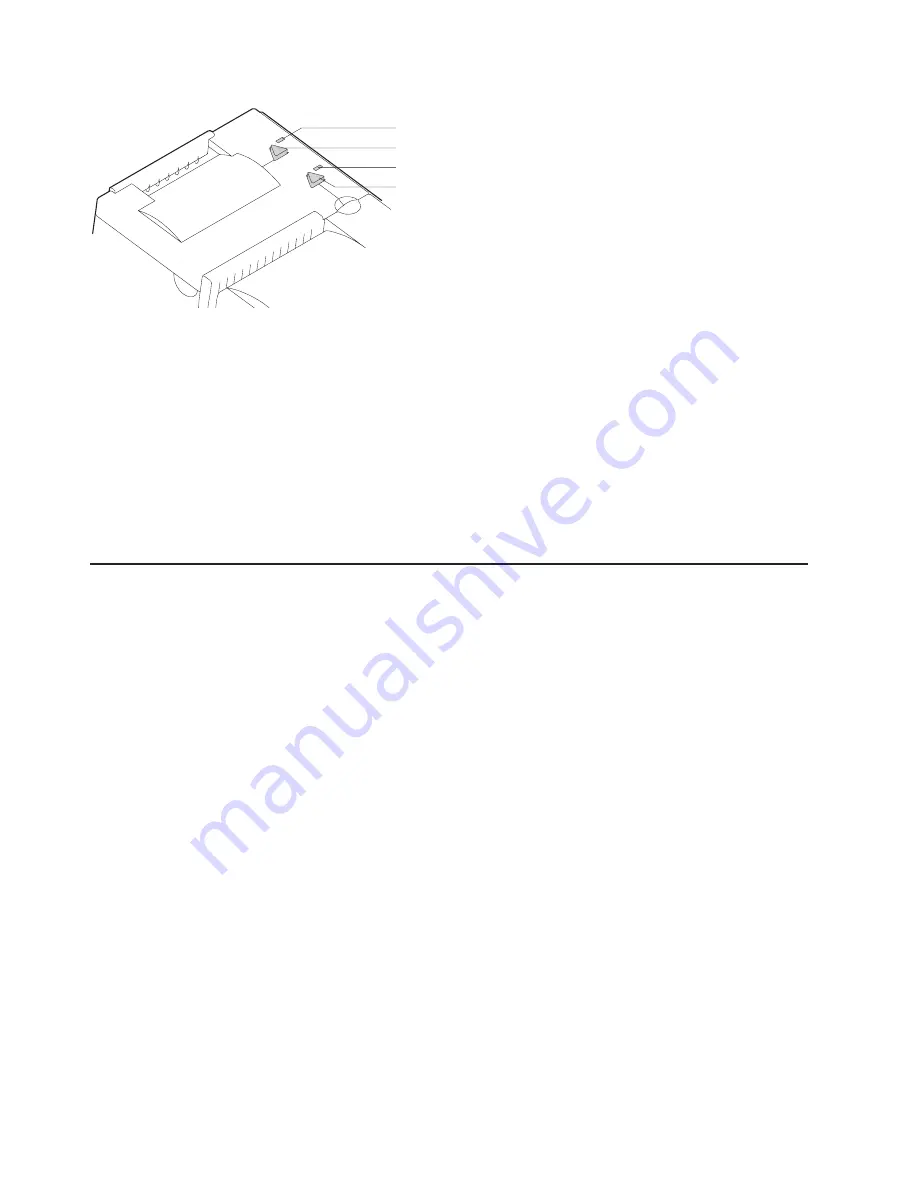
2. Check the status of the Printer Ready indicator:
Printer ready indicator ON:
The power-on self-test completed successfully.
Printer ready indicator OFF or blinking:
The POST failed.
3. If the POST fails or if you suspect problems with your system, see “Problem
determination” on page 67.
4. See “Offline tests” and run the offline tests. If the offline tests fail or you suspect
problems with your system, see “Problem determination” on page 67.
Offline tests
The following offline tests are used as diagnostic tools to ensure the printer is
operating correctly.
Customer receipt test
1. Press and hold both buttons to enter offline mode. When the printer ready
indicator begins blinking, release both buttons.
2. Press and release the customer receipt feed button to start this test.
3. See Figure 36 on page 64 and verify that your printer has printed correct
information for your model and configuration:
v
MICR reader enabled and check flipper enabled (Model TI2, TI4, TI8, TI9,
TG4, TG8, TG9)
v
Optical scanner enabled (Model TI8, TI9, TG8, TG9)
v
Full check scan enabled (Model TI9, TG9)
v
Double-byte character sets enabled (2 MB RPQ)
v
EIA-232 or RS-485 serial interface or USB interface
v
2 MB card with user flash storage enabled (Model TI3, TI4, TG3, TG4)
v
2 MB card in single-byte mode (2 MB RPQ)
v
Applicable parameters for EIA-232 communications:
– Baud rate (9600, 19 200, or 115 200 bps)
– DTR/DSR or XON/XOFF control
v
A solid line should appear as the last line of the test pattern.
If any characters that appear in Figure 36 on page 64 are missing from the test
pattern that you print, or if the solid line is missing, go to “Problem
determination” on page 67.
Printer Ready LED
Document Present LED
Customer Receipt Feed Button
Document Feed Button
Figure 35. Printer buttons
Updated April 2, 2009
62
SureMark Printers User’s Guide
Summary of Contents for SUREMARK TF6
Page 2: ......
Page 12: ...Updated April 2 2009 x SureMark Printers User s Guide...
Page 14: ...52 Scanned image organization 170 Updated April 2 2009 xii SureMark Printers User s Guide...
Page 16: ...Updated April 2 2009 xiv SureMark Printers User s Guide...
Page 24: ...Updated April 2 2009 2 SureMark Printers User s Guide...
Page 38: ...Updated April 2 2009 16 SureMark Printers User s Guide...
Page 54: ...Updated April 2 2009 32 SureMark Printers User s Guide...
Page 68: ...Updated April 2 2009 46 SureMark Printers User s Guide...
Page 90: ...Updated April 2 2009 68 SureMark Printers User s Guide...
Page 92: ...Updated April 2 2009 70 SureMark Printers User s Guide...
Page 96: ...Updated April 2 2009 74 SureMark Printers User s Guide...
Page 101: ...Part 4 Appendixes Updated April 2 2009 Copyright IBM Corp 1997 2006 79...
Page 102: ...Updated April 2 2009 80 SureMark Printers User s Guide...
Page 106: ...Updated April 2 2009 84 SureMark Printers User s Guide...
Page 108: ...Updated April 2 2009 86 SureMark Printers User s Guide...
Page 116: ...Code page 437 Figure 45 Code Page 437 Updated April 2 2009 94 SureMark Printers User s Guide...
Page 118: ...Code page 860 Figure 47 Code Page 860 Updated April 2 2009 96 SureMark Printers User s Guide...
Page 119: ...Code page 863 Figure 48 Code Page 863 Updated April 2 2009 Appendix C Technical information 97...
Page 214: ...Updated April 2 2009 192 SureMark Printers User s Guide...
Page 222: ...IBM IBM GA27 4004 GA27 4004 Updated April 2 2009 200 SureMark Printers User s Guide...
Page 224: ...Updated April 2 2009 202 SureMark Printers User s Guide...
Page 243: ......
Page 244: ...Updated April 2 2009 GA27 4151 07...
















































