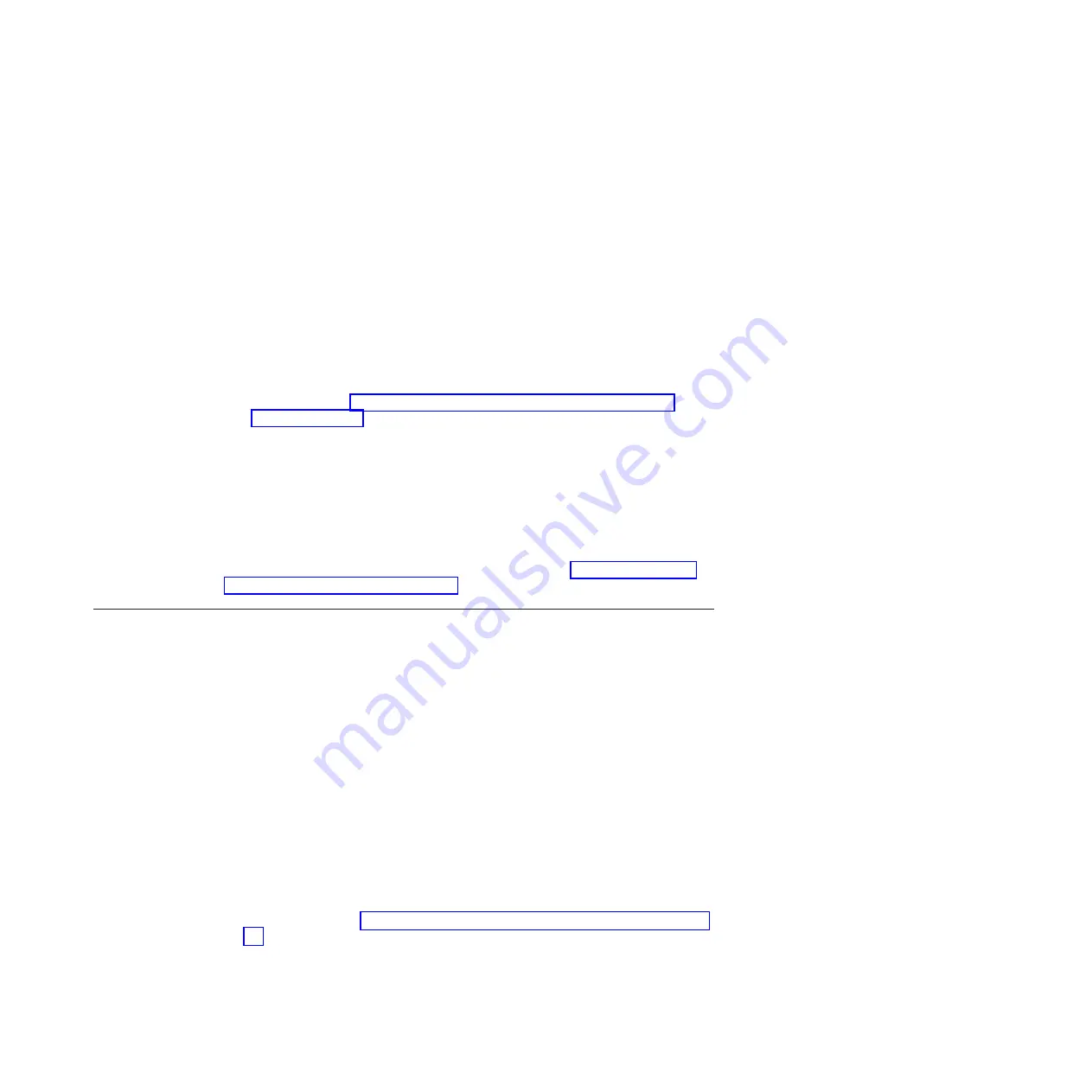
6.
The system detects the USB flash drive, reads the
satask.txt
file, runs the
command, and writes the results to the USB flash drive. The
satask.txt
file is
deleted after the command is run.
7.
Wait for the fault LED on the node canister to stop flashing before removing
the USB flash drive.
8.
Remove the USB flash drive and insert it into your workstation to view the
results.
9.
Use a web browser to view the results file,
satask_result.html
.
Check that there were no errors returned by the command. If there is
insufficient battery charge to protect the system, the clustered system creates
successfully, but it does not start immediately. In the results, look for the
time_to_charge
field for the battery. The results provide an estimate of the
time, in minutes, before the system can start. If the time is not 0, wait for the
required time. Check that the node canister that you inserted the USB flash
drive into has its clustered-state LED on permanently. For additional
information, see “Procedure: Understanding the system status using the
LEDs” on page 54.
10.
If the initialization was successful and the batteries are sufficiently charged,
point a supported browser to the management IP address that you specified
to start the management GUI. You see the management GUI logon panel.
11.
Log on as superuser. Use
passw0rd
for the password.
12.
Follow the on-screen instructions.
Results
For more information about using the USB flash drive, see “USB flash drive and
Initialization tool interface” on page 36.
Procedure: Initializing a clustered system using the service assistant
To initialize a clustered system using the service assistant rather than the USB flash
drive, use this procedure.
About this task
Note:
The service assistant gives you the option to create a clustered system only
if the node state is candidate.
Procedure
To initialize a clustered system using the service assistant, complete the following
steps.
1.
Point your web browser to the service assistant address of a node canister. It is
best to use node canister in slot 1; when viewed from the rear of the control
enclosure, the left node canister. The default service address for this canister is
192.168.70.121/service
.
2.
Log on with the superuser password. The default password is
passw0rd
. If you
cannot connect, see “Problem: Cannot connect to the service assistant” on page
47.
3.
Select
Manage System
.
4.
Enter the system name and the management IP address.
5.
Click
Create System
.
Chapter 6. Resolving a problem
63
Summary of Contents for Storwize V7000
Page 1: ...IBM Storwize V7000 Troubleshooting Recovery and Maintenance Guide GC27 2291 05...
Page 36: ...18 Storwize V7000 Troubleshooting Recovery and Maintenance Guide...
Page 42: ...24 Storwize V7000 Troubleshooting Recovery and Maintenance Guide...
Page 46: ...28 Storwize V7000 Troubleshooting Recovery and Maintenance Guide...
Page 60: ...42 Storwize V7000 Troubleshooting Recovery and Maintenance Guide...
Page 88: ...70 Storwize V7000 Troubleshooting Recovery and Maintenance Guide...
Page 176: ...158 Storwize V7000 Troubleshooting Recovery and Maintenance Guide...
Page 178: ...160 Storwize V7000 Troubleshooting Recovery and Maintenance Guide...
Page 186: ...168 Storwize V7000 Troubleshooting Recovery and Maintenance Guide...
Page 187: ......
Page 188: ...Printed in USA GC27 2291 05...






























