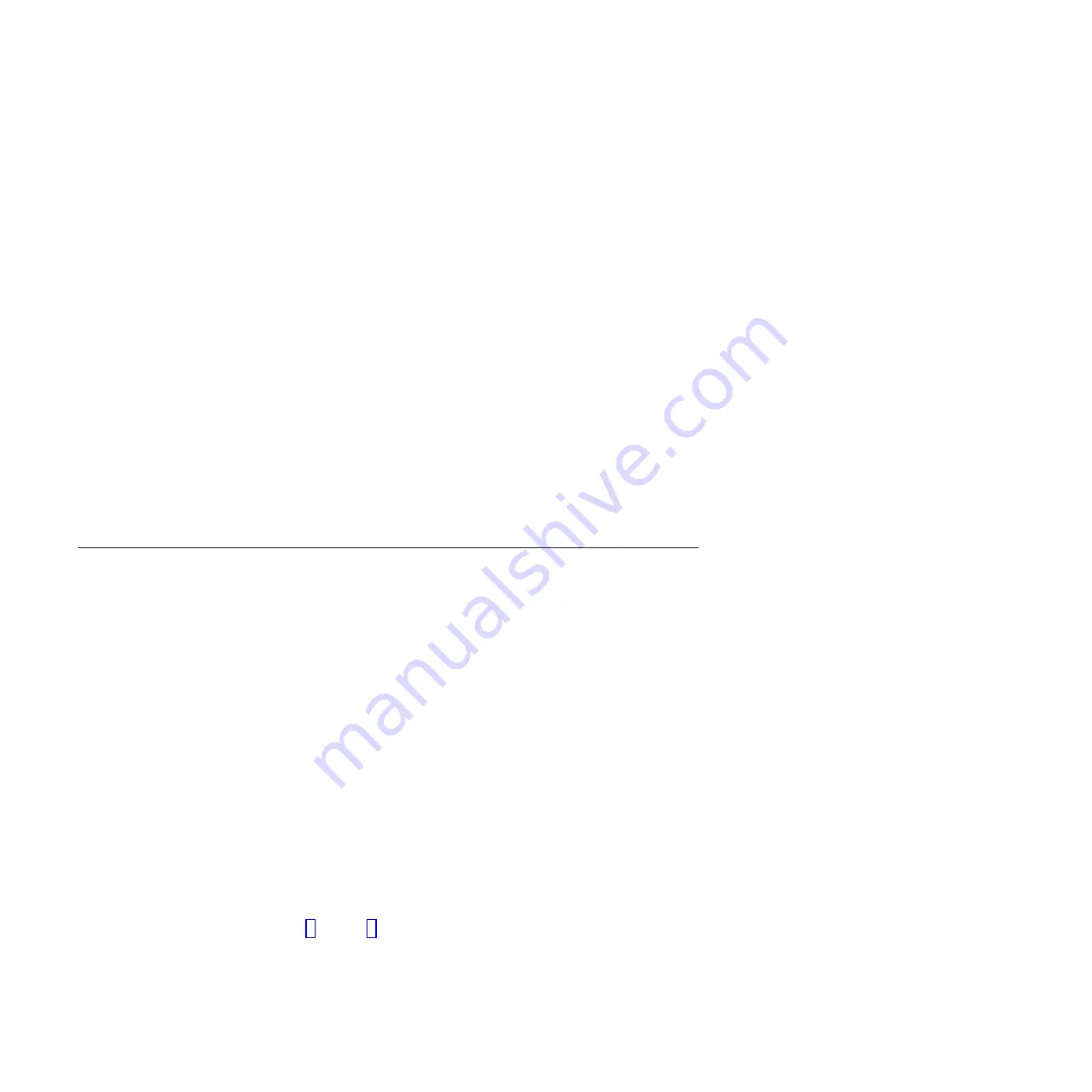
About this task
Attention:
Do not remove the system data from a node unless instructed to do so
by a service procedure. Do not use this procedure to remove the system data from
the only online node canister in a system. If the system data is removed or lost
from all node canisters in the system, the system is effectively deleted. Attempting
a system recovery procedure to restore a deleted system is not guaranteed to
recover all of your volumes.
Procedure
1.
Log into the service assistant of the node canister.
2.
Use the service assistant node action to hold the node in service state.
3.
Use the
Manage System
option to remove the system data from the node.
Results
The node canister restarts in service state.
What to do next
When you want the node canister to be active again, use the service assistant to
leave service state. The node canister moves to candidate state, and can be added
to the system. If the partner node canister is already active, the candidate node is
added automatically.
Procedure: Deleting a system completely
This procedure guides you through the process of completely removing all system
information. When the procedure is finished, the system performs like a new
installation.
About this task
Attention:
This procedure makes all the volume data that you have on your
system inaccessible. You cannot recover the data. This procedure affects all
volumes that are managed by your system.
Do not continue unless you are certain that you want to remove all the volume
data and configuration data from your system. This procedure is not used as part
of any recovery action.
There are two stages to this procedure. First, the node canisters are reset. Second,
the enclosure data is reset.
Procedure
1.
Start the service assistant on one of the node canisters.
2.
Use the service assistant node action to hold the node in service state.
3.
Use the
Manage System
option to remove the system data from the node.
4.
Repeat steps 1 through 3 on the second node canister in the enclosure.
5.
On one node, open the service assistant
Configure Enclosure
and select the
Reset System ID
option. This action causes the system to reset.
60
Storwize V7000: Troubleshooting, Recovery, and Maintenance Guide
Summary of Contents for Storwize V7000
Page 1: ...IBM Storwize V7000 Troubleshooting Recovery and Maintenance Guide GC27 2291 05...
Page 36: ...18 Storwize V7000 Troubleshooting Recovery and Maintenance Guide...
Page 42: ...24 Storwize V7000 Troubleshooting Recovery and Maintenance Guide...
Page 46: ...28 Storwize V7000 Troubleshooting Recovery and Maintenance Guide...
Page 60: ...42 Storwize V7000 Troubleshooting Recovery and Maintenance Guide...
Page 88: ...70 Storwize V7000 Troubleshooting Recovery and Maintenance Guide...
Page 176: ...158 Storwize V7000 Troubleshooting Recovery and Maintenance Guide...
Page 178: ...160 Storwize V7000 Troubleshooting Recovery and Maintenance Guide...
Page 186: ...168 Storwize V7000 Troubleshooting Recovery and Maintenance Guide...
Page 187: ......
Page 188: ...Printed in USA GC27 2291 05...






























