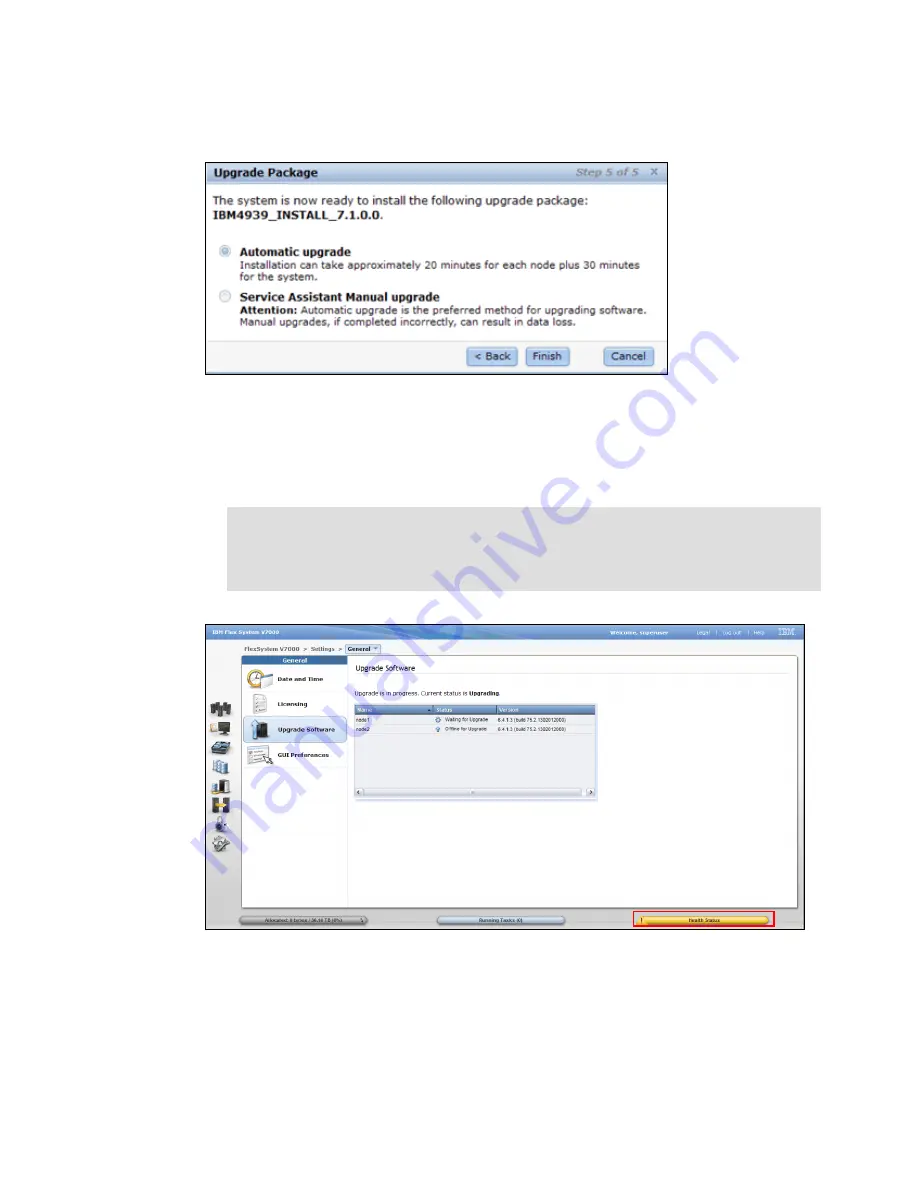
600
IBM Flex System V7000 Storage Node Introduction and Implementation Guide
10.I Click Next to continue the upgrade. Select Automatic upgrade and click OK, as shown
Figure 13-22 Step 5 of 5 Start the upgrade
11.Click Finish to complete your software upgrade. You receive a message informing you
that the first node, then the other node, has been upgraded. When both nodes have been
rebooted, you have completed your IBM Flex System V7000 Storage Node software
upgrade, as shown in Figure 13-23.
Figure 13-23 Monitoring upgrade status
Tip: The System Health Status changes from green to yellow as soon as the upgrade
starts on the first node canister, as shown in Figure 13-23. It will change from yellow to
green again when the upgrade on the second node is complete, as shown in
Figure 13-24.
Summary of Contents for Storwize V7000
Page 2: ......
Page 12: ...x IBM Flex System V7000 Storage Node Introduction and Implementation Guide...
Page 18: ...xvi IBM Flex System V7000 Storage Node Introduction and Implementation Guide...
Page 20: ...xviii IBM Flex System V7000 Storage Node Introduction and Implementation Guide...
Page 176: ...156 IBM Flex System V7000 Storage Node Introduction and Implementation Guide...
Page 208: ...188 IBM Flex System V7000 Storage Node Introduction and Implementation Guide...
Page 332: ...312 IBM Flex System V7000 Storage Node Introduction and Implementation Guide...
Page 476: ...456 IBM Flex System V7000 Storage Node Introduction and Implementation Guide...
Page 530: ...510 IBM Flex System V7000 Storage Node Introduction and Implementation Guide...
Page 664: ...644 IBM Flex System V7000 Storage Node Introduction and Implementation Guide...
Page 669: ......






























