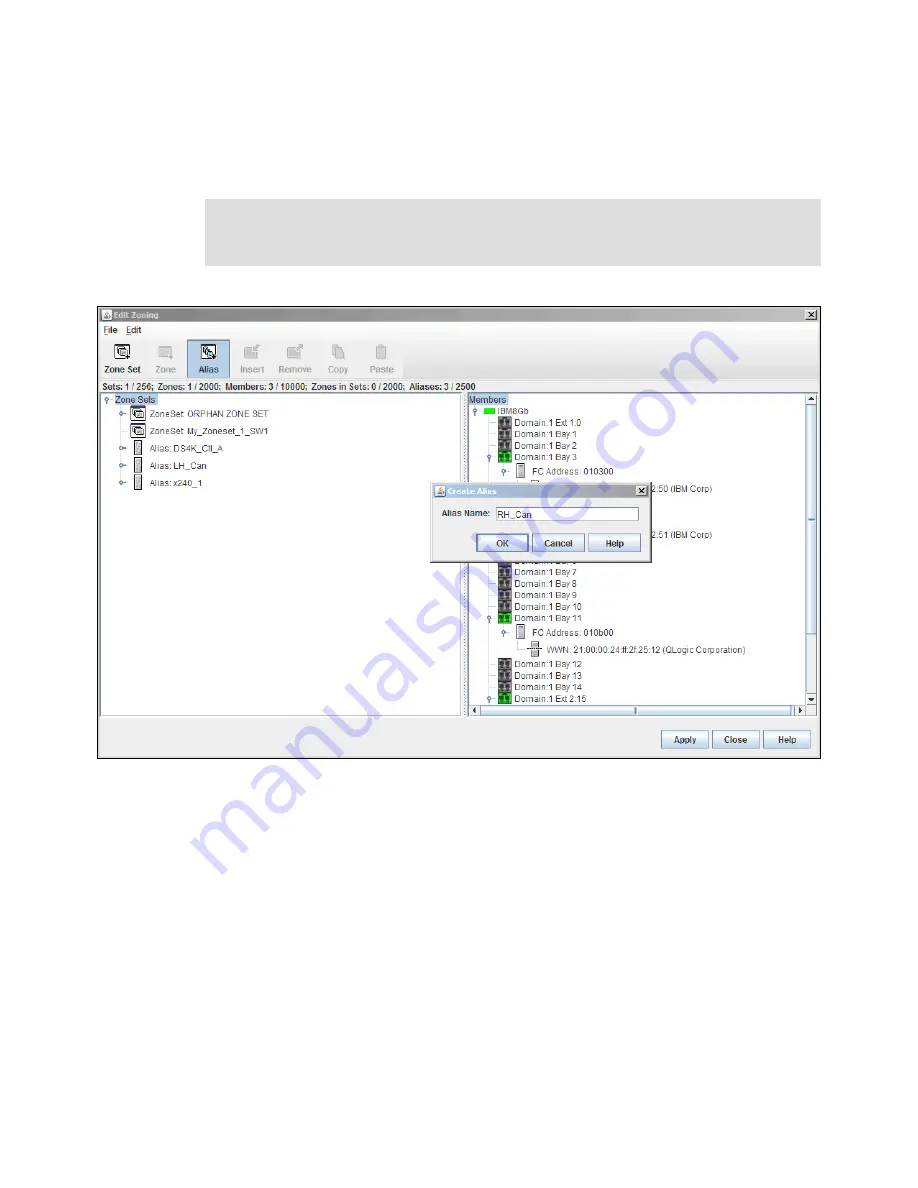
502
IBM Flex System V7000 Storage Node Introduction and Implementation Guide
Creating an alias
The next task is to create aliases for the WWN (shown in the right side display in
Figure 11-43). From the main zoning panel, click the Alias box and enter the alias name in
the Create Alias window as shown in Figure 11-44, and click OK when completed.
Figure 11-44 Creating an alias name
A WWN has to be added to the alias just created. In Figure 11-45, with the mouse, highlight
the alias you want to use and the WWN that you want to add. In this example, we have
created the alias “RH_Can” and now we want to add the WWN as seen from the right side
column. The WWN in Bay 4 is from the right side canister, so we have selected it to add.
Tip: When creating or changing zonesets, aliases, and zones, all changes will not be made
to the switch until the Apply box has been clicked with the mouse at the bottom right of the
zoning window, as shown in Figure 11-43.
Summary of Contents for Storwize V7000
Page 2: ......
Page 12: ...x IBM Flex System V7000 Storage Node Introduction and Implementation Guide...
Page 18: ...xvi IBM Flex System V7000 Storage Node Introduction and Implementation Guide...
Page 20: ...xviii IBM Flex System V7000 Storage Node Introduction and Implementation Guide...
Page 176: ...156 IBM Flex System V7000 Storage Node Introduction and Implementation Guide...
Page 208: ...188 IBM Flex System V7000 Storage Node Introduction and Implementation Guide...
Page 332: ...312 IBM Flex System V7000 Storage Node Introduction and Implementation Guide...
Page 476: ...456 IBM Flex System V7000 Storage Node Introduction and Implementation Guide...
Page 530: ...510 IBM Flex System V7000 Storage Node Introduction and Implementation Guide...
Page 664: ...644 IBM Flex System V7000 Storage Node Introduction and Implementation Guide...
Page 669: ......






























