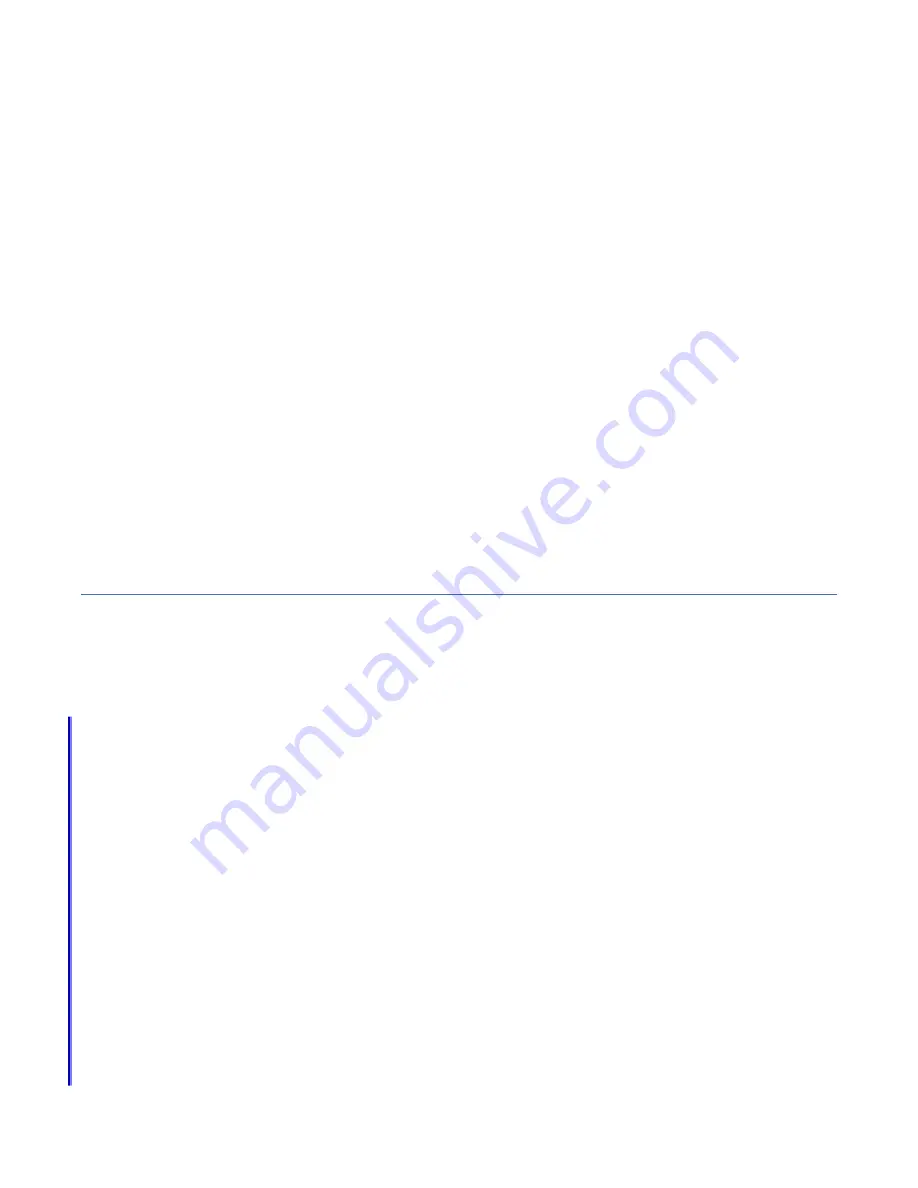
3. Enable file download on IE 11 running on Windows 2012.
a. In Internet Explorer, click Tools > Internet Options.
b. On the Internet Options window, select the Security tab.
c. On the Security tab, click the Internet zone.
d. Click Custom level to customize the security level for this zone.
e. Scroll down to Downloads and select Enable under File download.
f. Click OK.
g. Click Yes to confirm.
h. Click OK to close the Internet Options window.
For Microsoft Internet Explorer (IE) 11 and Microsoft Edge running on Microsoft Windows 10, file
download is enabled by default and requires no additional configuration.
4. Enable scripts to disable or replace context menus (Mozilla Firefox only).
For Mozilla Firefox, complete the following steps:
a. On the menu bar in the Firefox browser window, click Tools > Options.
b. On the Options window, select Content.
c. Click Advanced by the Enable JavaScript setting.
d. Select Disable or replace context menus.
e. Click OK to close the Advanced window.
f. Click OK to close the Options window.
g. Refresh your browser.
Initializing the system with the technician port
To initialize the system, you connect a computer to a technician port of the node canister by using an
Ethernet cable, and then open a wizard in a supported web browser.
Before you begin
Important:
• Browser security features might prompt the user before it accepts the self-signed certificate that the
system issues.
• It might be necessary to remove old certificates that are stored in the browser before the browser
accepts the request.
• The web browser might display a warning about a potential security risk. It is safe to accept the risk and
continue.
• After the technician port physical connection is completed (that is, connected both ends), it can take up
to 45 seconds before the port is fully up and able to process requests. Submitting requests before this
interval might result in 404 error responses.
• If the
http://service
request in the browser causes a 404 error, or fails to produce a response, it
might be necessary to use the url
https://192.168.0.1
in the browser request to connect to the
system.
If you are unable to connect to the system by using the technician port, you can use a monitor and
keyboard that are connected to the VGA and USB ports on the system to initialize the system. Complete
the following steps.
1. Access the command line by using the superuser credentials.
2. Issue the CLI command
mkcluster
-clusterip
x.x.x.x
-mask
m.m.m.m
-gw
g.g.g.g
-name
name to
create the system.
Chapter 4. Configuring the system 73
Summary of Contents for Storwize V5100 Series
Page 129: ......






























