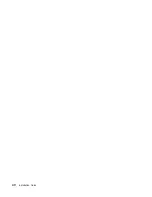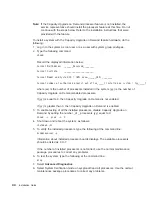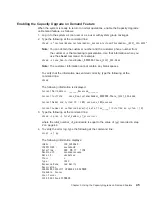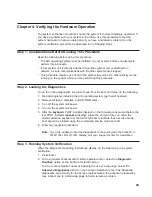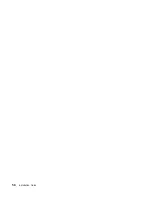3. Select the System Verification option on the Diagnostic Mode Selection menu.
4. To run a general checkout of all installed resources, select the All Resource option
on the Diagnostic Selection menu. Follow the instructions on the screen to complete
the checkout procedure.
To check one particular resource, select that resource on the Diagnostic Selection
menu.
The checkout program ends with either of the following results:
v
The Testing Complete screen displays a message stating
No trouble was found
.
v
The A Problem Was Detected On (Time Stamp) menu displays, with either a service
request number (SRN) or an error code. Make a note of any codes displayed on the
display or operator panel.
To perform additional system verification, go to “Step 4. Performing Additional System
Verification”. To exit diagnostics, go to “Step 5. Stopping the Diagnostics” on page 51.
Step 4. Performing Additional System Verification
To perform additional system verification, do the following:
1. Press Enter to return to the Diagnostic Selection menu.
2. To check other resources, select the resource. When you have checked all of the
resources you need to check, go to “Step 5. Stopping the Diagnostics” on page 51.
50
Installation Guide
Summary of Contents for RS/6000 Enterprise Server M80
Page 6: ...vi Installation Guide...
Page 10: ...x Installation Guide...
Page 12: ...xii Installation Guide...
Page 54: ...40 Installation Guide...
Page 66: ...52 Installation Guide...
Page 70: ...56 Installation Guide...
Page 72: ...58 Installation Guide...
Page 74: ...60 Installation Guide...
Page 82: ...68 Installation Guide...
Page 93: ......
Page 94: ...IBMR Part Number 09P4388 Printed in U S A September 2001 SA38 0576 02 1P P N 09P4388...