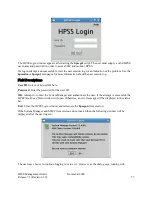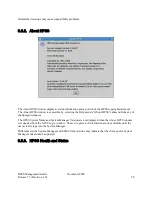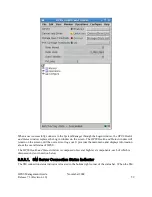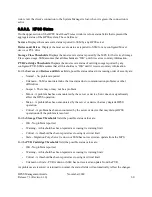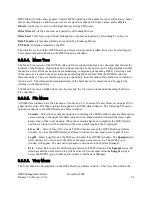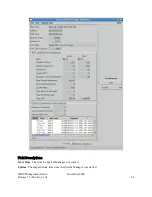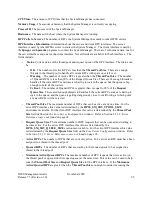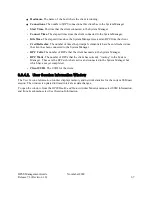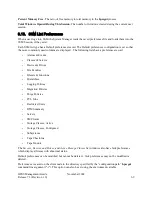volume labels can be entered and a request to add the disks to a storage class can be
submitted.
•
Create Tape Resources.
Opens the
Create Tape Resources
window where a list of tape
volume labels can be entered and a request to add the tapes to a storage class can be
submitted.
•
Delete Resources.
Opens the
Delete Resources
window allowing deletion of existing tape or
disk storage resources.
•
Export Volumes.
Opens the
Export Volumes
window which exports tape cartridges and disk
volumes, making them unavailable to HPSS.
•
Move Cartridges.
Opens the
Move Cartridges To New PVR
window allowing ownership of
tape cartridges to be transferred between PVRs.
•
Migrate/Purge Data.
Opens the
Active Storage Classes
window. From this window, a
storage class may be highlighted and a migration or purge can be started by selecting the
corresponding button.
•
Repack/Reclaim Tapes.
Opens the
Active Storage Classes
window where a storage class
may be highlighted and the
Repack Volumes
or
Reclaim Volumes
button selected to
perform the operation.
Ping System Manager.
Selecting this submenu option tests the connectivity between the GUI and the
System Manager. If the ping is successful, nothing will happen. If the ping is unsuccessful, an error
message will be displayed.
Shutdown.
This submenu provides a quick way to send a shutdown request to any server other than the
Startup Daemon. If you want to shutdown a particular server or set of servers, use the
Shutdown
or
Force Halt
buttons on the
Servers
list window. The System Manager cannot be shutdown via the
Servers
list window. The Startup Daemon cannot be shutdown at all using SSM.
•
All Non-SSM Servers –
Selecting this option sends a shutdown command to all servers other
than the System Manager and Startup Daemon. Note that some servers may take a few
minutes to shutdown. To restart the servers, select the servers in the
Servers
list window and
press the
Start
button.
•
System Manager –
Selecting this option sends a shutdown command to only the System
Manager.
3.8.3. Configure Menu
It is recommended that the System Administrator configure an HPSS system traversing the
Configure menu in top down order since some configuration items have a dependency on others.
Subsystems.
Opens the
Subsystems
list window where a list of all configured subsystems can be viewed,
new subsystems can be configured or existing subsystems can be deleted. Additionally, from the
Subsystems
list window, accounting statistics can be viewed and reports can be generated.
Policies.
This submenu lists the policy types that can be configured for HPSS.
•
Accounting.
Opens the
Accounting Policy
window allowing configuration and management
HPSS Management Guide
November 2009
Release 7.3 (Revision 1.0)
55
Summary of Contents for RELEASE 7.3
Page 14: ...HPSS Management Guide November 2009 Release 7 3 Revision 1 0 14...
Page 195: ...HPSS Management Guide November 2009 Release 7 3 Revision 1 0 195...
Page 210: ...HPSS Management Guide November 2009 Release 7 3 Revision 1 0 210...
Page 215: ...HPSS Management Guide November 2009 Release 7 3 Revision 1 0 215...
Page 222: ...HPSS Management Guide November 2009 Release 7 3 Revision 1 0 222...
Page 266: ...HPSS Management Guide November 2009 Release 7 3 Revision 1 0 266...
Page 293: ...HPSS Management Guide November 2009 Release 7 3 Revision 1 0 293...
Page 367: ...HPSS Management Guide November 2009 Release 7 3 Revision 1 0 367...
Page 372: ...HPSS Management Guide November 2009 Release 7 3 Revision 1 0 372...
Page 384: ...HPSS Management Guide November 2009 Release 7 3 Revision 1 0 384...
Page 388: ...HPSS Management Guide November 2009 Release 7 3 Revision 1 0 388...