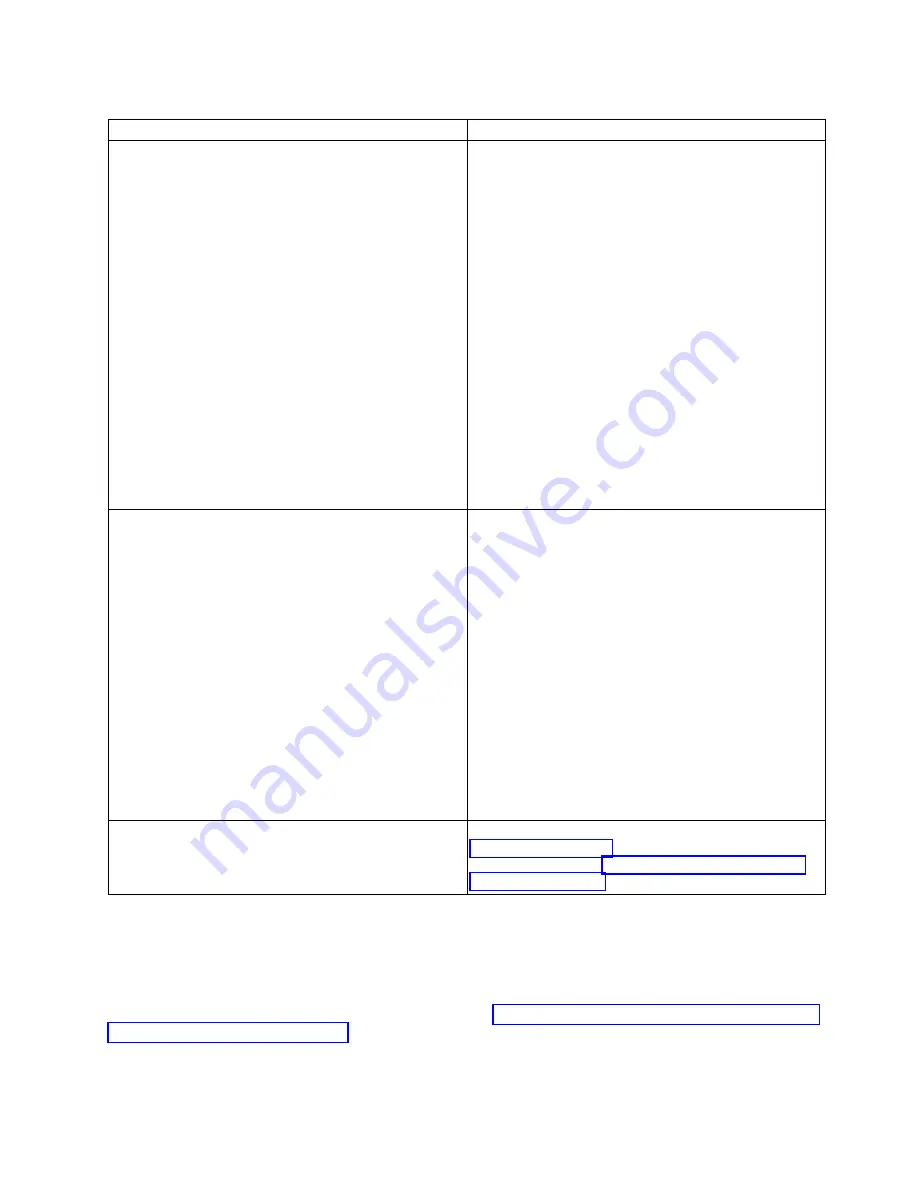
Table 4. RAID adapter problems and service actions (continued).
Problem
Service action
Adapter suddenly stops working
1.
If the system was recently installed, moved, serviced,
or upgraded, verify that the adapter is seated
properly and all associated cables are connected
correctly.
2.
Inspect the PCIe socket and verify that there is no
dirt or debris in the socket.
3.
Inspect the card and verify that it is not physically
damaged.
4.
Verify that all cables are properly seated and are not
physically damaged. If you recently added one or
more new adapters, remove them and then test to
determine whether the failing adapter is functioning
properly again. If the RAID adapter is functioning
again, review the IBM support tips to confirm that
there are no PCI address, driver, or firmware
conflicts. Then, reinstall the new adapters again one
at a time until all adapters function properly.
5.
Replace the adapter.
6.
Replace the system backplane.
7.
Replace the CPU.
One or more drives are not recognized
1.
If more than one drive is not recognized, verify that
the cables are properly attached to the RAID card.
2.
Verify that the drive or drives are fully seated in the
system.
3.
Verify that all of the cables that attach to the
backplane are properly seated.
4.
Verify that the drive or drives are compatible with
the RAID adapter.
5.
Verify that the most recent firmware is installed for
the RAID adapter, or install the most recent firmware
if it is not already installed.
6.
If more than one drive is not recognized, replace the
drive.
7.
Replace the RAID adapter.
8.
Replace the system backplane.
9.
Replace the cable or cables.
Other problems
For information about adapter diagnostics, see
Supporting diagnostics. For information about adapter
user information, see “User guides for GPUs and PCIe
adapters” on page 21.
Resolving a network adapter problem
Learn about the possible problems and service actions that you can perform to resolve a network adapter
problem.
Note:
To determine the location of the PCIe adapter, see “Identifying the location of the PCIe adapter by
using the slot number” on page 18.
Beginning troubleshooting and problem analysis
13
Summary of Contents for Power System 8001-12C
Page 2: ......
Page 102: ...86 Problem analysis system parts and locations for the 8001 12C 8001 22C 8005 12N and 8005 22N...
Page 111: ...System parts Figure 15 System parts Finding parts and locations 95...
Page 129: ......
Page 130: ...IBM...
















































