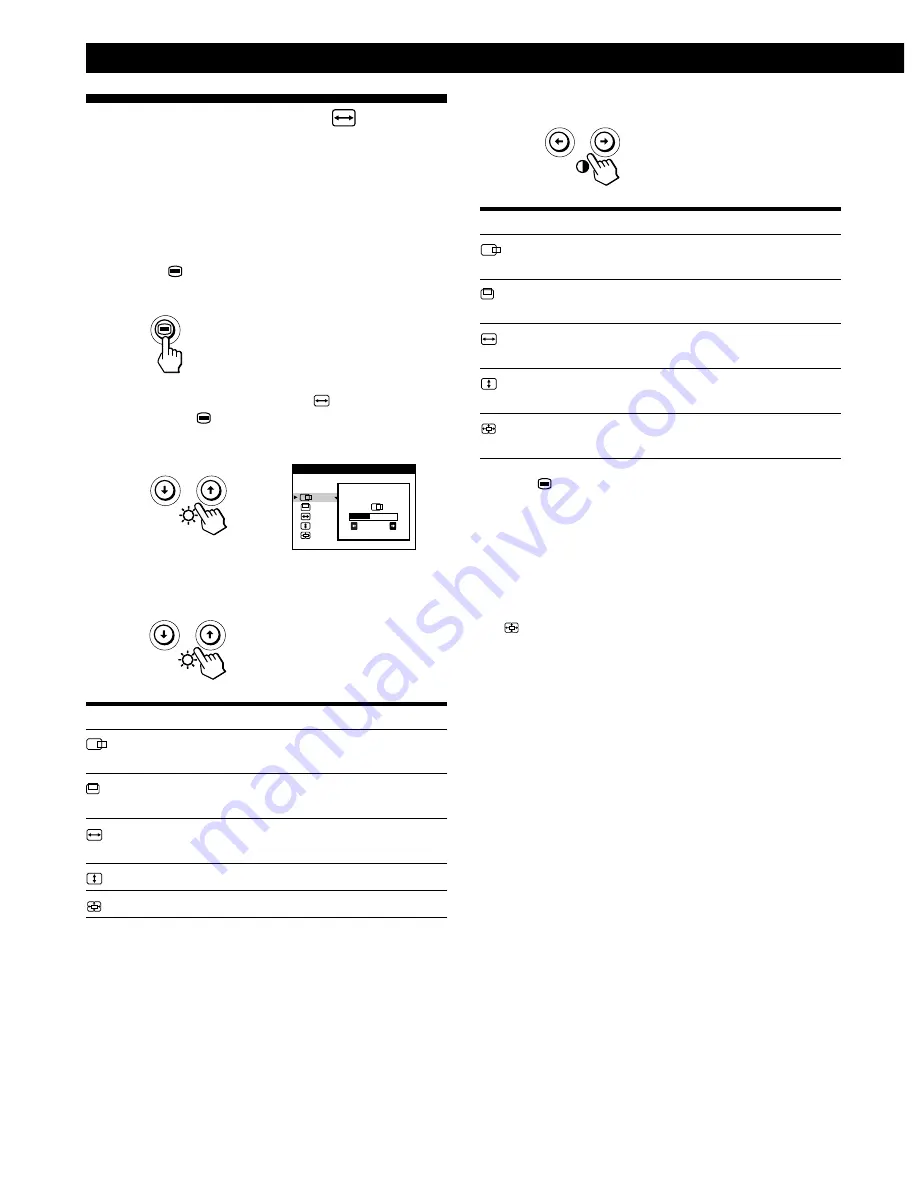
Customizing Your Monitor
6
To
adjust the horizontal centering of the
picture
adjust the vertical centering of the
picture
adjust the horizontal size of the
picture
adjust the vertical size of the picture
enlarge and reduce the picture
Using the SIZE/CENTER
On-
screen Display
The SIZE/CENTER settings allow you to adjust the
picture’s size, centering or zoom.
Once the setting is adjusted, it will be stored in memory for
the current input signal.
1
Press the
button.
The MENU OSD appears.
2
Press the
.
/
>
buttons to select “
SIZE/CENTER,”
and press the
button again.
The SIZE/CENTER OSD appears.
3
Press the
.
/
>
buttons to select the item you want to
adjust.
Select
(Horizontal Centering)
(Vertical Centering)
(Horizontal Sizing)
(Vertical Sizing)
(Zoom)
2 6
S I ZE / CENTER
4
Press the
?
/
/
buttons to adjust the settings.
Select
(Horizontal Centering)
(Vertical Centering)
(Horizontal Sizing)
(Vertical Sizing)
(Zoom)
Press the
button once to return to the MENU OSD, and
twice to return to normal viewing. If no buttons are pressed,
the OSD closes automatically after about 30 seconds.
To reset, press the
?
(reset) button while the OSD is on.
The selected item is reset to the factory setting.
Notes
The
(Zoom) adjustment stops when the horizontal or vertical
size reaches its maximum or minimum value. The horizontal
adjustment value is not displayed in the menu.
To
/
. . . to move the picture right
?
. . . to move the picture left
/
. . . to move the picture up
?
. . . to move the picture down
/
. . . to increase picture width
?
. . . to decrease picture width
/
. . . to increase picture height
?
. . . to decrease picture height
/
. . . to enlarge the picture
?
. . . to reduce the picture















































