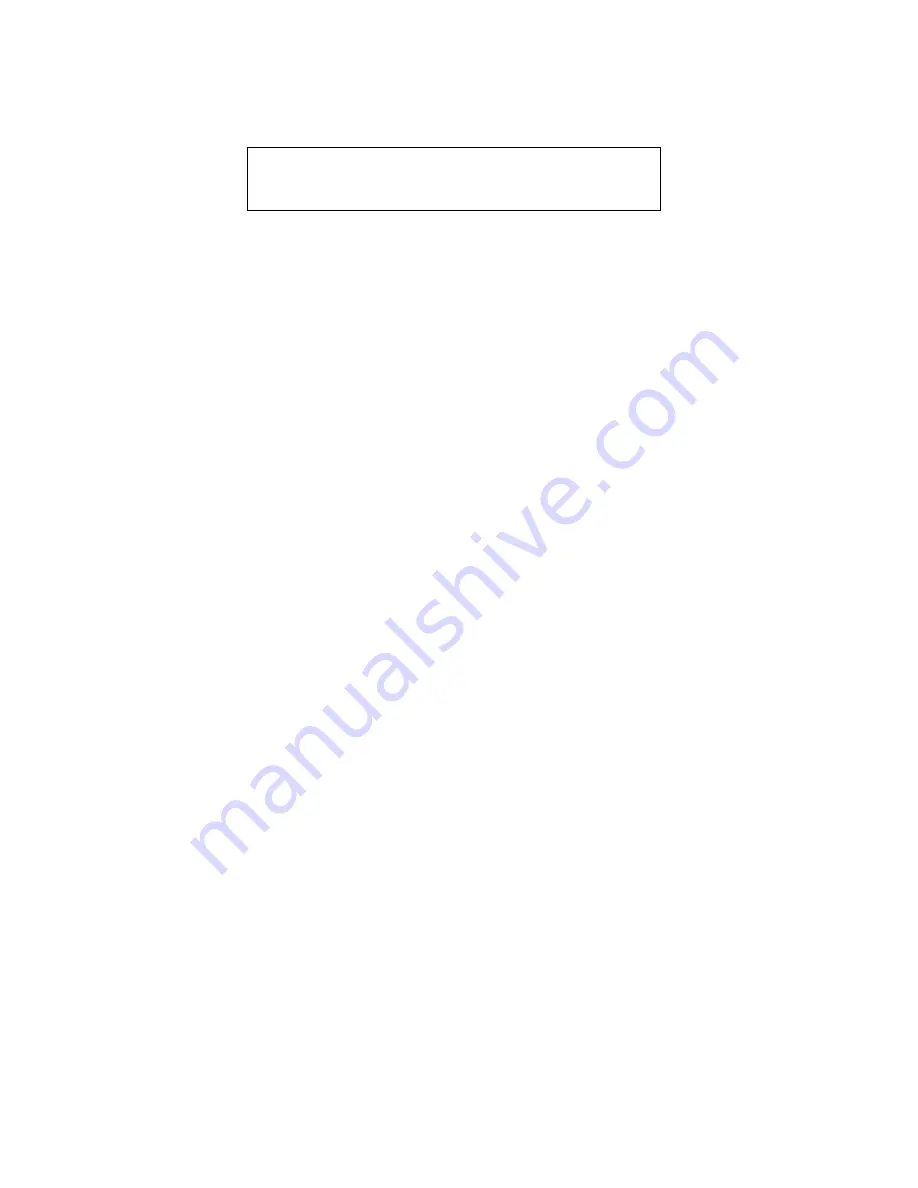
IV
Statement of Limited Warranty U.S., Canada and Puerto Rico
The warranties provided by IBM in this Statement of Limited Warranty apply only to Machines you originally purchase for
your use, and not for resale, from IBM or your reseller. The term “Machine” means an IBM machine, its features, conversions,
upgrades, elements, or accessories, or any combination of them. Unless IBM specifies otherwise, the following warranties
apply only in the country where you acquire the Machine. If you have any questions, contact IBM or your reseller.
Machine:
P76 M/T 6556
Warranty Period*:
3 years.
* Contact your place of purchase for warranty service information
Production Status
Each Machine is manufactured from new parts, or new and used parts. In some cases, the Machine may not be new and may
have been previously installed. Regardless of the Machine’s production status, IBM’s warranty terms apply.
The IBM Warranty for Machines
IBM warrants that each Machine 1) is free from defects in materials and workmanship and 2) conforms to IBM’s Official
Published Specifications. The warranty period for a Machine is a specified, fixed period commencing on its Date of
Installation. The date on your receipt is the Date of Installation, unless IBM or your reseller informs you otherwise.
During the warranty period IBM or your reseller, if authorized by IBM, will provide warranty service under the type of service
designated for the Machine and will manage and install engineering changes that apply to the Machine.
For IBM or your reseller to provide warranty service for a feature, conversion, or upgrade, IBM or your reseller may require
that the Machine on which it is installed be 1) for certain Machines, the designated, serial-numbered Machine and 2) at an
engineering-change level compatible with the feature, conversion, or upgrade. Many of these transactions involve the removal
of parts and their return to IBM. You represent that all removed parts are genuine and unaltered. A part that replaces a
removed part will assume the warranty service status of the replaced part.
If a Machine does not function as warranted during the warranty period, IBM or your reseller will repair it or replace it with
one that is at least functionally equivalent, without charge. The replacement may not be new, but will be in good working
order. If IBM or your reseller is unable to repair or replace the Machine, you may return it to your place of purchase and your
money will be refunded.
If you transfer a Machine to another user, warranty service is available to that user for the remainder of the warranty period.
You should give your proof of purchase and this Statement to that user. However, for Machines which have a life-time
warranty, this warranty is not transferable.
Warranty Service
To obtain warranty service for the Machine, you should contact your reseller or call IBM. In the United States, call IBM at 1-
800-772-2227. In Canada, call IBM at 1-800-565-3344. You may be required to present proof of purchase.
IBM or your reseller will provide certain types of repair and exchange service, either at your location or at IBM’s or your
reseller’s service center, to restore a Machine to good working order.
When a type of service involves the exchange of a Machine or part, the item IBM or your reseller replaces becomes its property
and the replacement becomes yours. You represent that all removed items are genuine and unaltered. The replacement may
not be new, but will be in good working order and at least functionally equivalent to the item replaced. The replacement
assumes the warranty service status of the replaced item. Before IBM or your reseller exchanges a Machine or part, you agree
to remove all features, parts, options, alterations, and attachments not under warranty service. You also agree to ensure that
the Machine is free of any legal obligations or restrictions that prevent its exchange.
You agree to:
1. obtain authorization from the owner to have IBM or your reseller service a Machine that you do not own; and
2. where applicable, before service is provided -
a) follow the problem determination, problem analysis, and service request procedures that IBM or your reseller provide,
b) secure all programs, data, and funds contained in a Machine, and
c) inform IBM or your reseller of changes in a Machine’s location.
IBM is responsible for loss of, or damage to, your Machine while it is 1) in IBM’s possession or 2) in transit in those cases
where IBM is responsible for the transportation charges.









































