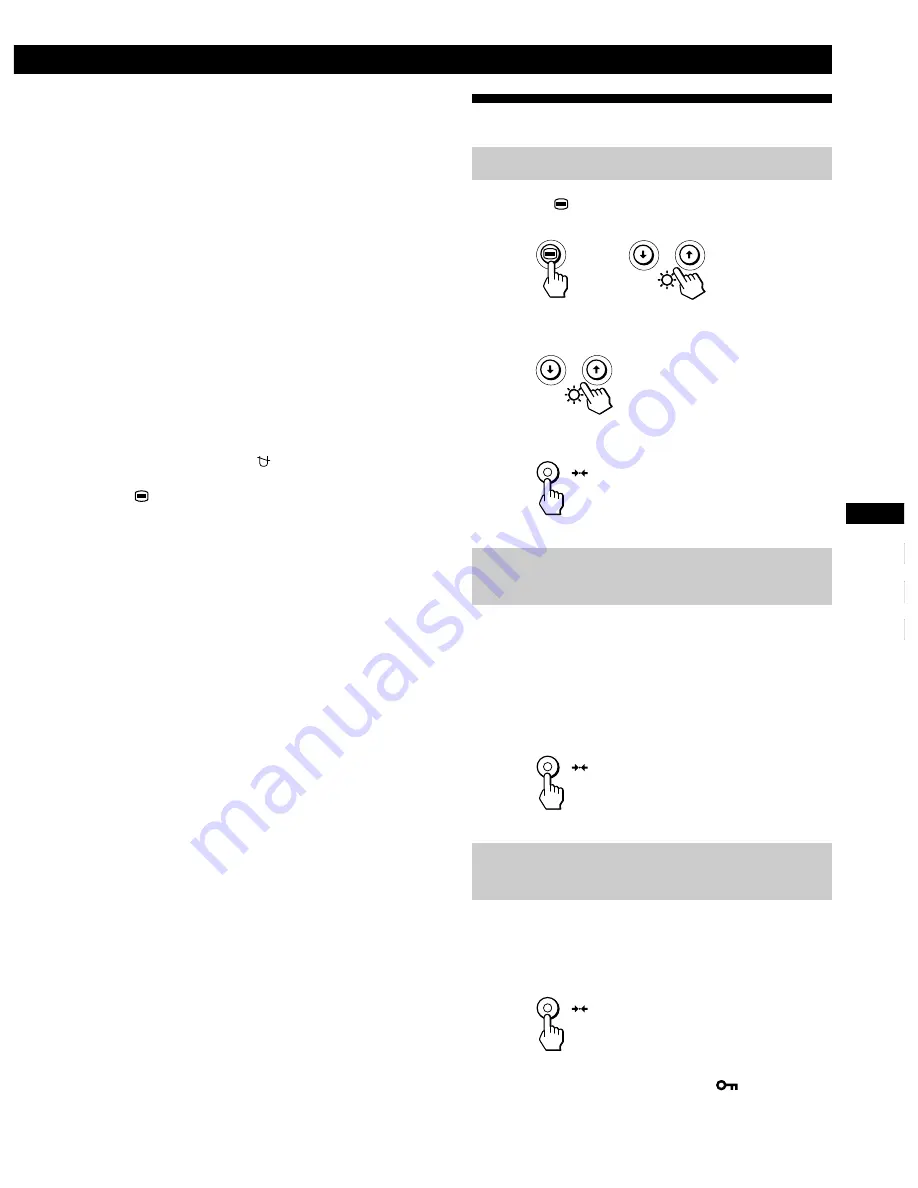
13
Getting Started
F
GB
ES
C
Customizing Your Monitor
Resetting the Adjustments
Resetting an adjustment item
1
Press the
,
.
/
>
buttons to select the OSD
containing the item you want to reset.
2
Press the
.
/
>
buttons to select the item you want to
reset.
3
Press the
?
(reset) button.
Resetting all of the adjustment data for
the current input signal
When there is no OSD displayed, press the
?
(reset)
button.
All of the adjustments data for the current input signal is
reset to the factory settings.
Note that adjustment data not affected by changes in input
signal (OSD language , OSD position and the control lock
function) is not reset to the factory settings.
Resetting all of the adjustment data for all
input signals
Press and hold the
?
(reset) button for more than two
seconds.
All of the adjustment data, including the brightness and
contrast, is reset to the factory settings.
Note
The
?
(reset) button does not function when
(CONTROL
LOCK) is set to ON.
DISTORTED SHAPE
If the shape of the picture on the screen seems distorted, try
adjusting the picture’s geometry. Press the
/
button to
jump directly to the GEOMETRY OSD.
OUT OF FOCUS
The picture may seem to be out of focus when the red and
blue color signals are not aligned properly, causing red or
blue shadows to appear around letters and lines. Try
adjusting the picture’s convergence to make the shadows
disappear. Press the
/
button to jump directly to the
CONVERGENCE OSD. When the CONVERGNECE OSD is
displayed, the contrast, brightness and moire adjustment
settings are automatically reset for all input signals.
DISCOLORATION
If the picture’s color appears abnormal in certain areas of
the screen, first check for any loose signal cables. After you
have checked the cables, try degaussing (demagnetizing)
the screen manually. Press the
/
button to jump directly to
the OPTION OSD, then select (DEGAUSS).
Press the
button once to return to the MENU OSD, and
twice to return to normal viewing. If no buttons are pressed,
the OSD closes automatically after about 30 seconds.






























