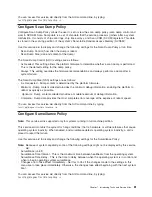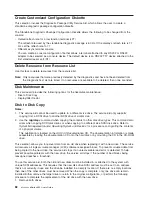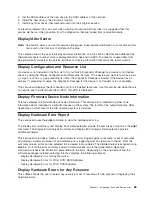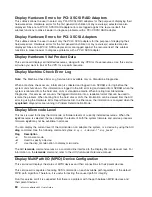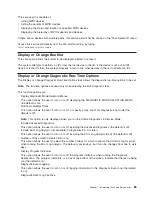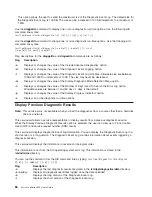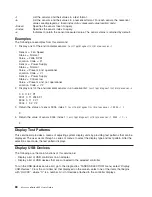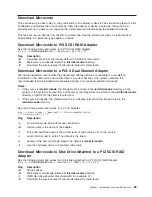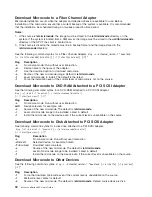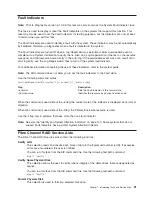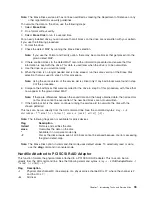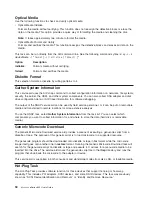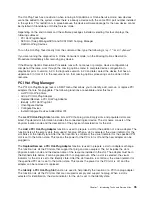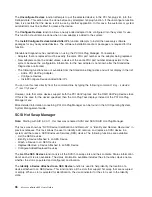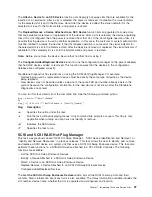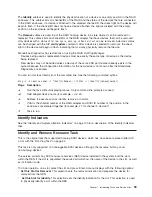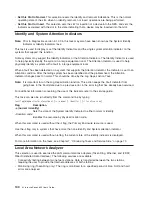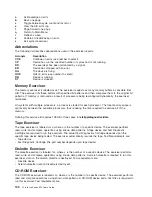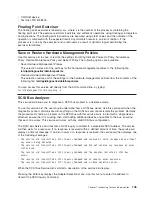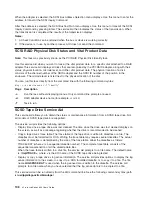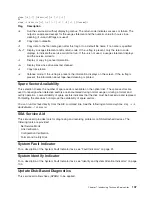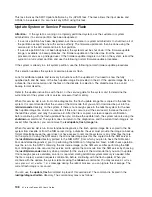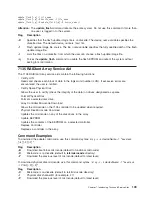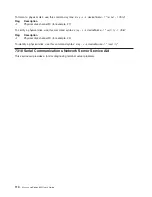The
Hot-Plug
Task
has
a
restriction
when
running
in
Standalone
or
Online
Service
mode;
new
devices
cannot
be
added
to
the
system
unless
there
is
already
a
device
with
the
same
FRU
part
number
installed
in
the
system.
This
restriction
is
in
place
because
the
device
software
package
for
the
new
device
cannot
be
installed
in
Standalone
or
Online
Service
mode.
Depending
on
the
environment
and
the
software
packages
installed,
selecting
this
task
displays
the
following
subtasks:
v
PCI
Hot-Plug
Manager
v
SCSI
Hot
Swap
ManagerSCSI
and
SCSI
RAID
hot-plug
Manager
v
RAID
Hot-Plug
Devices
To
run
the
Hot-Plug
Task
directly
from
the
command
line,
type
the
following:
diag
-T"identifyRemove"
If
you
are
running
the
diagnostics
in
Online
Concurrent
mode,
run
the
Missing
Options
Resolution
Procedure
immediately
after
removing
any
device.
If
the
Missing
Options
Resolution
Procedure
runs
with
no
menus
or
prompts,
device
configuration
is
complete.
Otherwise,
work
through
the
missing
options
menu
to
complete
device
configuration
in
diagnostics
prior
to
version
5.2.0.
In
diagnostics
version
5.2.0
and
later,
select
the
device
that
has
an
uppercase
M
in
front
of
it
in
the
resource
list
so
that
missing
options
processing
can
be
done
on
that
resource.
PCI
Hot-Plug
Manager
The
PCI
Hot-Plug
Manager
task
is
a
SMIT
menu
that
allows
you
to
identify,
add,
remove,
or
replace
PCI
adapters
that
are
hot-pluggable.
The
following
functions
are
available
under
this
task:
v
List
PCI
Hot-Plug
Slots
v
Add
a
PCI
Hot-Plug
Adapter
v
Replace/Remove
a
PCI
Hot-Plug
Adapter
v
Identify
a
PCI
Hot-Plug
Slot
v
Unconfigure
Devices
v
Configure
Devices
v
Install/Configure
Devices
Added
After
IPL
The
List
PCI
Hot-Plug
Slots
function
lists
all
PCI
hot-plug
slots.
Empty
slots
and
populated
slots
are
listed.
Populated
slot
information
includes
the
connected
logical
device.
The
slot
name
consists
of
the
physical
location
code
and
the
description
of
the
physical
characteristics
for
the
slot.
The
Add
a
PCI
Hot-Plug
Adapter
function
is
used
to
prepare
a
slot
for
the
addition
of
a
new
adapter.
The
function
lists
all
the
empty
slots
that
support
hot-plug.
When
a
slot
is
selected,
the
visual
indicator
for
the
slot
blinks
at
the
Identify
rate.
After
the
slot
location
is
confirmed,
the
visual
indicator
for
the
specified
PCI
slot
is
set
to
the
Action
state.
This
means
the
power
for
the
PCI
slot
is
off
and
the
new
adapter
can
be
plugged
in.
The
Replace/Remove
a
PCI
Hot-Plug
Adapter
function
is
used
to
prepare
a
slot
for
adapter
exchange.
The
function
lists
all
the
PCI
slots
that
support
hot
plug
and
are
occupied.
The
list
includes
the
slot’s
physical
location
code
and
the
device
name
of
the
resource
installed
in
the
slot.
The
adapter
must
be
in
the
Defined
state
before
it
can
be
prepared
for
hot-plug
removal.
When
a
slot
is
selected,
the
visual
indicator
for
the
slot
is
set
to
the
Identify
state.
After
the
slot
location
is
confirmed,
the
visual
indicator
for
the
specified
PCI
slot
is
set
to
the
Action
state.
This
means
the
power
for
the
PCI
slot
is
off,
and
the
adapter
can
be
removed
or
replaced.
The
Identify
a
PCI
Hot-Plug
Slot
function
is
used
to
help
identify
the
location
of
a
PCI
hot-plug
adapter.
The
function
lists
all
the
PCI
slots
that
are
occupied
or
empty
and
support
hot-plug.
When
a
slot
is
selected
for
identification,
the
visual
indicator
for
the
slot
is
set
to
the
Identify
state.
Chapter
7.
Introducing
Tasks
and
Service
Aids
95
Summary of Contents for p 655 series
Page 1: ...pSeries 655 User s Guide SA38 0617 03 ERserver...
Page 2: ......
Page 3: ...pSeries 655 User s Guide SA38 0617 03 ERserver...
Page 10: ...viii Eserver pSeries 655 User s Guide...
Page 14: ...xii Eserver pSeries 655 User s Guide...
Page 16: ...xiv Eserver pSeries 655 User s Guide...
Page 24: ...6 Eserver pSeries 655 User s Guide...
Page 32: ...14 Eserver pSeries 655 User s Guide...
Page 36: ...18 Eserver pSeries 655 User s Guide...
Page 90: ...72 Eserver pSeries 655 User s Guide...
Page 144: ...126 Eserver pSeries 655 User s Guide...
Page 208: ...190 Eserver pSeries 655 User s Guide...
Page 214: ...196 Eserver pSeries 655 User s Guide...
Page 217: ......