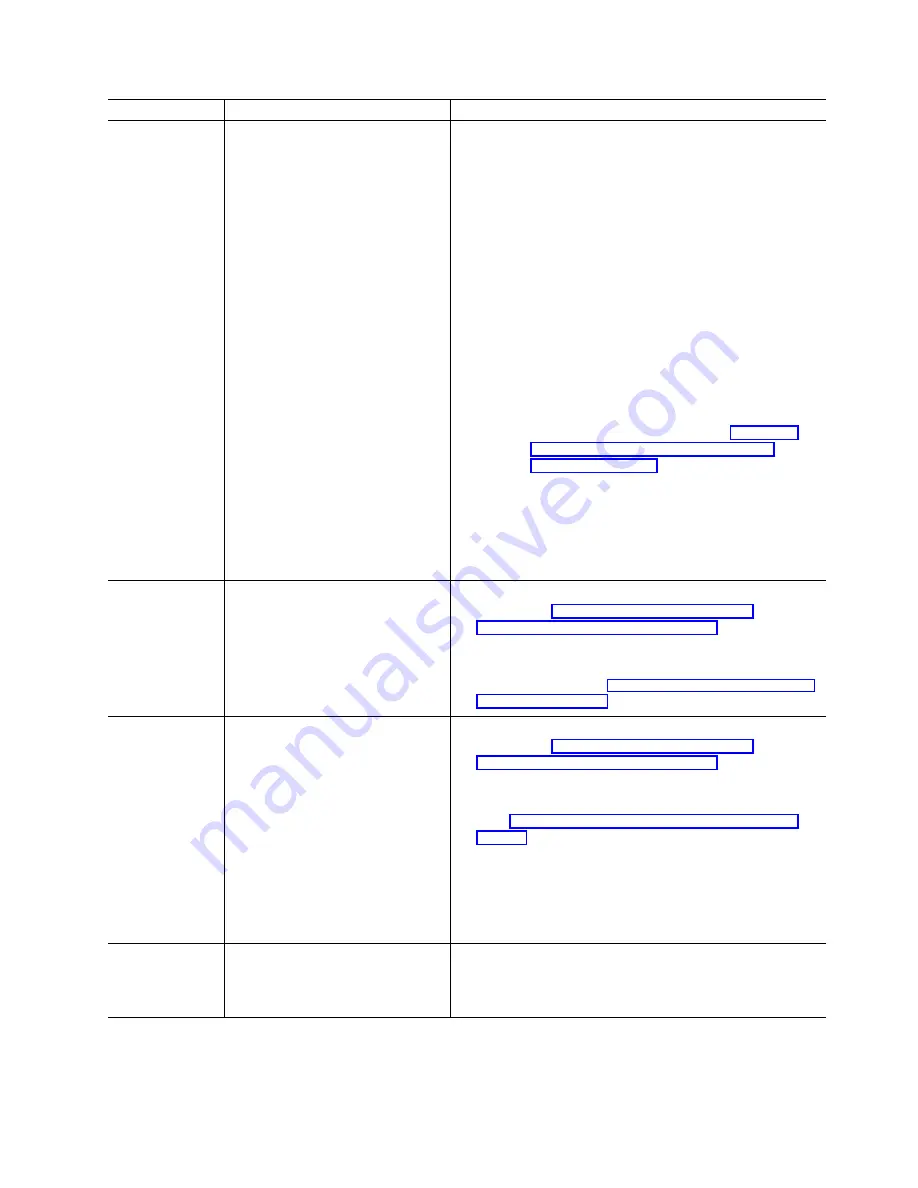
Message
Explanation
Action
F7
Import configuration information from drive. Press
this key to restart the server. Press this key to
import the configuration information from the drive
and to update the configuration information for the
ServeRAID controller. This choice is useful when
you replace the ServeRAID controller in an existing
ServeRAID subsystem.
You also might press F7 if you replace a whole set
of drives with drives that were configured in another
server with a ServeRAID controller.
Note: When you install drives in a server that has
no logical drives defined, the F7 choice will not
appear. The ServeRAID controller does not contain
any logical drives in its factory configuration.
Therefore, F7 will not appear. In this case, do the
following:
1. Restart the server and press Ctrl+I to enter the
Mini-Configuration program (see “Chapter 6.
Using the ServeRAID Mini-Configuration
program” on page 39 for more information).
2. Select Advanced Functions.
3. Select Copy the Configuration from Drives to
the Controller and follow the instructions on the
screen.
Recoverable
configuration error
The configuration data stored in
NVRAM does not match the
configuration data stored in the
EEPROM.
1. Press Ctrl+I to access the ServeRAID Mini-Configuration
menu. (See “Chapter 6. Using the ServeRAID
Mini-Configuration program” on page 39 for instructions.)
2. Select Advanced Functions from the Main Menu.
3. Then, select Copy the Configuration from Drives to
the Controller. (See “Using the advanced configuration
functions” on page 40 for more information.)
Unrecoverable
configuration error
The configuration data stored in
NVRAM does not match the
configuration data stored in the
EEPROM.
1. Press Ctrl+I to access the ServeRAID Mini-Configuration
menu. (See “Chapter 6. Using the ServeRAID
Mini-Configuration program” on page 39 for instructions.)
2. Select Advanced Functions from the Main Menu.
3. Then, select Restore to the Factory Default Settings.
(See “Using the advanced configuration functions” on
page 40 for more information.)
Note: Restoring to factory default settings sets all online
drives in array to ready. You must import the configuration
from the drives or diskette. Otherwise, you must create a
new array, install the operating system, and restore data
from backup.
WARNING: n
logical drives are
critical; n logical
drives are offline.
One or more physical drives have
failed.
Replace the defunct drives as soon as possible to prevent
data loss.
Chapter 9. Solving ServeRAID problems
61
Summary of Contents for Netfinity ServeRAID-4L Ultra160
Page 1: ...IBM Netfinity ServeRAID 4L Ultra160 SCSI Controller User s Reference SC06 P461 10...
Page 2: ......
Page 3: ...IBM Netfinity ServeRAID 4L Ultra160 SCSI Controller User s Reference SC06 P461 10...
Page 12: ...x IBM Netfinity ServeRAID 4L Ultra160 SCSI Controller User s Reference...
Page 15: ...Part 1 Installation and configuration Copyright IBM Corp 2000 1...
Page 16: ...2 IBM Netfinity ServeRAID 4L Ultra160 SCSI Controller User s Reference...
Page 34: ...20 IBM Netfinity ServeRAID 4L Ultra160 SCSI Controller User s Reference...
Page 50: ...36 IBM Netfinity ServeRAID 4L Ultra160 SCSI Controller User s Reference...
Page 51: ...Part 2 Utility programs Copyright IBM Corp 2000 37...
Page 52: ...38 IBM Netfinity ServeRAID 4L Ultra160 SCSI Controller User s Reference...
Page 56: ...42 IBM Netfinity ServeRAID 4L Ultra160 SCSI Controller User s Reference...
Page 64: ...50 IBM Netfinity ServeRAID 4L Ultra160 SCSI Controller User s Reference...
Page 68: ...54 IBM Netfinity ServeRAID 4L Ultra160 SCSI Controller User s Reference...
Page 69: ...Part 3 Maintenance and troubleshooting Copyright IBM Corp 2000 55...
Page 70: ...56 IBM Netfinity ServeRAID 4L Ultra160 SCSI Controller User s Reference...
Page 93: ...Part 4 Appendixes Copyright IBM Corp 2000 79...
Page 94: ...80 IBM Netfinity ServeRAID 4L Ultra160 SCSI Controller User s Reference...
Page 113: ......






























