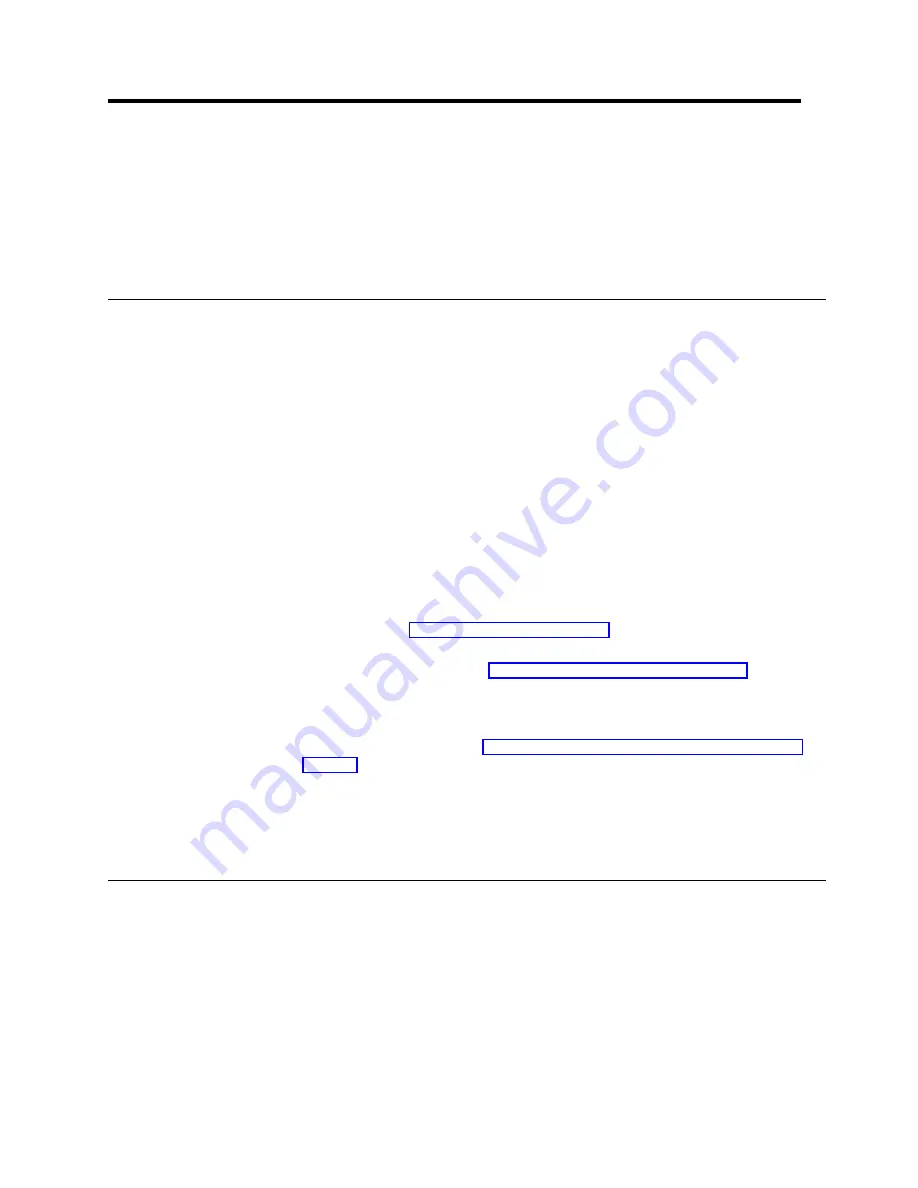
Chapter 6. Using the ServeRAID Mini-Configuration program
This chapter provides the information that is needed to start and use the
ServeRAID Mini-Configuration program.
The ServeRAID Mini-Configuration program provides a quick way to display the
current settings for the ServeRAID controller. You also can use this program to
perform a limited set of the configuration functions without using the IBM
ServeRAID Support CD.
Accessing the Mini-Configuration program
To access the Mini-Configuration program:
1. Turn on the server. If the server already is running, shut down the operating
system, and then restart the server.
2. When the ServeRAID Mini-Configuration prompt appears, press Ctrl+I.
3. If your server contains more than one ServeRAID controller, a selection screen
will appear. To continue:
a. Use the Up Arrow (
↑
) or Down Arrow (
↓
) key to select a controller.
b. Press Enter.
If your server contains only one ServeRAID controller, or after you select a
ServeRAID controller, the Main Menu appears.
Descriptions of the choices available from the Main Menu of the
Mini-Configuration program are as follows:
v
View Controller Status shows the current status of the ServeRAID
controller. (See “Viewing the controller status” for more information.)
v
View Configuration shows the current configuration information for the
ServeRAID controller. (See “Viewing the configuration” on page 40 for more
information.)
v
Advanced Functions is used to initialize the configuration, import
configuration from drives, configure BIOS settings, and view the controller
and PCI information. (See “Using the advanced configuration functions” on
page 40 for more information.)
4. Use the Up Arrow (
↑
) or Down Arrow (
↓
) key to highlight your choice; then,
press Enter.
5. Follow the instructions that appear on the screen.
6. Click Exit; then, press Enter.
Viewing the controller status
When you select View Controller Status from the Main Menu, the following
information displays on the screen:
v
All physical drives and their states
v
Unattended shows the current state of the Unattended mode.
– When this option is set to Off, you can choose the recovery method when a
ServeRAID controller startup error occurs.
– When this option is set to On, the ServeRAID controller chooses the recovery
method when a startup error occurs.
v
Read Ahead shows the current state of the read-ahead cache mode.
© Copyright IBM Corp. 2000
39
Summary of Contents for Netfinity ServeRAID-4L Ultra160
Page 1: ...IBM Netfinity ServeRAID 4L Ultra160 SCSI Controller User s Reference SC06 P461 10...
Page 2: ......
Page 3: ...IBM Netfinity ServeRAID 4L Ultra160 SCSI Controller User s Reference SC06 P461 10...
Page 12: ...x IBM Netfinity ServeRAID 4L Ultra160 SCSI Controller User s Reference...
Page 15: ...Part 1 Installation and configuration Copyright IBM Corp 2000 1...
Page 16: ...2 IBM Netfinity ServeRAID 4L Ultra160 SCSI Controller User s Reference...
Page 34: ...20 IBM Netfinity ServeRAID 4L Ultra160 SCSI Controller User s Reference...
Page 50: ...36 IBM Netfinity ServeRAID 4L Ultra160 SCSI Controller User s Reference...
Page 51: ...Part 2 Utility programs Copyright IBM Corp 2000 37...
Page 52: ...38 IBM Netfinity ServeRAID 4L Ultra160 SCSI Controller User s Reference...
Page 56: ...42 IBM Netfinity ServeRAID 4L Ultra160 SCSI Controller User s Reference...
Page 64: ...50 IBM Netfinity ServeRAID 4L Ultra160 SCSI Controller User s Reference...
Page 68: ...54 IBM Netfinity ServeRAID 4L Ultra160 SCSI Controller User s Reference...
Page 69: ...Part 3 Maintenance and troubleshooting Copyright IBM Corp 2000 55...
Page 70: ...56 IBM Netfinity ServeRAID 4L Ultra160 SCSI Controller User s Reference...
Page 93: ...Part 4 Appendixes Copyright IBM Corp 2000 79...
Page 94: ...80 IBM Netfinity ServeRAID 4L Ultra160 SCSI Controller User s Reference...
Page 113: ......






























