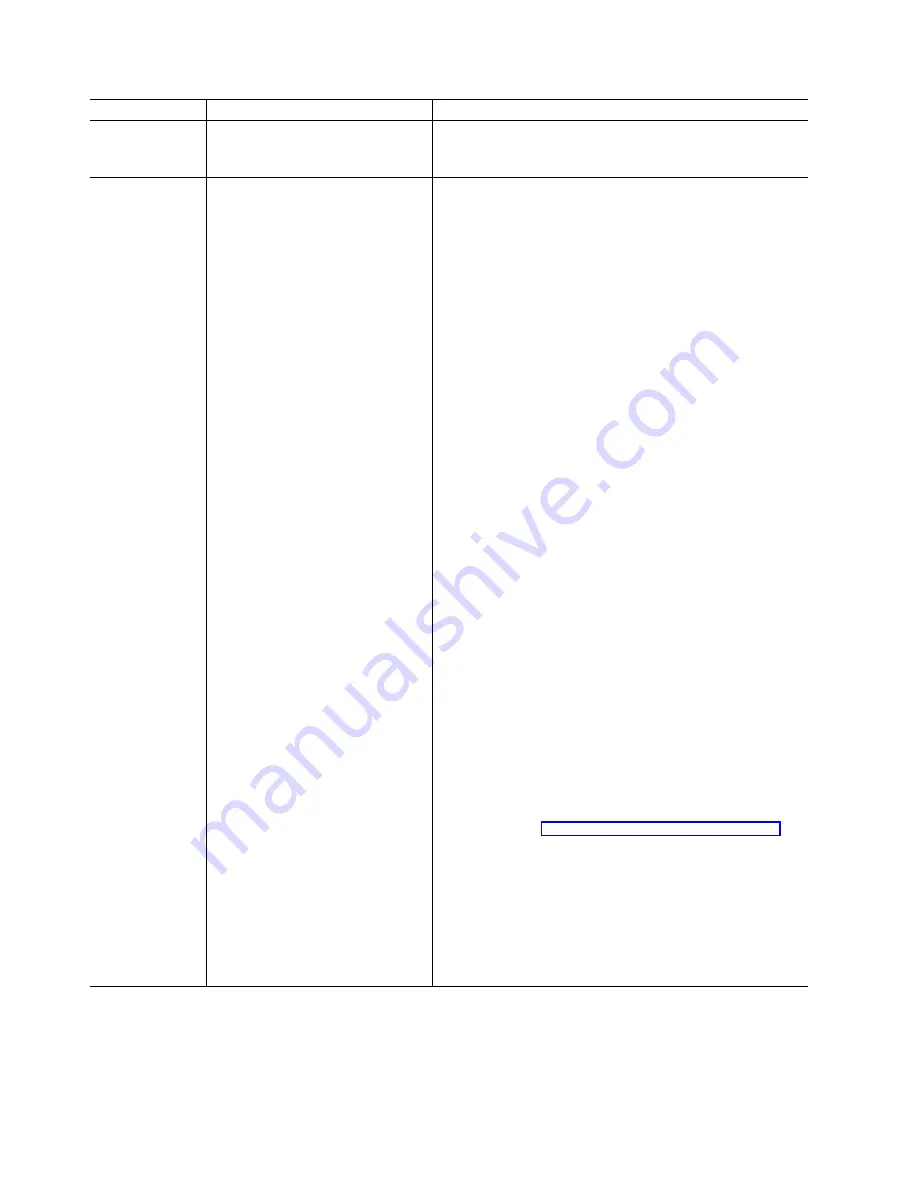
Message
Explanation
Action
Battery-backup
cache
replacement
The ServeRAID controller detects
that the battery-backup cache is
defective.
Press F8 if you replaced the battery-backup cache, or press
F10 if you have not replaced the battery-backup cache.
Configured drives
are missing.
When the ServeRAID controller
detects that a previously configured
drive is missing, the following
message appears:
x Online drives not responding
where x is the number of drives not
responding.
Example of a possible message:
Online Drive on Channel 3 SCSI
ID 3 is not responding.
Press one of the following keys:
F2
Detailed description. Press this key for a detailed
description of the problem, such as the example
message above.
F4
Retry. Press this key after correcting a problem. For
example, press F4 after you turn on the external
storage enclosure that contains the physical drive.
F5
Change the configuration and set the drives to
defunct. Press this key to accept the new state that
the ServeRAID controller will assign to the drive.
For example, the ServeRAID controller will assign
the drive a state of defunct or empty.
You can also press F5 when you must remove a
drive. RAID level-1 and RAID level-5 logical drives
are present, and performance in a degraded mode
is acceptable. The ServeRAID controller will assign
the drive a state of defunct, but the server can
complete startup. However, the array will remain in
Critical mode and the potential for data loss will
exist until you replace and rebuild the defunct drive.
To prevent the loss of data, replace and rebuild the
defunct drive in a timely manner.
Note: A physical drive in the defunct state does not
necessarily mean that you need to replace the
drive. Before you replace the drive, ensure that:
1. All cables are connected properly to the
backplane and to the physical drive. Also,
ensure that all cables inside the server are
connected properly.
2. The hot-swap drive trays are seated properly in
the drive bay.
3. If multiple drives fail in separate arrays (one
physical drive per array), then replace each of
the defunct physical drives. If multiple physical
drives fail at the same time within the same
array, contact your IBM service representative.
See “Rebuilding a defunct drive” on page 68 for
more information.
After you perform these steps, if the physical drive
does not function properly, replace the drive.
F10
Continue starting without changing the
configuration. Press this key to continue without
change to the configuration.
58
IBM
®
Netfinity
®
: ServeRAID
™
-4L Ultra160 SCSI Controller User’s Reference
Summary of Contents for Netfinity ServeRAID-4L Ultra160
Page 1: ...IBM Netfinity ServeRAID 4L Ultra160 SCSI Controller User s Reference SC06 P461 10...
Page 2: ......
Page 3: ...IBM Netfinity ServeRAID 4L Ultra160 SCSI Controller User s Reference SC06 P461 10...
Page 12: ...x IBM Netfinity ServeRAID 4L Ultra160 SCSI Controller User s Reference...
Page 15: ...Part 1 Installation and configuration Copyright IBM Corp 2000 1...
Page 16: ...2 IBM Netfinity ServeRAID 4L Ultra160 SCSI Controller User s Reference...
Page 34: ...20 IBM Netfinity ServeRAID 4L Ultra160 SCSI Controller User s Reference...
Page 50: ...36 IBM Netfinity ServeRAID 4L Ultra160 SCSI Controller User s Reference...
Page 51: ...Part 2 Utility programs Copyright IBM Corp 2000 37...
Page 52: ...38 IBM Netfinity ServeRAID 4L Ultra160 SCSI Controller User s Reference...
Page 56: ...42 IBM Netfinity ServeRAID 4L Ultra160 SCSI Controller User s Reference...
Page 64: ...50 IBM Netfinity ServeRAID 4L Ultra160 SCSI Controller User s Reference...
Page 68: ...54 IBM Netfinity ServeRAID 4L Ultra160 SCSI Controller User s Reference...
Page 69: ...Part 3 Maintenance and troubleshooting Copyright IBM Corp 2000 55...
Page 70: ...56 IBM Netfinity ServeRAID 4L Ultra160 SCSI Controller User s Reference...
Page 93: ...Part 4 Appendixes Copyright IBM Corp 2000 79...
Page 94: ...80 IBM Netfinity ServeRAID 4L Ultra160 SCSI Controller User s Reference...
Page 113: ......






























