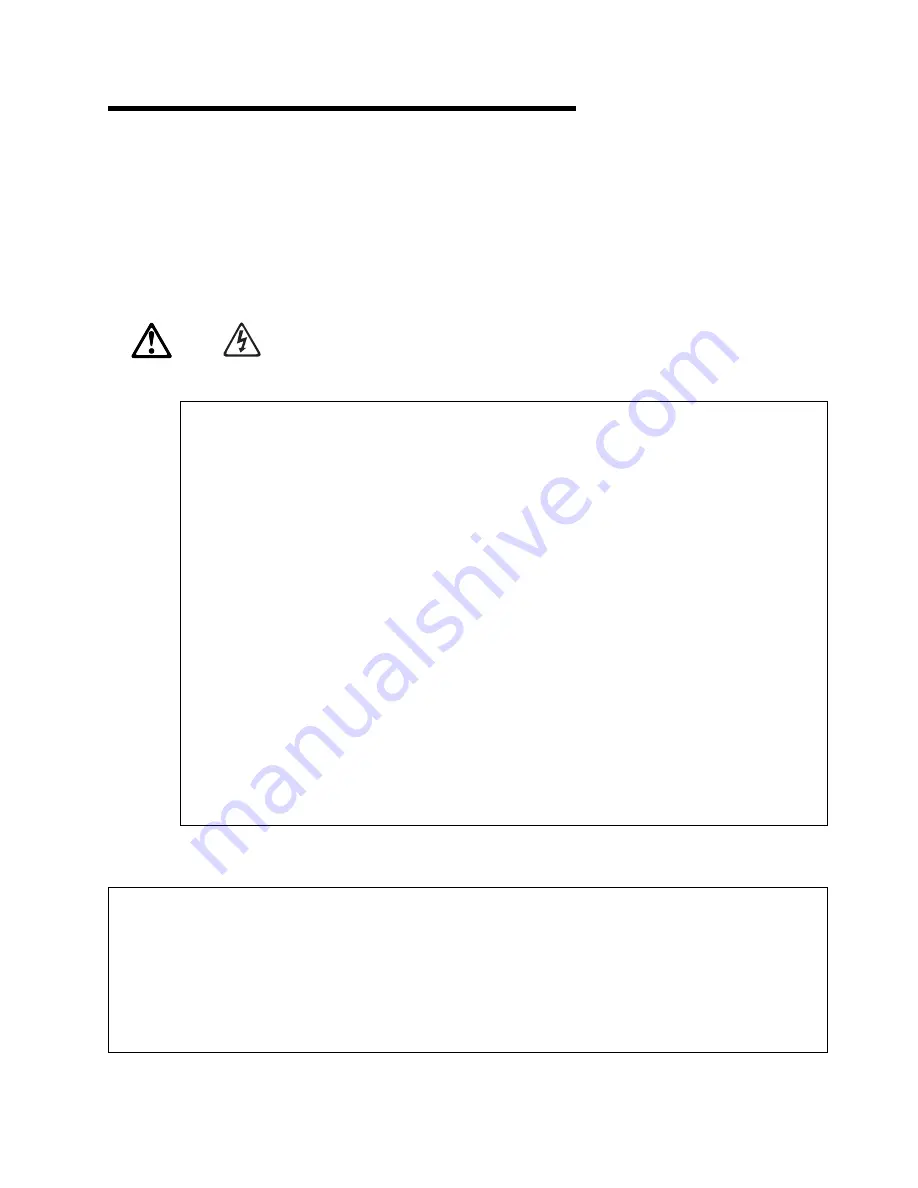
Preparing the server for rack installation
Use the following steps to prepare your server for rack installation:
1.
Refer to your server documentation for detailed information.
2.
Shut down the server operating system and remove all media from the drives, such as diskettes, CDs,
optical disks, or tapes.
1
DANGER
Electrical current from power, telephone, and communication cables is
hazardous.
To avoid a shock hazard:
– Do not connect or disconnect any cables or perform installation,
maintenance, or reconfiguration of this product during an electrical storm.
– Connect all power cords to a properly wired and grounded electrical outlet.
– Connect to properly wired outlets any equipment that will be attached to this
product.
– When possible, use one hand only to connect or disconnect signal cables.
– Never turn on any equipment when there is evidence of fire, water, or
structural damage.
– Disconnect the attached power cords, telecommunications systems,
networks, and modems before you open the device covers, unless instructed
otherwise in the installation and configuration procedures.
– Connect and disconnect cables as described in the following table when
installing, moving, or opening covers on this product or attached devices.
To Connect:
1. Turn everything OFF.
2. First, attach all cables to devices.
3. Attach signal cables to connectors.
4. Attach power cords to outlet.
5. Turn device ON.
To Disconnect:
1. Turn everything OFF.
2. First, remove power cords from outlet.
3. Remove signal cables from connectors.
4. Remove all cables from devices.
Copyright IBM Corp. 2000
3
Summary of Contents for Netfinity 5Ux24D Tower-to-Rack Kit
Page 1: ...IBM IBM Netfinity 5Ux24D Tower to Rack Kit Installation Instructions ...
Page 2: ......
Page 3: ...IBM IBM Netfinity 5Ux24D Tower to Rack Kit Installation Instructions ...
Page 8: ...vi 5Ux24D Tower to Rack Kit Installation Instructions ...
Page 37: ......
Page 38: ...IBM Part Number 19K0825 Printed in U S A 19K 825 ...


























