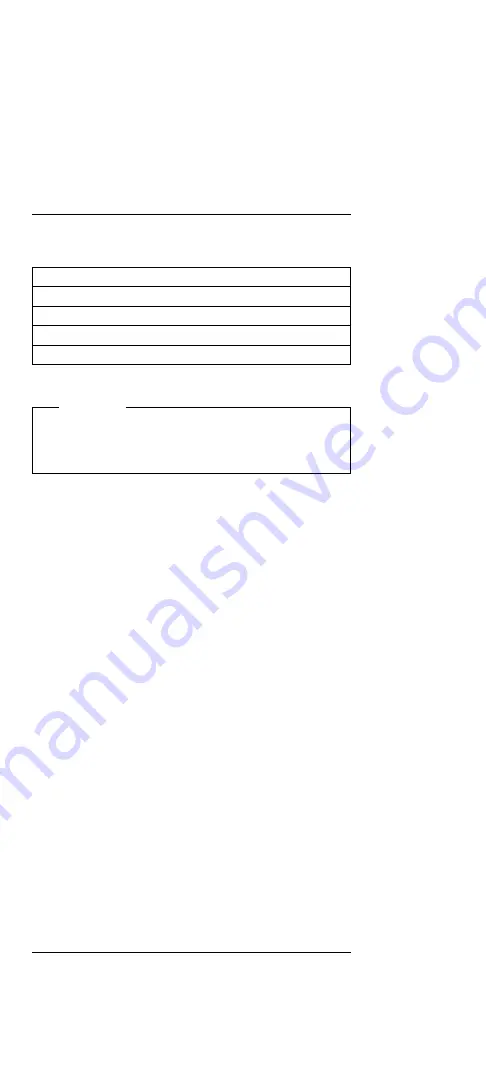
Related Service Procedures
This section provides information on the following:
“Power-On Password”
“Reset Button”
“Checking the Installed Devices List”
“ThinkPad File (TPF) Card”
“IC Card Controller”
Power-On Password
Important
This information is not available in this HMM online
format. See your IBM Servicer or IBM Authorized
Dealer for this procedure.
Reset Button
The reset button is used when the computer will not
power-off or there is a system hang. The reset button
resets the power supply regardless of the status of the
microcode.
Checking the Installed Devices List
If a device is installed but the icon appears in gray shade
rather than dark shade on the Test Menu, it means that
the device is defective. Make sure that the device is
connected properly. If the symptom continues, replace the
device or the system board.
FDD, Parallel, and Serial icons are always displayed in
dark shade. That is, these icons represent adapters on
the system board and do not represent external devices.
ThinkPad File (TPF) Card
The TPF card is functionally equivalent to a hard-disk
drive. However, the TPF card utilizes flash-memory for
data storage. The TPF is rugged, noiseless, and uses
very little power.
IC Card Controller
The IC Card controller is integrated on the system board
and can accommodate one IC card (HDD model) or three
cards (TPF model) at the same time. The slots conform to
the PCMCIA Type-2 and JEIDA V4.1.
Product Overview
The following table provides a brief overview of the system
features.
302
IBM Mobile Systems HMM - Volume 1
Summary of Contents for N51 Series
Page 2: ......
Page 8: ...vi IBM Mobile Systems HMM Volume 1 ...
Page 12: ...x IBM Mobile Systems HMM Volume 1 ...
Page 34: ...22 IBM Mobile Systems HMM Volume 1 ...
Page 55: ...Parts Listing 1 2 3 4 5 6 7 8 9 10 11 12 14 15 16 13 17 18 Model L40 SX 8543 43 ...
Page 83: ...Parts Listing 1 2 3 4 5 6 7 8 9 10 11 12 13 14 15 16 Model N45SL 2614 71 ...
Page 114: ...Model N51 Exploded View continued 2 3 4 5 6 7 102 IBM Mobile Systems HMM Volume 1 ...
Page 122: ...110 IBM Mobile Systems HMM Volume 1 ...
Page 156: ...144 IBM Mobile Systems HMM Volume 1 ...
Page 174: ...B D A C E F H G 162 IBM Mobile Systems HMM Volume 1 ...
Page 175: ...Model P70 P75 Exploded View continued A Model P70 and P75 8573 163 ...
Page 176: ...Model P70 P75 Exploded View continued B C 164 IBM Mobile Systems HMM Volume 1 ...
Page 177: ...Model P70 P75 Exploded View continued D E Model P70 and P75 8573 165 ...
Page 178: ...Model P70 P75 Exploded View continued F 166 IBM Mobile Systems HMM Volume 1 ...
Page 179: ...Model P70 P75 Exploded View continued G Model P70 and P75 8573 167 ...
Page 180: ...Model P70 P75 Exploded View continued H1 Model P75 168 IBM Mobile Systems HMM Volume 1 ...
Page 181: ...Model P70 P75 Exploded View continued H2 Model P70 Model P70 and P75 8573 169 ...
Page 184: ...Parts Listing P70 1 2 3 4 5 6 7 8 9 10 11 15 12 13 14 16 172 IBM Mobile Systems HMM Volume 1 ...
Page 194: ...182 IBM Mobile Systems HMM Volume 1 ...
Page 211: ...Exploded View 21 11 20 10 1 2 3 4 5 6 7 8 9 13 14 15 16 17 18 19 12 ThinkPad 300 2615 199 ...
Page 213: ...Parts Listing 1 2 3 4 5 6 7 9 8 10 11 12 ThinkPad 300 2615 201 ...
Page 216: ...204 IBM Mobile Systems HMM Volume 1 ...
Page 235: ...ThinkPad 350 Exploded View ThinkPad 350 PS Note 425 2618 223 ...
Page 236: ...ThinkPad 350 Exploded View continued 31 32 33 34 35 36 37 224 IBM Mobile Systems HMM Volume 1 ...
Page 262: ...ThinkPad 500 Exploded View 250 IBM Mobile Systems HMM Volume 1 ...
Page 265: ...Parts Listing 1 2 3 4 5 6 7 8 9 10 11 ThinkPad 500 2603 253 ...
Page 268: ...256 IBM Mobile Systems HMM Volume 1 ...
Page 290: ...ThinkPad 510 Exploded View 2A 13 14 15 2B 278 IBM Mobile Systems HMM Volume 1 ...
Page 294: ...Parts Listing 1 2 3 4 5 6 7 8 9 10 11 282 IBM Mobile Systems HMM Volume 1 ...
Page 295: ...Parts Listing continued 12 13 14 ThinkPad 510 2604 283 ...
Page 318: ...ThinkPad 710T Exploded View 306 IBM Mobile Systems HMM Volume 1 ...
Page 349: ...Parts Listing 1 2 4 5 6 7 2 3 3 8 Expansion Unit 3550 337 ...
Page 390: ...378 IBM Mobile Systems HMM Volume 1 ...
Page 398: ...Parts Listing 1 2 3 4 5 7 8 9 6 2 8 13 10 11 12 6 386 IBM Mobile Systems HMM Volume 1 ...
Page 445: ...Dock II 3546 433 ...
Page 446: ...434 IBM Mobile Systems HMM Volume 1 ...
Page 474: ...462 IBM Mobile Systems HMM Volume 1 ...
Page 488: ...476 IBM Mobile Systems HMM Volume 1 ...
Page 494: ...482 IBM Mobile Systems HMM Volume 1 ...
Page 502: ...IBM Part Number 30H2356 Printed in U S A S82G 15ð1 ð1 ...
Page 503: ......
















































