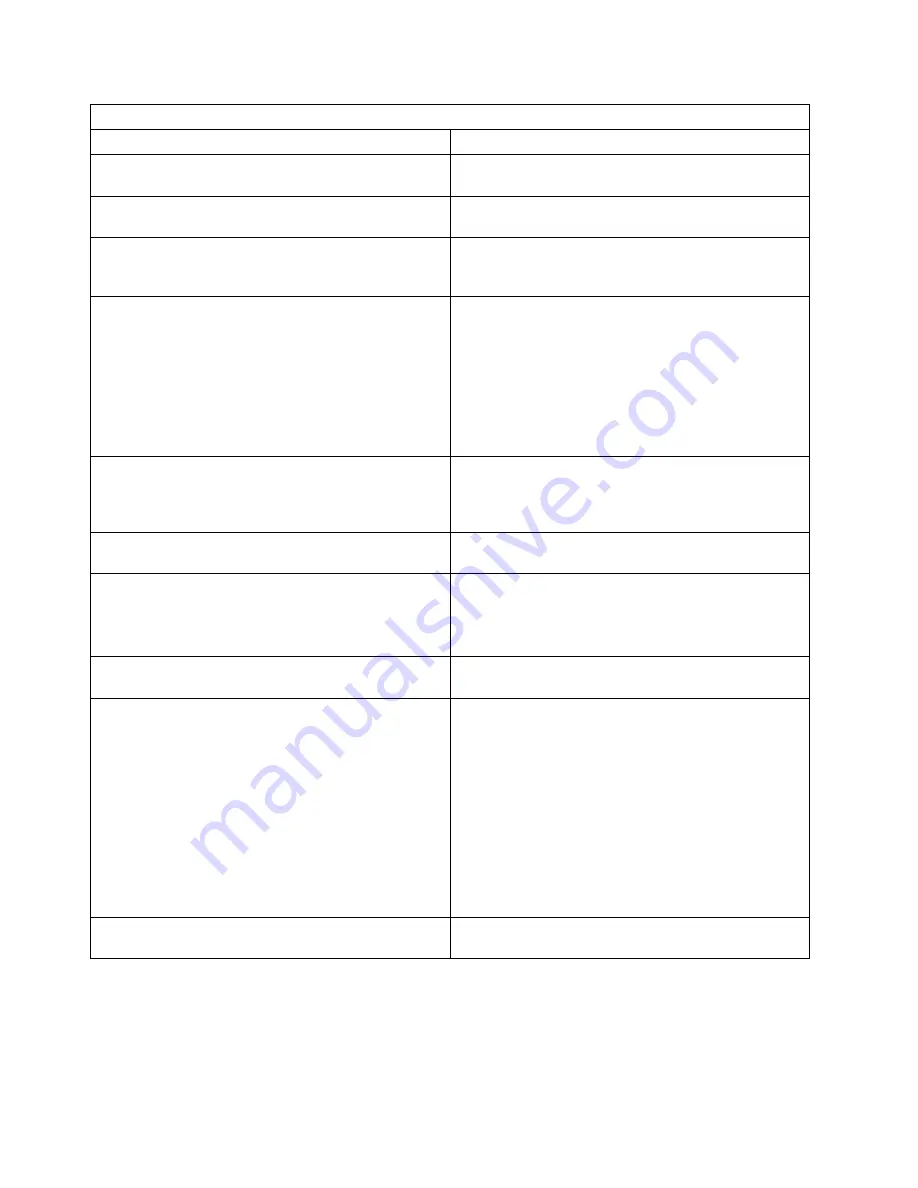
Figure 4 (Page 2 of 2). Start—All Library Models
If You Are Here For This Reason
Perform This Action
Library operator panel display is blank or partial
characters are indicated.
Go to “Library Operator Panel Problems” on
page MAPS-3 for further isolation.
Some or all the LEDs fail to light on the front panel of
a library machine.
Go to “Library LED Problems” on page MAPS-5 for
further isolation.
You have no FID number and there are no indicators
lighted. Looks like power is missing from some or all
components.
Go to “Power Problems” on page MAPS-13 and
perform further problem determination.
A host or channel detected problem. (No FID
message)
1. Run the Verify Fix diagnostics using a scratch
cartridge to test the Read/Write function. See “CE
Verify Fix on Library Models” on page PROC-10.
If Verify Fix fails, use the FID to repair the drive.
2. If you have a SCSI Wrap Tool available, perform
“SCSI Port Wrap Test” on page PROC-77.
3. Verify that the SCSI address is set correctly. See
“Setting the SCSI Address and Configuring the
Library” on page INST-43.
|
You have a dual drive model, and the beginning of line
|
three of the library operator panel display indicates an
|
"N", or the library does not recognize that drive 2 is
|
installed in the library.
|
Go to “Isolate Drive 1 / Drive 2 Communications Fault”
|
on page PROC-35.
The tape drive status "INIT" is displayed on the
operator panel for more than 5 minutes.
Go to “Isolate Drive 1 / Drive 2 Communications Fault”
on page PROC-35.
The host displays a message that states:
The cartridge cannot be found.
The Volume ID does not match.
Incorrect volume mounted in drive.
Go to “Resolving a Mismatch Between the Bar Code
Label and VOLSER” on page PROC-26
The bar code reader cannot read the label on a tape
cartridge.
Go to “Resolving Bar Code Reader Problems” on
page PROC-24.
The tape drive status indicates "CODE LVL" on the
operator panel display.
Tape drives 1 and 2 have different microcode levels
installed. Update the microcode in the tape drives so
that both drives have the same microcode installed.
Select the appropriate update procedure below:
1. See “Updating Microcode from FMR Cartridge
(Library Models)” on page PROC-34.
2. See “Updating Microcode from an AS/400” on
page PROC-49.
3. See “Updating Microcode from RS/6000 by Using
TAPEUTIL” on page PROC-50.
4. See “Updating Microcode from a Sun System by
Using TAPEUTIL” on page PROC-54.
Were you not able to find the reason you are here?
Try the Common entry points Figure 5 on
page START-7.
START-6
IBM 3570 MI
Summary of Contents for magstar mp 3570
Page 1: ...IBM Magstar MP 3570 Tape Subsystem Maintenance Information C Series Models ...
Page 2: ......
Page 12: ...x IBM 3570 MI ...
Page 46: ...MAPS 2 IBM 3570 MI ...
Page 56: ...Notes MAPS 12 IBM 3570 MI ...
Page 62: ...MAPS 18 IBM 3570 MI ...
Page 70: ...Notes MAPS 26 IBM 3570 MI ...
Page 72: ...MAPS 28 IBM 3570 MI ...
Page 84: ...Figure 22 Label Locations for Models Without Libraries INTRO 12 IBM 3570 MI ...
Page 87: ...Figure 25 Model C00 Drive INTRO Introduction INTRO 15 ...
Page 95: ...Figure 29 Model C02 Stand Alone Library Model INTRO Introduction INTRO 23 ...
Page 96: ...A 2 1 M 0 0 3 5 Figure 30 Model C11 Rack Mounted Library Model INTRO 24 IBM 3570 MI ...
Page 97: ...Figure 31 Model C12 Rack Mounted Library Model INTRO Introduction INTRO 25 ...
Page 98: ... Figure 32 Model C21 Rack Mounted Library Model INTRO 26 IBM 3570 MI ...
Page 99: ... Figure 33 Model C22 Rack Mounted Library Model INTRO Introduction INTRO 27 ...
Page 120: ...INTRO 48 IBM 3570 MI ...
Page 136: ...Figure 57 Model C02 Stand Alone Library Model LIBRARY 16 IBM 3570 MI ...
Page 137: ...A 2 1 M 0 0 3 5 Figure 58 Model C11 Rack Mounted Library Model LIBRARY Library LIBRARY 17 ...
Page 138: ...Figure 59 Model C12 Rack Mounted Library Model LIBRARY 18 IBM 3570 MI ...
Page 139: ... Figure 60 Model C21 Rack Mounted Library Model LIBRARY Library LIBRARY 19 ...
Page 144: ...LIBRARY 24 IBM 3570 MI ...
Page 192: ...Figure 108 Operator Menus PANEL 12 IBM 3570 MI ...
Page 206: ...Figure 128 Part 1 of 3 CE Panel Menu PANEL 26 IBM 3570 MI ...
Page 207: ...Figure 128 Part 2 of 3 CE Panel Menu PANEL Operator Panel PANEL 27 ...
Page 208: ...Figure 128 Part 3 of 3 CE Panel Menu PANEL 28 IBM 3570 MI ...
Page 242: ...PANEL 62 IBM 3570 MI ...
Page 249: ...Korean Inspection INSP 7 ...
Page 250: ...Korean INSP 8 IBM 3570 MI ...
Page 256: ... Figure 187 Support Slide left side Models C21 and C22 INSP 14 IBM 3570 MI ...
Page 260: ...INSP 18 IBM 3570 MI ...
Page 270: ...Figure 196 Model C00 Drive Inner Cover Configuration INST 10 IBM 3570 MI ...
Page 273: ...Figure 200 Drive Only Model C00 SCSI Connection INST Installation INST 13 ...
Page 275: ...Figure 202 EIA Rack Template for Models C11 and C12 INST Installation INST 15 ...
Page 276: ...This Page Left Intentionally Blank INST 16 IBM 3570 MI ...
Page 288: ...INST 28 IBM 3570 MI ...
Page 289: ... Figure 212 EIA Rack Template for Models C21 and C22 INST Installation INST 29 ...
Page 290: ... This Page Left Intentionally Blank INST 30 IBM 3570 MI ...
Page 297: ... Figure 216 Attaching Cable Arm and Strain Relief Bracket INST Installation INST 37 ...
Page 312: ... Figure 227 Rear View of Model C02 C12 or C22 INST 52 IBM 3570 MI ...
Page 319: ...Figure 237 Cable Routing Model C11 INST Installation INST 59 ...
Page 321: ... Figure 240 Cable Routing Model C21 INST Installation INST 61 ...
Page 328: ...INST 68 IBM 3570 MI ...
Page 348: ...Figure 252 Removing a Stuck Cartridge From a Drive PROC 20 IBM 3570 MI ...
Page 369: ...Figure 260 Blank Error Log Analysis Work Sheet PROC Common Procedures PROC 41 ...
Page 371: ...Figure 263 Example Error Log Analysis Work Sheet PROC Common Procedures PROC 43 ...
Page 396: ...6 When the Tape Device Test menu is displayed select Exit test menu 3 PROC 68 IBM 3570 MI ...
Page 420: ...PROC 92 IBM 3570 MI ...
Page 424: ...Figure 270 Library Model C01 Exploded View CARR 4 IBM 3570 MI ...
Page 435: ...Figure 274 Base Drive FRU Breakout CARR Checks Adjustments Removals and Replacements CARR 15 ...
Page 448: ... Figure 279 Library Front Door Assembly Holding Screws CARR 28 IBM 3570 MI ...
Page 456: ...CARR 36 IBM 3570 MI ...
Page 504: ...APPENDC 2 IBM 3570 MI ...
Page 521: ...APPENDC Appendix C APPENDC 19 ...
Page 522: ...Notes APPENDC 20 IBM 3570 MI ...
Page 532: ...APPENDC 30 IBM 3570 MI ...
Page 537: ...Figure 312 Library Model C01 Exploded View APPENDD Appendix D APPENDD 5 ...
Page 541: ...Figure 315 Basic Drive All Models APPENDD Appendix D APPENDD 9 ...
Page 546: ...Figure 317 Base Drive FRU Breakout APPENDD 14 IBM 3570 MI ...
Page 551: ...Figure 318 Base Drive Head Actuator Assembly Close up APPENDD Appendix D APPENDD 19 ...
Page 557: ...APPENDD Appendix D APPENDD 25 ...
Page 563: ...Figure 326 Drive Loader Assembly Exploded View APPENDD Appendix D APPENDD 31 ...
Page 580: ... Figure 332 Library Front Door Assembly Holding Screws APPENDD 48 IBM 3570 MI ...
Page 591: ...Parts Catalog Parts Catalog PARTS 3 ...
Page 592: ...Assembly 1 Rackmount Library Assembly Model C11 PARTS 4 IBM 3570 MI ...
Page 594: ...Assembly 2 Desktop Drive Model C00 PARTS 6 IBM 3570 MI ...
Page 596: ... Assembly 3 Desktop Library Assembly Model C01 PARTS 8 IBM 3570 MI ...
Page 598: ... Assembly 4 Rackmount Library Assembly Model C12 PARTS 10 IBM 3570 MI ...
Page 601: ...Parts Catalog Parts Catalog PARTS 13 ...
Page 602: ... Assembly 5 Desktop Library Assembly Model C02 PARTS 14 IBM 3570 MI ...
Page 605: ...Parts Catalog Parts Catalog PARTS 17 ...
Page 606: ... Assembly 6 Rackmount Library Assembly Model C21 PARTS 18 IBM 3570 MI ...
Page 608: ... Assembly 7 Rackmount Library Assembly Model C22 PARTS 20 IBM 3570 MI ...
Page 611: ...Parts Catalog Parts Catalog PARTS 23 ...
Page 612: ...Assembly 8 Base Drive All Models PARTS 24 IBM 3570 MI ...
Page 614: ...PARTS 26 IBM 3570 MI ...
Page 629: ...wrap tool SCSI port PROC 77 INDEX Index Index 7 ...
















































