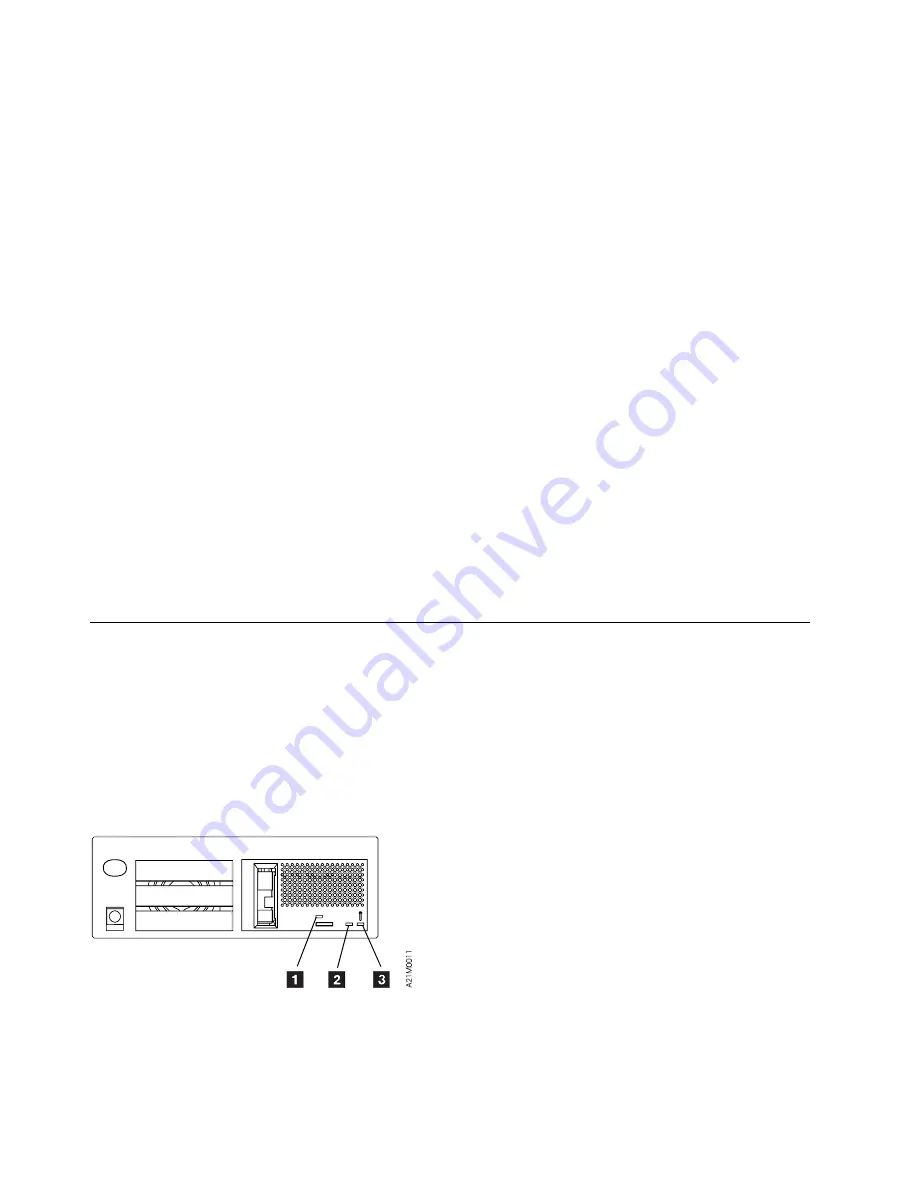
5. If a cartridge is inserted within the 20+ second window, the appropriate option is initiated and the
Maintenance indicator LED continues to flash during the test.
6. At the completion of a successful Write/Read test, the Maintenance indicator turns OFF, and the
Clean LED turns ON solid. Press Unload to return to Operator Mode, and press Unload again to
unload the cartridge.
Notes:
a. Pressing the Unload push-button with a tape cartridge in the unloaded position in the drive is
sensed and ignored by the microcode. No test activity is initiated.
b. Pressing the Unload push-button any number of times if a cartridge is loaded causes the cartridge
to unload and no tests are initiated.
7. There are two ways to determine if the option ended without success:
a. The Maintenance LED comes ON solid when an operational error occurs. Operational errors will
occur if the cartridge was file protected, or a cartridge was not loaded. To recover, press the
Unload push-button to return to Operator Mode, then press the Unload push-button again to
unload tape, if it was loaded. Correct the problem and try the option again.
b. A hard error is detected while running any of the options. All three LED's will begin to flash
quickly in unison, then all three LED's will go OFF for approximately one full second before
sending out the FID message in the form of flashing LED's. The CE must count the number of
flashes for each LED to determine which FID is being presented. The LED counts arrive in
approximately 1 second intervals. When all the LED's flash in unison again, the count is about to
begin again. This will continue until reset by power OFF. The FID meanings are shown in
Figure 246 on page PROC-9. Refer also to Figure 245 for location of LEDs on drive-only
machines.
Drive Indicator Decode for Drive-Only Models
For drive-only models, three drive LEDs provide operator messages under normal conditions. When a
hard failure occurs, or when the drive is placed into CE Mode, the LEDs take on a new meaning. See
“Drive Indicators and Operator Controls” on page INTRO-39 for a description of the indicators under
normal operational mode.
Figure 245 shows the location of the Busy
1
, Clean
2
, and Maintenance
3
LED drive indicators.
They are to be used to display CE Mode options and FID information on hard failures, when the drive is
not part of a library machine.
Figure 245. Drive Indicators—Drive-Only Models
Busy
1
, Clean
2
, and Maintenance
3
LEDs are also shown in Figure 246 on page PROC-9 along
with the designated FIDs they represent while flashing after a hard failure.
PROC-8
IBM 3570 MI
Summary of Contents for magstar mp 3570
Page 1: ...IBM Magstar MP 3570 Tape Subsystem Maintenance Information C Series Models ...
Page 2: ......
Page 12: ...x IBM 3570 MI ...
Page 46: ...MAPS 2 IBM 3570 MI ...
Page 56: ...Notes MAPS 12 IBM 3570 MI ...
Page 62: ...MAPS 18 IBM 3570 MI ...
Page 70: ...Notes MAPS 26 IBM 3570 MI ...
Page 72: ...MAPS 28 IBM 3570 MI ...
Page 84: ...Figure 22 Label Locations for Models Without Libraries INTRO 12 IBM 3570 MI ...
Page 87: ...Figure 25 Model C00 Drive INTRO Introduction INTRO 15 ...
Page 95: ...Figure 29 Model C02 Stand Alone Library Model INTRO Introduction INTRO 23 ...
Page 96: ...A 2 1 M 0 0 3 5 Figure 30 Model C11 Rack Mounted Library Model INTRO 24 IBM 3570 MI ...
Page 97: ...Figure 31 Model C12 Rack Mounted Library Model INTRO Introduction INTRO 25 ...
Page 98: ... Figure 32 Model C21 Rack Mounted Library Model INTRO 26 IBM 3570 MI ...
Page 99: ... Figure 33 Model C22 Rack Mounted Library Model INTRO Introduction INTRO 27 ...
Page 120: ...INTRO 48 IBM 3570 MI ...
Page 136: ...Figure 57 Model C02 Stand Alone Library Model LIBRARY 16 IBM 3570 MI ...
Page 137: ...A 2 1 M 0 0 3 5 Figure 58 Model C11 Rack Mounted Library Model LIBRARY Library LIBRARY 17 ...
Page 138: ...Figure 59 Model C12 Rack Mounted Library Model LIBRARY 18 IBM 3570 MI ...
Page 139: ... Figure 60 Model C21 Rack Mounted Library Model LIBRARY Library LIBRARY 19 ...
Page 144: ...LIBRARY 24 IBM 3570 MI ...
Page 192: ...Figure 108 Operator Menus PANEL 12 IBM 3570 MI ...
Page 206: ...Figure 128 Part 1 of 3 CE Panel Menu PANEL 26 IBM 3570 MI ...
Page 207: ...Figure 128 Part 2 of 3 CE Panel Menu PANEL Operator Panel PANEL 27 ...
Page 208: ...Figure 128 Part 3 of 3 CE Panel Menu PANEL 28 IBM 3570 MI ...
Page 242: ...PANEL 62 IBM 3570 MI ...
Page 249: ...Korean Inspection INSP 7 ...
Page 250: ...Korean INSP 8 IBM 3570 MI ...
Page 256: ... Figure 187 Support Slide left side Models C21 and C22 INSP 14 IBM 3570 MI ...
Page 260: ...INSP 18 IBM 3570 MI ...
Page 270: ...Figure 196 Model C00 Drive Inner Cover Configuration INST 10 IBM 3570 MI ...
Page 273: ...Figure 200 Drive Only Model C00 SCSI Connection INST Installation INST 13 ...
Page 275: ...Figure 202 EIA Rack Template for Models C11 and C12 INST Installation INST 15 ...
Page 276: ...This Page Left Intentionally Blank INST 16 IBM 3570 MI ...
Page 288: ...INST 28 IBM 3570 MI ...
Page 289: ... Figure 212 EIA Rack Template for Models C21 and C22 INST Installation INST 29 ...
Page 290: ... This Page Left Intentionally Blank INST 30 IBM 3570 MI ...
Page 297: ... Figure 216 Attaching Cable Arm and Strain Relief Bracket INST Installation INST 37 ...
Page 312: ... Figure 227 Rear View of Model C02 C12 or C22 INST 52 IBM 3570 MI ...
Page 319: ...Figure 237 Cable Routing Model C11 INST Installation INST 59 ...
Page 321: ... Figure 240 Cable Routing Model C21 INST Installation INST 61 ...
Page 328: ...INST 68 IBM 3570 MI ...
Page 348: ...Figure 252 Removing a Stuck Cartridge From a Drive PROC 20 IBM 3570 MI ...
Page 369: ...Figure 260 Blank Error Log Analysis Work Sheet PROC Common Procedures PROC 41 ...
Page 371: ...Figure 263 Example Error Log Analysis Work Sheet PROC Common Procedures PROC 43 ...
Page 396: ...6 When the Tape Device Test menu is displayed select Exit test menu 3 PROC 68 IBM 3570 MI ...
Page 420: ...PROC 92 IBM 3570 MI ...
Page 424: ...Figure 270 Library Model C01 Exploded View CARR 4 IBM 3570 MI ...
Page 435: ...Figure 274 Base Drive FRU Breakout CARR Checks Adjustments Removals and Replacements CARR 15 ...
Page 448: ... Figure 279 Library Front Door Assembly Holding Screws CARR 28 IBM 3570 MI ...
Page 456: ...CARR 36 IBM 3570 MI ...
Page 504: ...APPENDC 2 IBM 3570 MI ...
Page 521: ...APPENDC Appendix C APPENDC 19 ...
Page 522: ...Notes APPENDC 20 IBM 3570 MI ...
Page 532: ...APPENDC 30 IBM 3570 MI ...
Page 537: ...Figure 312 Library Model C01 Exploded View APPENDD Appendix D APPENDD 5 ...
Page 541: ...Figure 315 Basic Drive All Models APPENDD Appendix D APPENDD 9 ...
Page 546: ...Figure 317 Base Drive FRU Breakout APPENDD 14 IBM 3570 MI ...
Page 551: ...Figure 318 Base Drive Head Actuator Assembly Close up APPENDD Appendix D APPENDD 19 ...
Page 557: ...APPENDD Appendix D APPENDD 25 ...
Page 563: ...Figure 326 Drive Loader Assembly Exploded View APPENDD Appendix D APPENDD 31 ...
Page 580: ... Figure 332 Library Front Door Assembly Holding Screws APPENDD 48 IBM 3570 MI ...
Page 591: ...Parts Catalog Parts Catalog PARTS 3 ...
Page 592: ...Assembly 1 Rackmount Library Assembly Model C11 PARTS 4 IBM 3570 MI ...
Page 594: ...Assembly 2 Desktop Drive Model C00 PARTS 6 IBM 3570 MI ...
Page 596: ... Assembly 3 Desktop Library Assembly Model C01 PARTS 8 IBM 3570 MI ...
Page 598: ... Assembly 4 Rackmount Library Assembly Model C12 PARTS 10 IBM 3570 MI ...
Page 601: ...Parts Catalog Parts Catalog PARTS 13 ...
Page 602: ... Assembly 5 Desktop Library Assembly Model C02 PARTS 14 IBM 3570 MI ...
Page 605: ...Parts Catalog Parts Catalog PARTS 17 ...
Page 606: ... Assembly 6 Rackmount Library Assembly Model C21 PARTS 18 IBM 3570 MI ...
Page 608: ... Assembly 7 Rackmount Library Assembly Model C22 PARTS 20 IBM 3570 MI ...
Page 611: ...Parts Catalog Parts Catalog PARTS 23 ...
Page 612: ...Assembly 8 Base Drive All Models PARTS 24 IBM 3570 MI ...
Page 614: ...PARTS 26 IBM 3570 MI ...
Page 629: ...wrap tool SCSI port PROC 77 INDEX Index Index 7 ...
















































