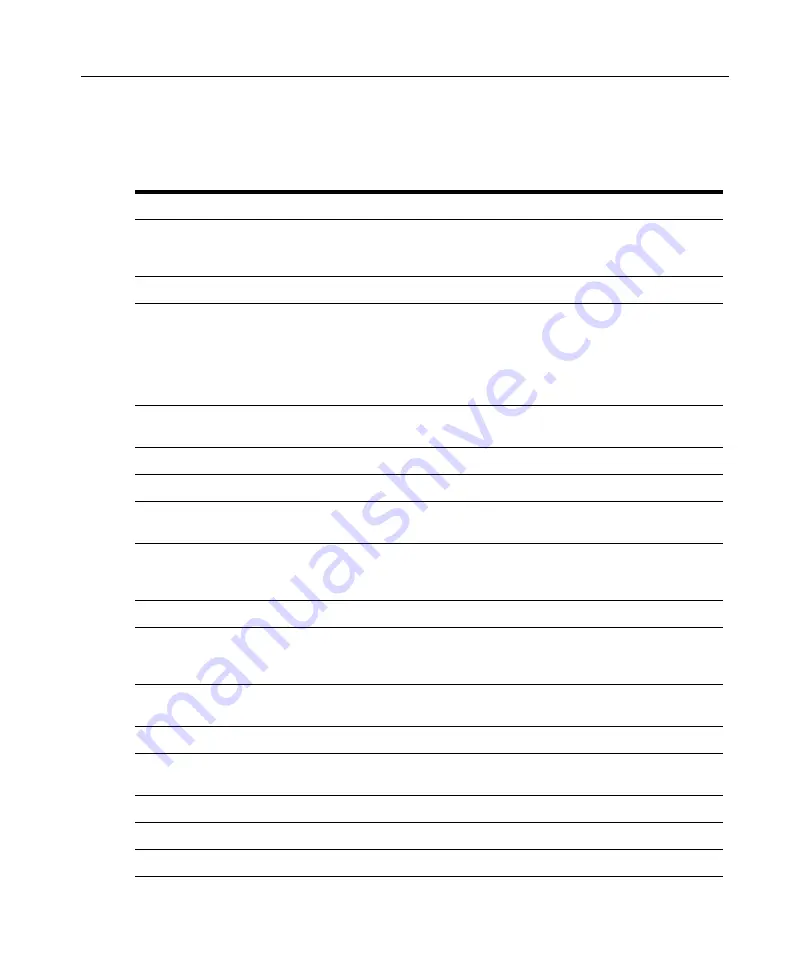
18
Local Console Manager LCM8 and LCM16 Installation and User’s Guide
Navigating the OSCAR interface
The following table describes how to navigate the OSCAR interface using the keyboard and mouse.
Table 3.3: OSCAR interface navigation basics
Keystroke
Function
<Print Screen>, Ctrl+Ctrl,
Shift+Shift and/or Alt+Alt
OSCAR interface activation sequence. By default, <Print Screen> and Ctrl+Ctrl
are set as the OSCAR interface activation options. Shift+Shift and Alt+Alt must
be set within the OSCAR interface before use.
F1
Opens the Help screen for the current dialog box.
Escape
Closes the current dialog box without saving changes and returns to the
previous one. If the Main dialog box is displayed, pressing Escape closes the
OSCAR interface and displays a status flag if status flags are enabled. See the
"Commands dialog box functions" on page 24 for more information. In a
message box, pressing Escape closes the pop-up box and returns to the
current dialog box.
Alt
Opens dialog boxes, selects or checks options and executes actions when
used with underlined or other designated letters.
Alt+X
Closes current dialog box and returns to previous one.
Alt+O
Selects the OK button, then returns to the previous dialog box.
Enter
Completes a switch operation in the Main dialog box and exits the OSCAR
interface.
Single-click, Enter
In a text box, single-clicking an entry and pressing Enter selects the text for
editing and enables the Left and Right Arrow keys to move the cursor. Press
Enter again to quit the Edit mode.
Print Screen, Backspace
Toggles back to previous selection.
Print Screen, Alt+0 (zero)
Immediately disengages user from a device; no device is selected. Status flag
displays Free. (This only applies to the 0 (zero) on the keyboard and not the
numeric keypad.)
Print Screen, Pause
Immediately turns on Screen Saver mode and prevents access to that specific
console, if it is password protected.
Up/Down Arrows
Moves the cursor from line to line in lists.
Right/Left Arrows
Moves the cursor between columns. When editing a text box, these keys move
the cursor within the column.
Page Up/Page Down
Pages up and down through Name and Port lists and Help pages.
Home/End
Moves the cursor to the top or bottom of a list.
Backspace
Erases characters in a text box.
Summary of Contents for LCM8
Page 1: ...46M4171 590 992 501A LOCAL CONSOLE MANAGER LCM8 AND LCM16 INSTALLATION AND USER S GUIDE...
Page 2: ......
Page 3: ...Local Console Manager LCM8 and LCM16 Installation and User s Guide...
Page 4: ......
Page 8: ...vi Local Console Manager LCM8 and LCM16 Installation and User s Guide...
Page 10: ...viii Local Console Manager LCM8 and LCM16 Installation and User s Guide...
Page 12: ...x Local Console Manager LCM8 and LCM16 Installation and User s Guide...
Page 16: ...4 Local Console Manager LCM8 and LCM16 Installation and User s Guide...
Page 40: ...28 Local Console Manager LCM8 and LCM16 Installation and User s Guide...
Page 58: ...46 Local Console Manager LCM8 and LCM16 Installation and User s Guide...
Page 62: ...50 Local Console Manager LCM8 and LCM16 Installation and User s Guide...
Page 78: ...66 Local Console Manager LCM8 and LCM16 Installation and User s Guide...
Page 79: ......
Page 80: ...46M4171 590 992 501A LOCAL CONSOLE MANAGER LCM8 AND LCM16 INSTALLATION AND USER S GUIDE...
















































