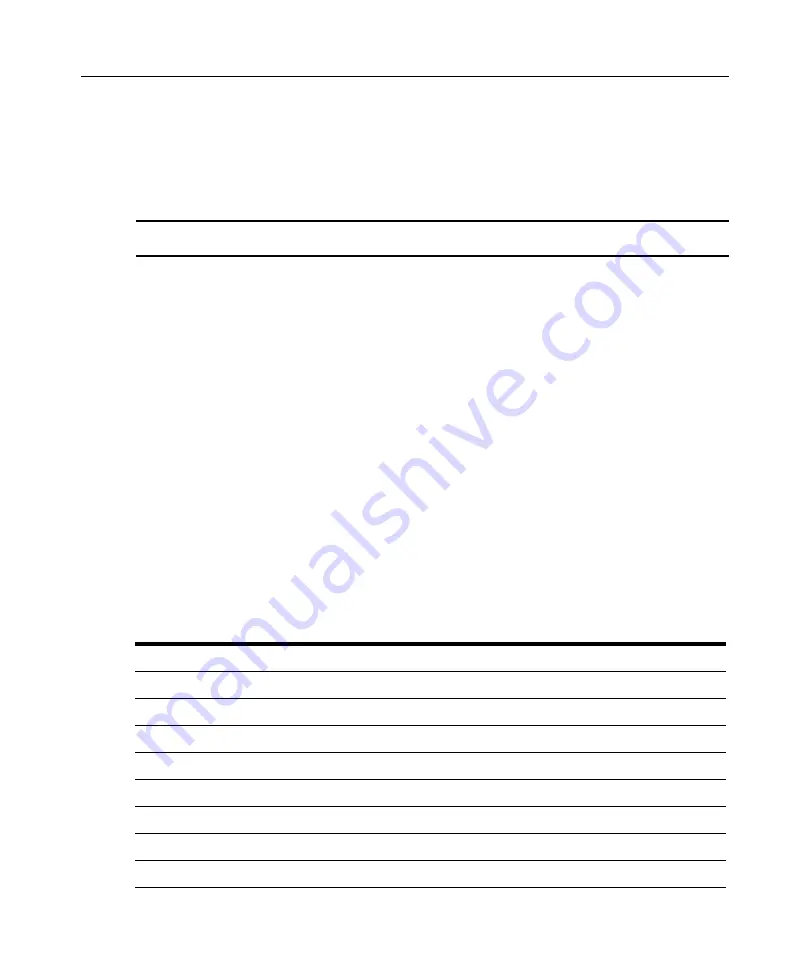
Appendixes
53
Appendix B: UTP cabling
This appendix discusses various aspects of connection media. The performance of an LCM8/
LCM16 switching system depends on high quality connections. Poor quality or poorly installed or
maintained cabling can diminish LCM8/LCM16 switching system performance. LCM8/LCM16
switching systems utilize UTP cabling.
NOTE:
This appendix is for information purposes only. Please consult with your local code officials and/or
cabling consultants prior to any installation.
UTP copper cabling
The LCM8/LCM16 switch supports the following three types of UTP cabling:
•
CAT 5 (4-pair) high performance cable consists of twisted pair conductors, used primarily for
data transmission. The twisting of the pairs gives this cable some immunity from the
infiltration of unwanted interference. CAT 5 cable is generally used for networks running at 10
or 100 Mbps.
•
CAT 5E (enhanced) cable has the same characteristics as CAT 5, but is manufactured to
somewhat more stringent standards.
•
CAT 6 cable is manufactured to tighter requirements than CAT 5E cable. CAT 6 has higher
measured frequency ranges and significantly better performance requirements than CAT 5E
cable at the same frequencies.
Wiring standards
There are two supported wiring standards for 8-conductor (4-pair) RJ-45 terminated UTP cable:
EIA/TIA 568A and B. These standards apply to installations utilizing CAT 5, 5E, and CAT 6 cable
specifications. The LCM8/LCM16 switching system supports either of these wiring standards.
Table B.1 describes the standards for each pin.
Table B.1: UTP wiring standards
Pin
EIA/TIA 568A
EIA/TIA 568B
1
white/green white/orange
2
green orange
3
white/orange white/green
4
blue blue
5
white/blue white/blue
6
orange green
7
white/brown white/brown
8
brown brown
Summary of Contents for LCM8
Page 1: ...46M4171 590 992 501A LOCAL CONSOLE MANAGER LCM8 AND LCM16 INSTALLATION AND USER S GUIDE...
Page 2: ......
Page 3: ...Local Console Manager LCM8 and LCM16 Installation and User s Guide...
Page 4: ......
Page 8: ...vi Local Console Manager LCM8 and LCM16 Installation and User s Guide...
Page 10: ...viii Local Console Manager LCM8 and LCM16 Installation and User s Guide...
Page 12: ...x Local Console Manager LCM8 and LCM16 Installation and User s Guide...
Page 16: ...4 Local Console Manager LCM8 and LCM16 Installation and User s Guide...
Page 40: ...28 Local Console Manager LCM8 and LCM16 Installation and User s Guide...
Page 58: ...46 Local Console Manager LCM8 and LCM16 Installation and User s Guide...
Page 62: ...50 Local Console Manager LCM8 and LCM16 Installation and User s Guide...
Page 78: ...66 Local Console Manager LCM8 and LCM16 Installation and User s Guide...
Page 79: ......
Page 80: ...46M4171 590 992 501A LOCAL CONSOLE MANAGER LCM8 AND LCM16 INSTALLATION AND USER S GUIDE...
















































