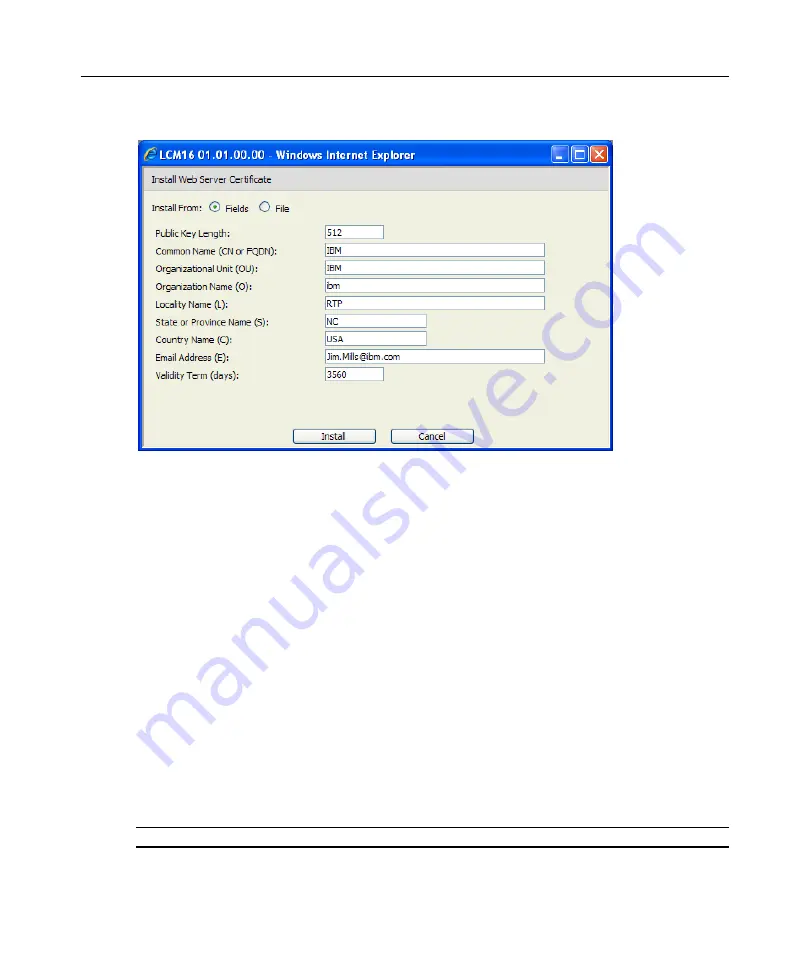
44
Local Console Manager LCM8 and LCM16 Installation and User’s Guide
2. Click the
Install Web Server Certificate
button.
Figure 4.11: Install Web Server Certificate window
3. Select the Fields radio button, and enter the following fields:
•
Public Key Length: the number of bits you want the certificate to be.
•
Common Name: your name. (Since this is your root certificate, use an appropriate name
such as, "Company_Name Certificate Authority.")
•
Organizational Unit (optional): organization unit name (marketing, for example).
•
Organization Name: the exact legal unabbreviated name of your organization.
•
Locality Name: the city where your organization is located.
•
State or Province Name: the unabbreviated state or province where your organization is
located.
•
Country Name: the two-letter ISO abbreviation for your country.
•
Email Address: the email address for the CA to contact.
•
Validity Term: number of days the certificate is valid.
-or-
Select to install from a file by clicking the
File
radio button, then download a company
certificate file (*.pem).
NOTE:
If importing a company certificate file, it may take up to 30 seconds for the OBWI to relaunch.
4. Select
Install
. Close the web browser, then relaunch the OBWI again for the same IP address.
Summary of Contents for LCM8
Page 1: ...46M4171 590 992 501A LOCAL CONSOLE MANAGER LCM8 AND LCM16 INSTALLATION AND USER S GUIDE...
Page 2: ......
Page 3: ...Local Console Manager LCM8 and LCM16 Installation and User s Guide...
Page 4: ......
Page 8: ...vi Local Console Manager LCM8 and LCM16 Installation and User s Guide...
Page 10: ...viii Local Console Manager LCM8 and LCM16 Installation and User s Guide...
Page 12: ...x Local Console Manager LCM8 and LCM16 Installation and User s Guide...
Page 16: ...4 Local Console Manager LCM8 and LCM16 Installation and User s Guide...
Page 40: ...28 Local Console Manager LCM8 and LCM16 Installation and User s Guide...
Page 58: ...46 Local Console Manager LCM8 and LCM16 Installation and User s Guide...
Page 62: ...50 Local Console Manager LCM8 and LCM16 Installation and User s Guide...
Page 78: ...66 Local Console Manager LCM8 and LCM16 Installation and User s Guide...
Page 79: ......
Page 80: ...46M4171 590 992 501A LOCAL CONSOLE MANAGER LCM8 AND LCM16 INSTALLATION AND USER S GUIDE...






























