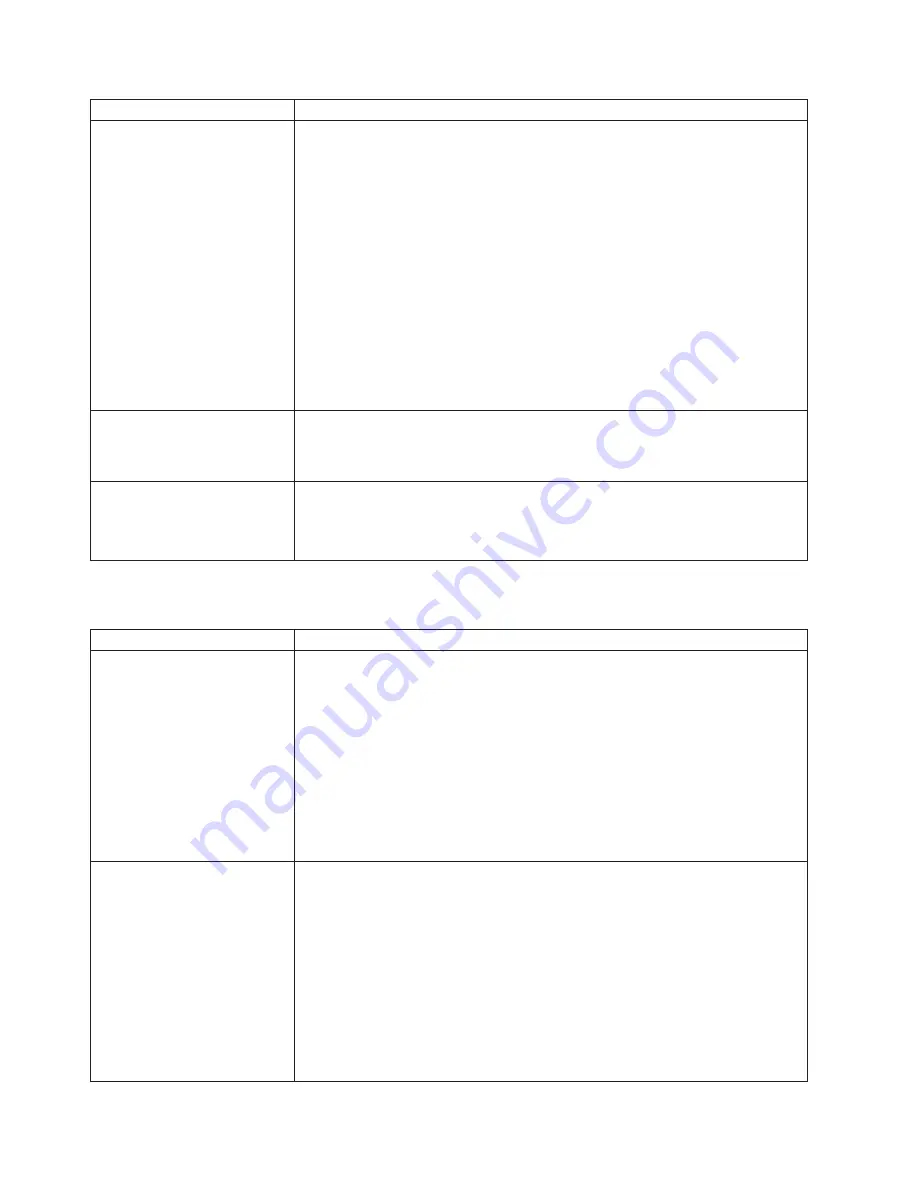
Monitor
symptom
Suggested
action
The
screen
is
wavy,
unreadable,
rolling,
distorted,
or
has
screen
jitter.
If
the
monitor
self-tests
show
the
monitor
is
working
properly,
consider
the
location
of
the
monitor.
Magnetic
fields
around
other
devices
(such
as
transformers,
appliances,
fluorescent
lights,
and
other
monitors)
can
cause
screen
jitter
or
wavy,
unreadable,
rolling,
or
distorted
screen
images.
If
this
happens,
turn
off
the
monitor.
(Moving
a
color
monitor
while
it
is
turned
on
might
cause
screen
discoloration.)
Then,
move
the
device
and
the
monitor
at
least
305
mm
(12
in.)
apart.
Turn
on
the
monitor.
Notes:
1.
To
prevent
diskette
drive
read/write
errors,
be
sure
the
distance
between
monitors
and
diskette
drives
is
at
least
76
mm
(3
in.).
2.
Non-IBM
monitor
cables
might
cause
unpredictable
problems.
3.
An
enhanced
monitor
cable
with
additional
shielding
is
available
for
the
9521
and
9527
monitors.
For
information
about
the
enhanced
monitor
cable,
contact
your
IBM
reseller
or
IBM
marketing
representative.
If
the
problem
remains,
call
for
service.
Wrong
characters
appear
on
the
screen.
If
the
wrong
language
is
displayed,
update
the
BIOS
code
with
the
correct
language.
If
the
problem
remains,
call
for
service.
No
video.
1.
Make
sure
the
correct
machine
is
selected,
if
applicable.
2.
Make
sure
all
cables
are
locked
down.
If
the
problem
remains,
call
for
service.
Option
problems
Option
symptom
Suggested
action
An
IBM
option
that
was
just
installed
does
not
work.
1.
Verify
that:
v
The
option
is
designed
for
the
computer
(see
the
ServerProven
®
list
on
the
World
Wide
Web
at
http://www.ibm.com/pc/compat/).
v
You
followed
the
installation
instructions
that
came
with
the
option.
v
The
option
is
installed
correctly.
v
You
have
not
loosened
any
other
installed
options
or
cables.
v
You
updated
the
configuration
information
in
the
Configuration/Setup
Utility
program.
Whenever
memory
or
an
option
is
changed,
you
must
update
the
configuration.
2.
Replace
the
option
you
just
installed.
If
the
problem
remains,
call
for
service.
An
IBM
option
that
used
to
work
does
not
work
now.
1.
Verify
that
all
of
the
option
hardware
and
cable
connections
are
secure.
2.
If
the
option
comes
with
its
own
test
instructions,
use
those
instructions
to
test
the
option.
3.
If
the
failing
option
is
a
SCSI
option,
verify
that:
v
The
cables
for
all
external
SCSI
options
are
connected
correctly.
v
The
last
option
in
each
SCSI
chain,
or
the
end
of
the
SCSI
cable,
is
terminated
correctly.
v
Any
external
SCSI
option
is
turned
on.
You
must
turn
on
an
external
SCSI
option
before
turning
on
the
computer.
4.
Replace
the
failing
option.
If
the
problem
remains,
call
for
service.
98
IBM
IntelliStation
M
Pro
Types
6220
and
6230:
User’s
Guide
Summary of Contents for IntelliStation M Pro 6220
Page 1: ...IBM IntelliStation M Pro Types 6220 and 6230 User s Guide...
Page 2: ......
Page 3: ...IBM IntelliStation M Pro Types 6220 and 6230 User s Guide...
Page 8: ...vi IBM IntelliStation M Pro Types 6220 and 6230 User s Guide...
Page 17: ...23 50 110 50 110 23 50 50 Safety xv...
Page 19: ...23 50 110 50 110 23 50 110 50 110 23 50 50 Safety xvii...
Page 21: ...23 50 110 50 110 23 50 110 50 110 Instru o 23 Safety xix...
Page 44: ...22 IBM IntelliStation M Pro Types 6220 and 6230 User s Guide...
Page 98: ...76 IBM IntelliStation M Pro Types 6220 and 6230 User s Guide...
Page 130: ...108 IBM IntelliStation M Pro Types 6220 and 6230 User s Guide...
Page 150: ...128 IBM IntelliStation M Pro Types 6220 and 6230 User s Guide...
Page 158: ...136 IBM IntelliStation M Pro Types 6220 and 6230 User s Guide...
Page 164: ...142 IBM IntelliStation M Pro Types 6220 and 6230 User s Guide...
Page 165: ......
Page 166: ...Part Number 88P9105 Printed in USA 1P P N 88P9105...
















































