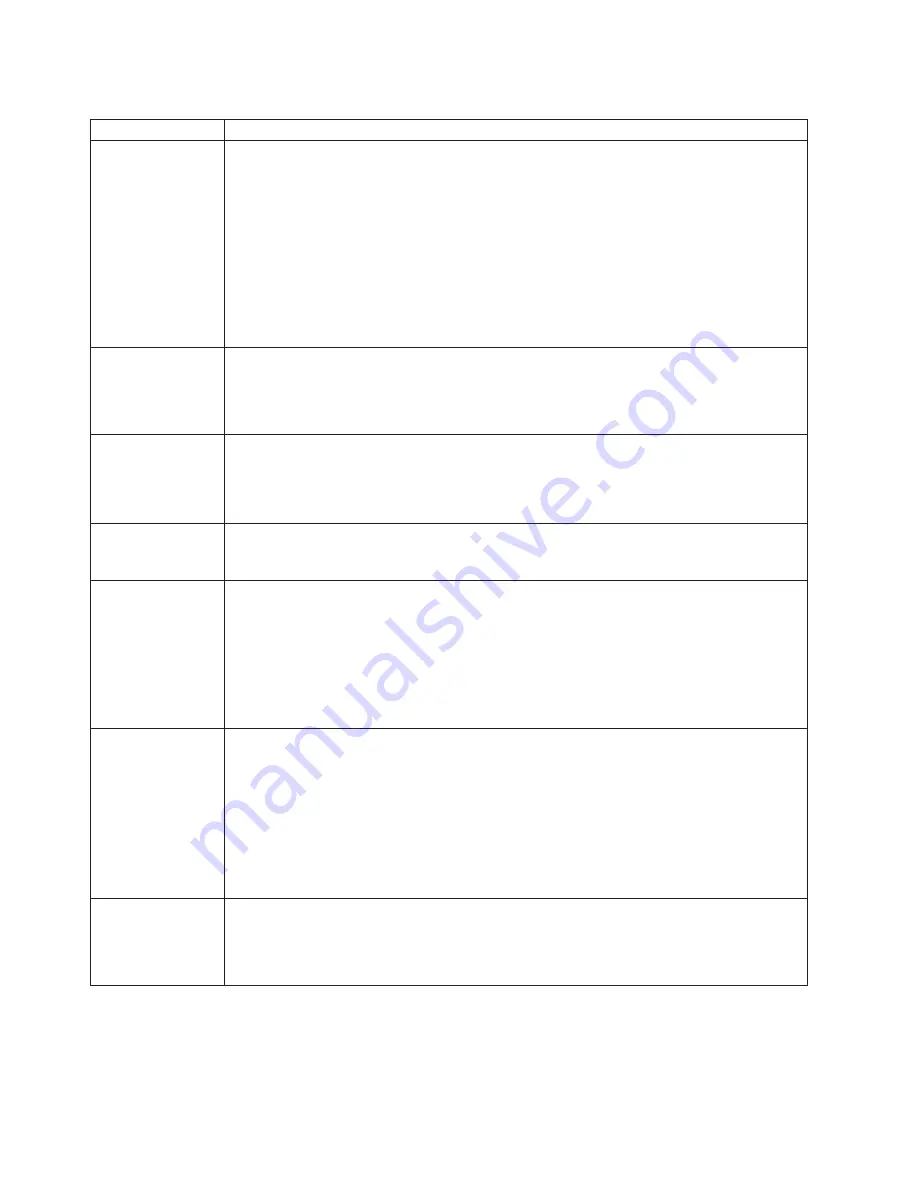
Table
4.
POST
error
messages
(continued)
POST
message
Description
164
A
change
in
the
memory
configuration
occurred.
This
message
might
appear
after
you
add
or
remove
memory.
Note:
The
computer
can
be
used
with
decreased
memory
capacity.
Action:
Take
the
following
steps
to
correct
the
problem:
1.
If
POST
error
message
289
also
occurred,
follow
the
instructions
for
that
error
message
first.
2.
If
you
just
installed
or
removed
memory,
run
the
Configuration/Setup
Utility
program;
then,
exit,
saving
the
new
configuration
settings.
If
the
message
appears
again,
shut
down
the
computer,
reseat
the
memory
modules,
and
restart
the
computer.
If
the
problem
remains,
call
for
service.
184
The
power-on
password
information
stored
in
your
computer
has
been
removed.
Action:
From
the
Configuration/Setup
Utility
program
main
menu,
select
System
Security.
Then,
follow
the
instructions
on
the
screen.
If
this
information
cannot
be
restored,
call
for
service.
187
The
VPD
serial
number
is
not
set.
Action:
The
system
serial
number
is
set
in
the
VPD
EEPROM
at
the
time
of
manufacturing.
If
the
system
board
has
been
replaced,
the
system
serial
number
will
be
invalid
and
should
be
set.
From
the
main
menu
of
the
Configuration/Setup
Utility
program,
select
System
Information
,
then
select
Product
Data.
If
the
problem
remains,
call
for
service.
189
An
attempt
has
been
made
to
access
the
computer
with
invalid
passwords.
After
three
incorrect
attempts,
the
computer
locks
up;
that
is,
the
logon
data
fields
are
no
longer
available
to
the
user.
201
An
error
occurred
during
the
memory
controller
test.
This
error
can
be
caused
by:
v
Incorrectly
installed
memory
v
A
failing
memory
module
v
A
system
board
problem
Action:
Take
the
following
steps
to
correct
the
problem:
1.
If
you
just
installed
memory,
verify
that
the
new
memory
is
correct
for
your
computer.
Also
verify
that
the
memory
is
installed
and
seated
correctly.
2.
If
the
problem
remains,
call
for
service.
289
An
error
occurred
during
POST
memory
tests
and
a
failing
DIMM
was
disabled.
Note:
You
can
use
the
computer
with
decreased
memory.
Action:
Take
the
following
steps
to
correct
the
problem:
1.
If
you
just
installed
memory,
verify
that
the
new
memory
is
correct
for
your
computer.
Also
verify
that
the
memory
is
installed
and
seated
correctly.
Start
the
Configuration/Setup
Utility
program
and
select
Memory
Settings
from
the
Advanced
Setup
menu
to
enable
the
DIMM.
2.
If
the
problem
remains,
replace
the
failing
DIMM.
If
the
problem
remains,
call
for
service.
294
Mixed
mode
memory
was
detected;
system
is
running
in
non-ECC
memory
mode.
Action:
If
you
just
installed
memory,
verify
that
the
new
memory
is
correct
for
your
computer.
Also
verify
that
the
memory
is
installed
and
seated
correctly.
If
the
problem
remains,
call
for
service.
82
IBM
IntelliStation
M
Pro
Types
6220
and
6230:
User’s
Guide
Summary of Contents for IntelliStation M Pro 6220
Page 1: ...IBM IntelliStation M Pro Types 6220 and 6230 User s Guide...
Page 2: ......
Page 3: ...IBM IntelliStation M Pro Types 6220 and 6230 User s Guide...
Page 8: ...vi IBM IntelliStation M Pro Types 6220 and 6230 User s Guide...
Page 17: ...23 50 110 50 110 23 50 50 Safety xv...
Page 19: ...23 50 110 50 110 23 50 110 50 110 23 50 50 Safety xvii...
Page 21: ...23 50 110 50 110 23 50 110 50 110 Instru o 23 Safety xix...
Page 44: ...22 IBM IntelliStation M Pro Types 6220 and 6230 User s Guide...
Page 98: ...76 IBM IntelliStation M Pro Types 6220 and 6230 User s Guide...
Page 130: ...108 IBM IntelliStation M Pro Types 6220 and 6230 User s Guide...
Page 150: ...128 IBM IntelliStation M Pro Types 6220 and 6230 User s Guide...
Page 158: ...136 IBM IntelliStation M Pro Types 6220 and 6230 User s Guide...
Page 164: ...142 IBM IntelliStation M Pro Types 6220 and 6230 User s Guide...
Page 165: ......
Page 166: ...Part Number 88P9105 Printed in USA 1P P N 88P9105...






























