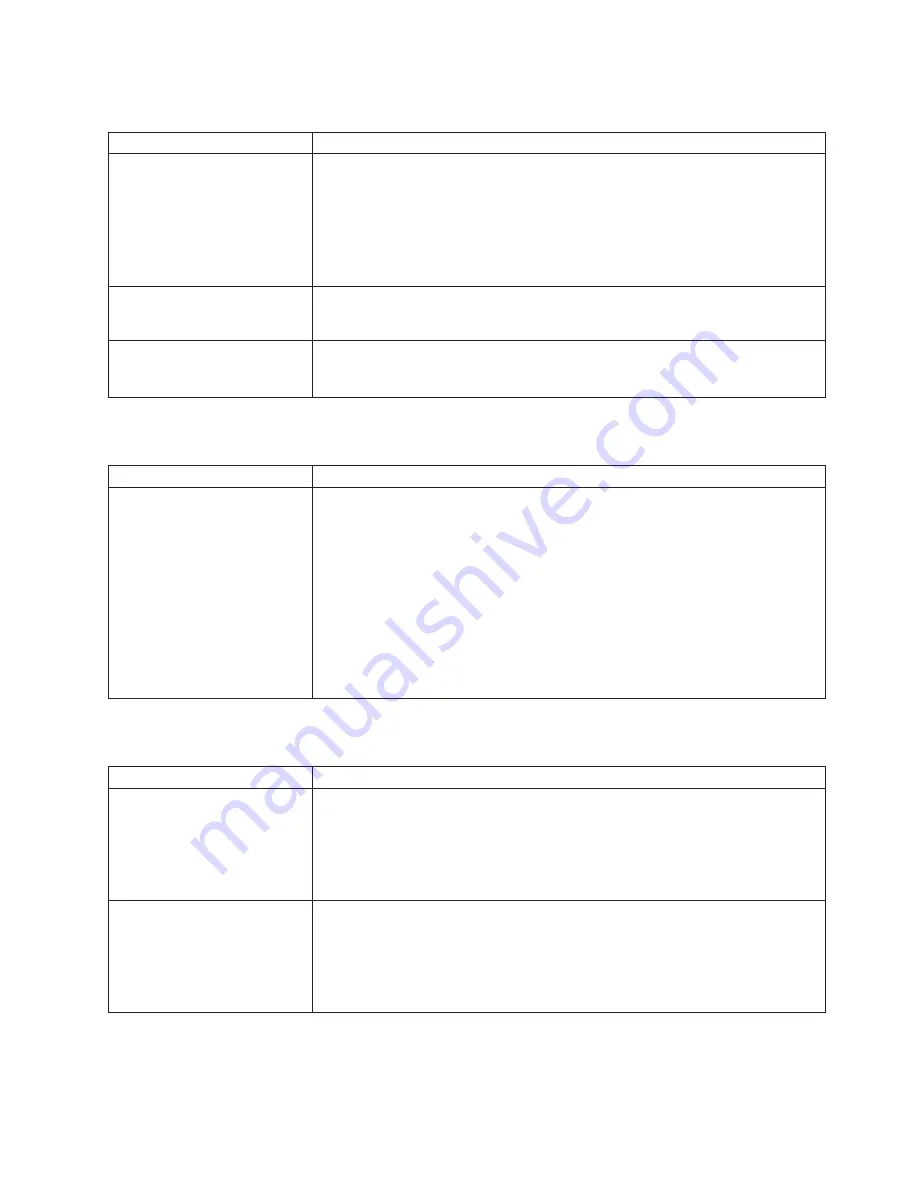
CD-ROM
drive
problems
CD-ROM
Drive
symptom
Suggested
action
CD-ROM
drive
is
not
recognized.
Verify
that:
v
The
IDE
channel
to
which
the
CD-ROM
drive
is
attached
(primary
or
secondary)
is
enabled
in
the
Configuration/Setup
Utility
program.
v
All
cables
and
jumpers
are
installed
correctly.
v
The
correct
device
driver
is
installed
for
the
CD-ROM
drive.
If
the
problem
remains,
call
for
service.
CD
is
not
working
properly.
Clean
the
CD.
If
the
problem
remains,
call
for
service.
CD-ROM
drive
tray
is
not
working.
(The
computer
must
be
turned
on.)
Insert
the
end
of
a
straightened
paper
clip
into
the
manual
tray-release
opening.
If
the
problem
remains,
call
for
service.
Diskette
drive
problems
Diskette
drive
symptom
Suggested
action
Diskette
drive
activity
LED
stays
on,
or
the
system
bypasses
the
diskette
drive.
1.
If
there
is
a
diskette
in
the
drive,
verify
that:
v
The
diskette
drive
is
enabled
in
the
Configuration/Setup
utility
program.
v
The
diskette
is
good
and
not
damaged.
(Try
another
diskette
if
you
have
one.)
v
The
diskette
is
inserted
correctly
in
the
drive.
v
The
diskette
contains
the
necessary
files
to
start
the
computer.
v
The
software
program
is
working
properly.
v
The
cable
is
installed
correctly
(in
the
proper
orientation).
2.
To
prevent
diskette
drive
read/write
errors,
be
sure
the
distance
between
monitors
and
diskette
drives
is
at
least
76
mm
(3
in.).
If
the
problem
remains,
call
for
service.
Hard
disk
drive
problems
Hard
disk
drive
symptom
Suggested
action
Not
all
drives
are
recognized
by
the
hard
disk
drive
diagnostic
test
(Fixed
Disk
test).
1.
Remove
the
first
drive
not
recognized
and
try
the
hard
disk
drive
diagnostic
test
again.
2.
If
the
remaining
drives
are
recognized,
replace
the
drive
you
removed
with
a
new
one.
If
the
problem
remains,
call
for
service.
System
stops
responding
during
hard
disk
drive
diagnostic
test.
1.
Remove
the
hard
disk
drive
being
tested
when
the
computer
stopped
responding
and
try
the
diagnostic
test
again.
2.
If
the
hard
disk
drive
diagnostic
test
runs
successfully,
replace
the
drive
you
removed
with
a
new
one.
If
the
problem
remains,
call
for
service.
Chapter
5.
Solving
problems
95
Summary of Contents for IntelliStation M Pro 6220
Page 1: ...IBM IntelliStation M Pro Types 6220 and 6230 User s Guide...
Page 2: ......
Page 3: ...IBM IntelliStation M Pro Types 6220 and 6230 User s Guide...
Page 8: ...vi IBM IntelliStation M Pro Types 6220 and 6230 User s Guide...
Page 17: ...23 50 110 50 110 23 50 50 Safety xv...
Page 19: ...23 50 110 50 110 23 50 110 50 110 23 50 50 Safety xvii...
Page 21: ...23 50 110 50 110 23 50 110 50 110 Instru o 23 Safety xix...
Page 44: ...22 IBM IntelliStation M Pro Types 6220 and 6230 User s Guide...
Page 98: ...76 IBM IntelliStation M Pro Types 6220 and 6230 User s Guide...
Page 130: ...108 IBM IntelliStation M Pro Types 6220 and 6230 User s Guide...
Page 150: ...128 IBM IntelliStation M Pro Types 6220 and 6230 User s Guide...
Page 158: ...136 IBM IntelliStation M Pro Types 6220 and 6230 User s Guide...
Page 164: ...142 IBM IntelliStation M Pro Types 6220 and 6230 User s Guide...
Page 165: ......
Page 166: ...Part Number 88P9105 Printed in USA 1P P N 88P9105...
















































