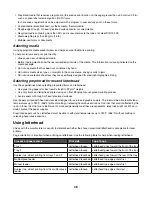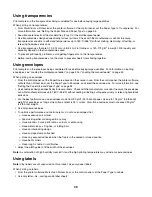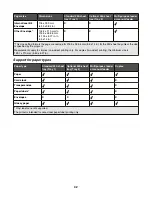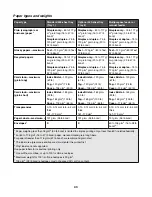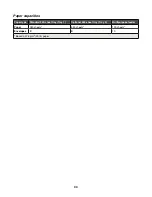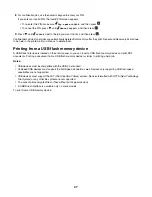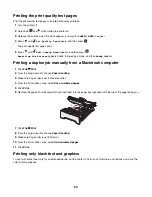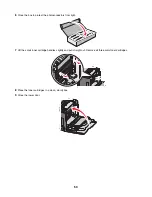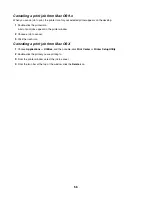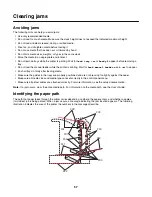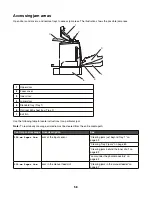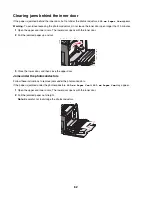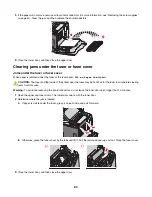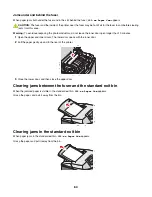3
Press
until
Reports
appears, and then press
.
4
Press
until
Menu Settings Page
appears, and then press
.
Printing Menu Settings
appears. After the menu settings page prints,
Ready
appears.
Printing a network setup page
If the printer is attached to a network, print a network setup page to verify the network connection. This page also provides
important information that aids network printing configuration.
1
Make sure the printer is on and
Ready
appears.
2
From the control panel, press
.
3
Press
until
Reports
appears, and then press
.
4
Press
until
Network Setup Page
appears, and then press
.
After the network setup page prints,
Ready
appears.
Note:
If an optional internal print server is installed,
Print Network <x> Setup Page
appears.
5
Check the first section on the network setup page, and confirm that Status is “Connected.”
If Status is “Not Connected,” the LAN drop may not be active, or the network cable may be malfunctioning. Consult a
system support person for a solution, and then print another network setup page.
Printing a font sample list
To print samples of the fonts currently available for your printer:
1
Make sure the printer is on and
Ready
appears.
2
From the control panel, press
.
3
Press
until
Reports
appears, and then press
.
4
Press
until
Print Fonts
appears, and then press
.
5
Press
until
appears next to
PCL Emul Fonts
,
PostScript Fonts
, or
PPDS Fonts
, and then press
.
After the font sample list prints,
Ready
appears.
Printing a directory list
A directory list shows the resources stored in flash memory or on the hard disk.
1
Make sure the printer is on and
Ready
appears.
2
From the control panel, press
.
3
Press
until
Reports
appears, and then press
.
4
Press
until
Print Directory
appears, and then press
.
Printing Directory List
appears. After the directory list prints,
Ready
appears.
49
Summary of Contents for InfoPrint 1634
Page 1: ...InfoPrint Color 1634 MT 4931 User s Guide S510 6845 00 ...
Page 8: ...8 ...
Page 68: ...In either case push the paper farther into the manual feeder 68 ...
Page 105: ......
Page 106: ...Printed in USA S510 6845 00 ...