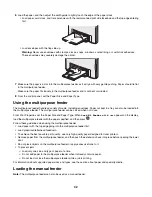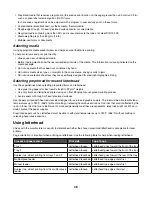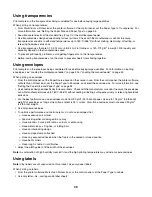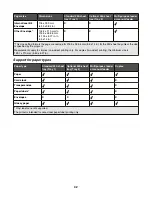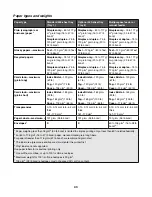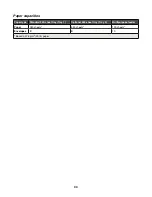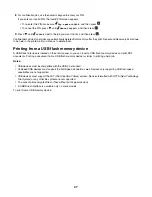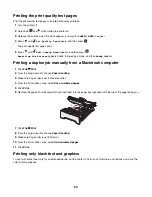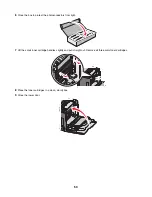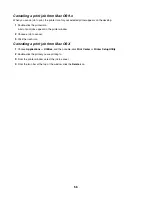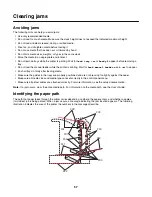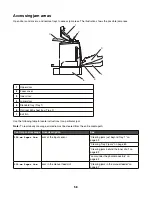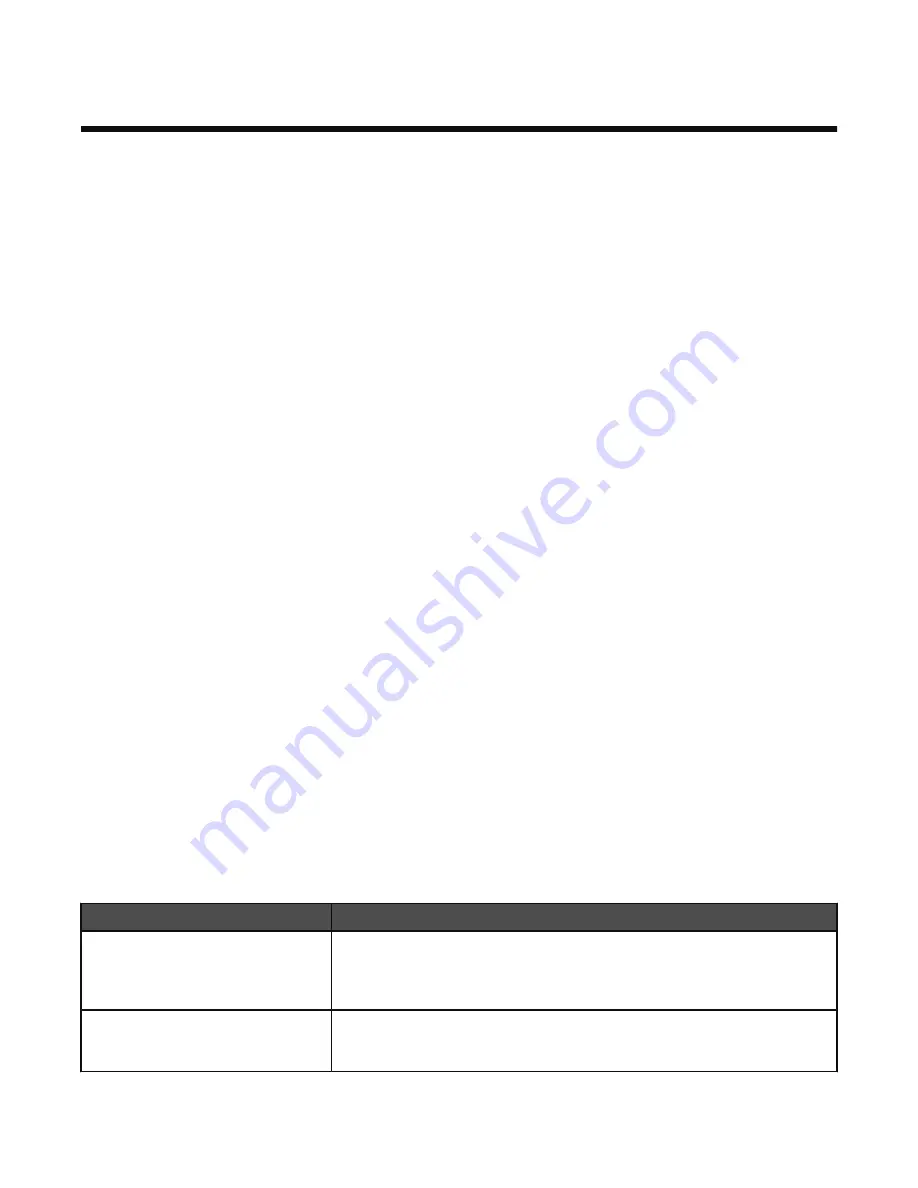
Printing
This chapter covers printing, printer reports, and job cancelation. Selection and handling of paper and specialty media can
affect how reliably documents print. For more information, see Avoiding jams and Storing print media.
Installing printer software
A printer driver is software that lets the computer communicate with the printer. The printer software is typically installed
during the initial printer setup. For more information, see the
Setup
sheet or
Setup Guide
that shipped with the printer or
click
Install printer and software
on the
Software and Documentation
CD.
When
is chosen from a software application, a dialog representing the printer driver opens. Click
Properties
,
Preferences
,
Options
, or
Setup
from the initial Print dialog to open Print Properties and see all of the available printer
settings that may be changed. If a feature in Print Properties is unfamiliar, open the online Help for more information.
Note:
Print settings selected from the driver override the default settings selected from the control panel.
Printing a document from Windows
1
With a document open, click
File
.
2
Click
Properties
,
Preferences
,
Options
, or
Setup
.
3
Adjust the settings.
4
Click
OK
.
5
Click
OK
or
.
Printing a document from a Macintosh computer
1
With a document open, choose
File
.
2
From the Copies & Pages or General pop-up menu, adjust the settings.
3
Click
OK
or
.
Printing confidential and other held jobs
Holding jobs in the printer
When sending a job to the printer, you can specify in the Print Properties that you want the printer to hold the job in memory
until you start the job from the control panel. All print jobs that can be initiated by the user at the printer are called
held
jobs
.
Note:
Confidential, Repeat, Reserve, and Verify print jobs may be deleted if the printer requires extra memory to process
additional held jobs.
Job type
Description
Confidential
When you send a Confidential print job to the printer, you must create a PIN in
Print Properties. The PIN must be four digits using the numbers 0–9. The job is
held in printer memory until you enter the PIN from the control panel and choose
to print or delete the job.
Repeat
When you send a Repeat print job, the printer prints all requested copies of the
job
and
stores the job in memory so you can print additional copies later. You
can print additional copies as long as the job remains stored in memory.
45
Summary of Contents for InfoPrint 1634
Page 1: ...InfoPrint Color 1634 MT 4931 User s Guide S510 6845 00 ...
Page 8: ...8 ...
Page 68: ...In either case push the paper farther into the manual feeder 68 ...
Page 105: ......
Page 106: ...Printed in USA S510 6845 00 ...