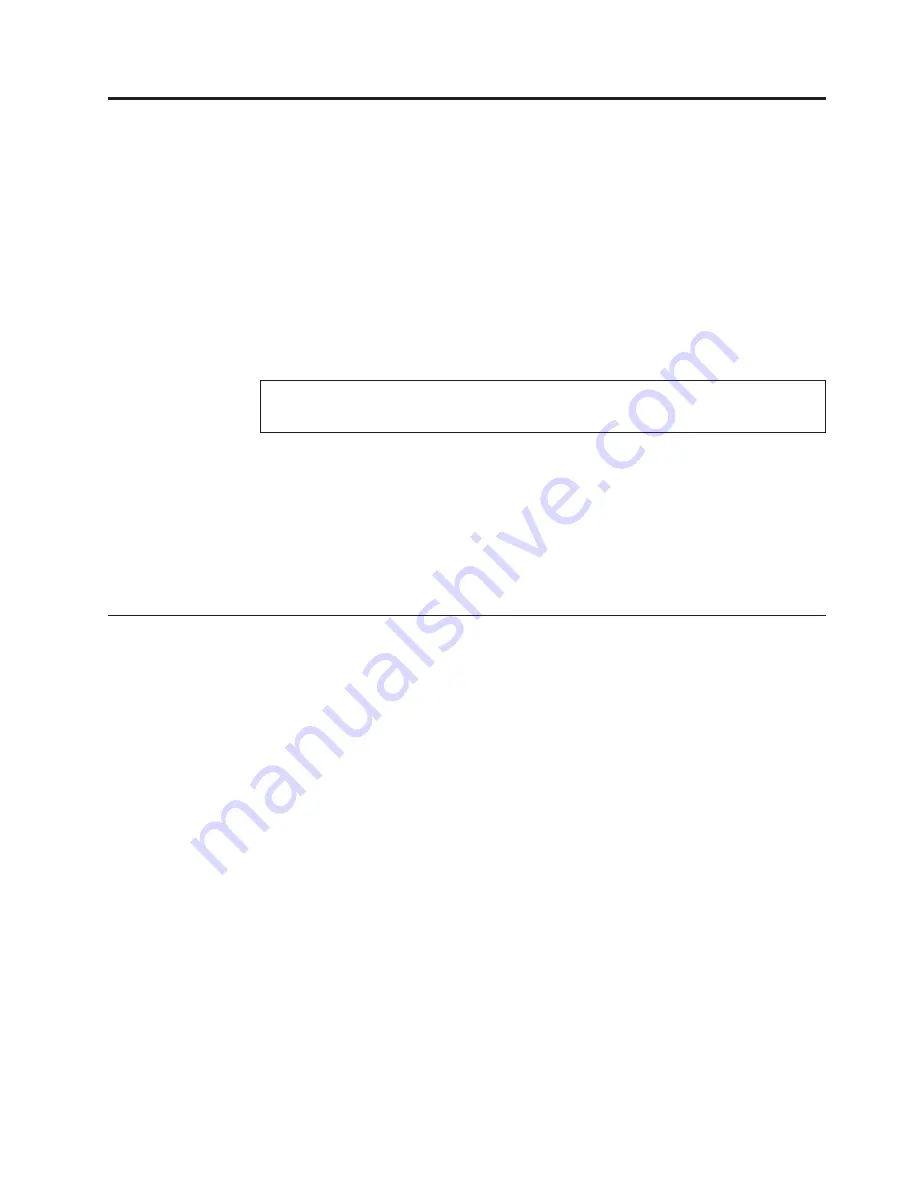
Safety and environmental notices
Suitability for telecommunication environment:
This product is not intended to
connect directly or indirectly by any means whatsoever to interfaces of public
telecommunications networks.
Here are examples of a caution and a danger notice:
CAUTION:
A caution notice indicates the presence of a hazard that has the potential of
causing moderate or minor personal injury. (C001)
DANGER
A danger notice indicates the presence of a hazard that has the potential of
causing death or serious personal injury. (D002)
To find the translated text for a caution or danger notice:
1.
Look for the identification number at the end of each caution notice or each
danger notice. In the preceding examples, the numbers (C001) and (D002) are
the identification numbers.
2.
Locate with the user publications that were provided with the hardware.
3.
Find the matching identification number in the system.. Then review the topics
concerning the safety notices to ensure that you are in compliance.
Safety notices and labels
Review the safety notices and safety information labels before using this product.
To view a PDF file, you need Adobe Acrobat Reader. You can download it at no
charge from the Adobe website:
www.adobe.com/support/downloads/main.html
IBM
®
Systems Safety Notices
This publication contains the safety notices for the IBM Systems products in
English and other languages. Anyone who plans, installs, operates, or services the
system must be familiar with and understand the safety notices. Read the related
safety notices before you begin work.
Note:
The IBM Systems Safety Notices document is organized into two sections.
The danger and caution notices without labels are organized alphabetically by
language in the “Danger and caution notices by language” section. The danger and
caution notices that are accompanied with a label are organized by label reference
number in the “Labels” section.
The following notices and statements are used in IBM documents. They are listed
in order of decreasing severity of potential hazards.
© Copyright IBM Corp. 2013,
ix
Summary of Contents for FlashSystem 840
Page 1: ...IBM FlashSystem 840 Installation Guide GI13 2871 00...
Page 4: ...iv FlashSystem 840 Installation Guide...
Page 6: ...vi FlashSystem 840 Installation Guide...
Page 8: ...viii FlashSystem 840 Installation Guide...
Page 18: ...xviii FlashSystem 840 Installation Guide...
Page 22: ...xxii FlashSystem 840 Installation Guide...
Page 48: ...26 FlashSystem 840 Installation Guide...
Page 62: ...40 FlashSystem 840 Installation Guide...
Page 66: ...44 FlashSystem 840 Installation Guide...
Page 68: ...46 FlashSystem 840 Installation Guide...
Page 70: ...48 FlashSystem 840 Installation Guide...
Page 74: ...52 FlashSystem 840 Installation Guide...
Page 76: ...54 FlashSystem 840 Installation Guide...
Page 77: ......
Page 78: ...Printed in USA GI13 2871 00...










































