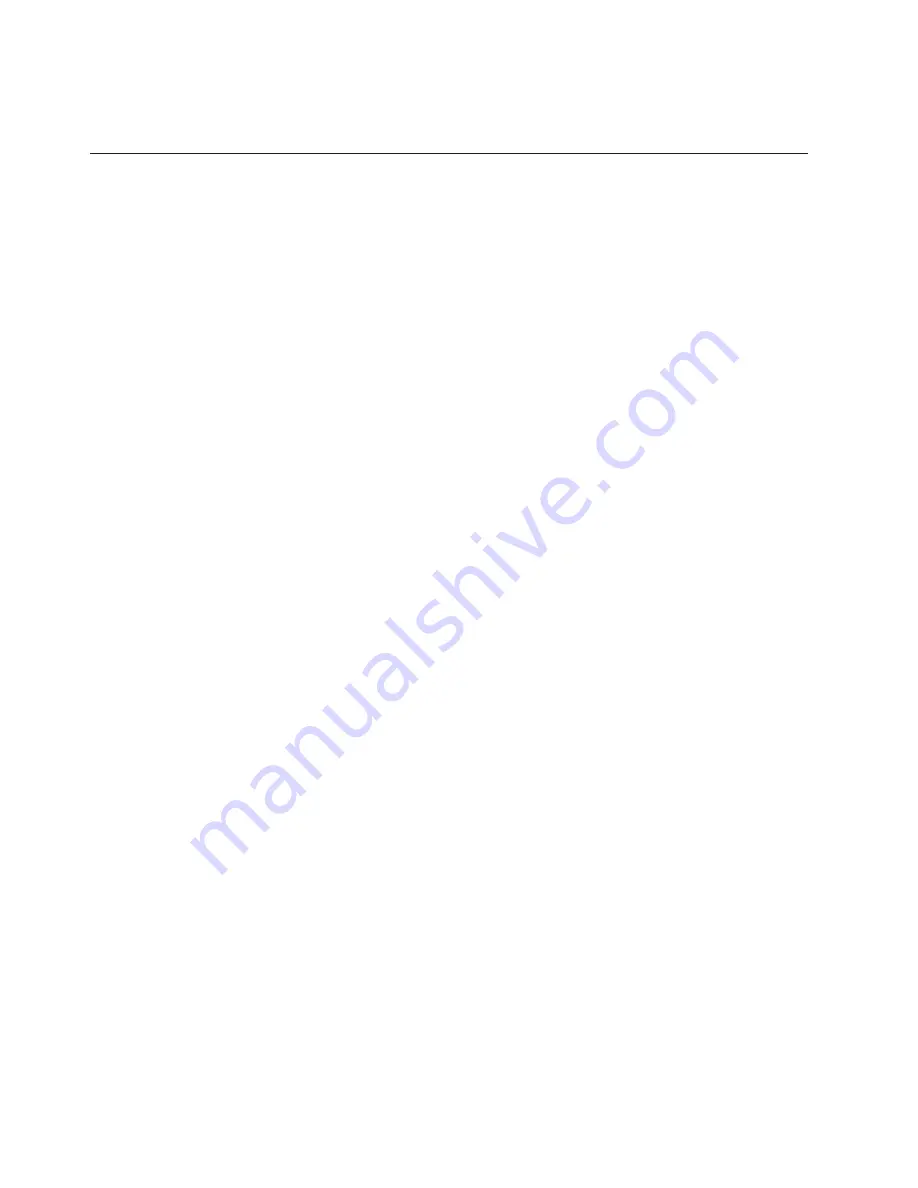
Note:
The
0
character in the password is a zero, not the letter O.
19.
Follow the on-screen instructions to begin setting up your system.
Initializing the system without encryption
Learn how to initialize the system with your computer.
Use the supplied USB flash drive to initialize the system. After you initialize the
system, access the management GUI to finish the configuration procedures.
Note:
The management GUI requires a supported web browser (see Web Browser
Requirements in Planning for a list of supported web browsers.)
The steps for initializing a new system vary and depend on the operating system
of your computer.
Initializing the system with a Microsoft Windows computer
To initialize a new system with a Microsoft Windows computer, use the USB flash
drive initialization tool that was included with your order.
Before you begin
v
Begin this procedure after the physical installation of the enclosure is finished.
v
You need a computer to complete the initialization procedure. The computer
must have a USB port.
v
If your computer does not have a network connection to the system, go to the
computer you use to manage the system. Start a supported browser and direct
the browser to the management address you specified for the system.
About this task
This procedure is valid for Microsoft Windows 7 (64-bit) or XP (32-bit). Use this
procedure only when you initialize a new control enclosure.
Procedure
1.
Gather the information that you will use to configure the system.
v
You must have the IP network address that you will use to manage the
system.
– IP address
– Subnet mask
– Gateway
v
Other information is optional, but useful for enabling more capabilities.
– The IP address of a Network Time Protocol (NTP) server for automated
setting of date and time
– The IP address of a simple mail transfer protocol (SMTP) server for
sending notification of alerts
– The IP address of a simple mail transfer protocol (SMTP) server for
sending automated notifications of alerts. When this Call Home feature is
enabled, the system notifies IBM of system health and failures.
2.
Locate the USB flash drive that was included with your order in the
documentation package.
3.
Insert the USB flash drive into a USB port on the computer.
34
FlashSystem 840: Installation Guide
Summary of Contents for FlashSystem 840
Page 1: ...IBM FlashSystem 840 Installation Guide GI13 2871 00...
Page 4: ...iv FlashSystem 840 Installation Guide...
Page 6: ...vi FlashSystem 840 Installation Guide...
Page 8: ...viii FlashSystem 840 Installation Guide...
Page 18: ...xviii FlashSystem 840 Installation Guide...
Page 22: ...xxii FlashSystem 840 Installation Guide...
Page 48: ...26 FlashSystem 840 Installation Guide...
Page 62: ...40 FlashSystem 840 Installation Guide...
Page 66: ...44 FlashSystem 840 Installation Guide...
Page 68: ...46 FlashSystem 840 Installation Guide...
Page 70: ...48 FlashSystem 840 Installation Guide...
Page 74: ...52 FlashSystem 840 Installation Guide...
Page 76: ...54 FlashSystem 840 Installation Guide...
Page 77: ......
Page 78: ...Printed in USA GI13 2871 00...
















































