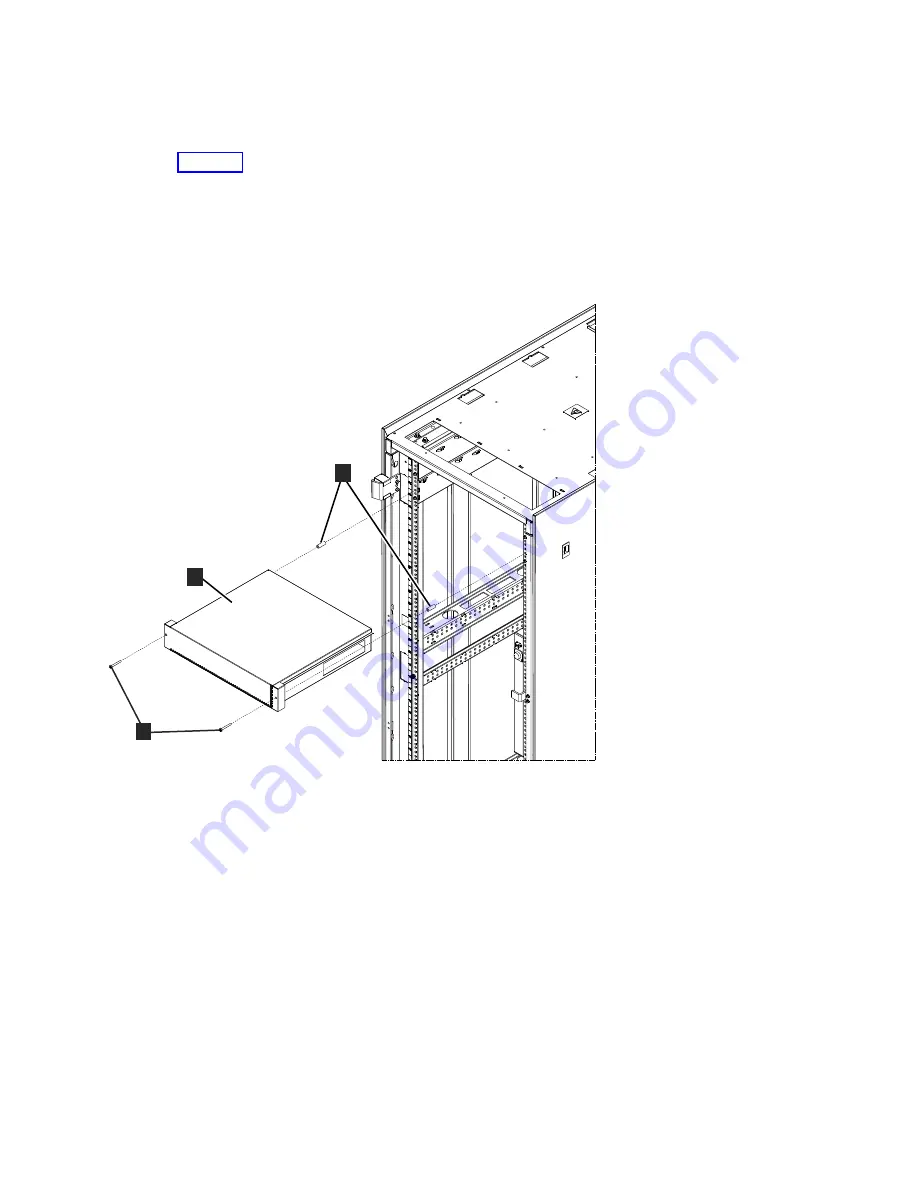
Baffle installation:
The baffle uses 2U for installation.
__ 5.
See Figure 24. The baffle is installed at the front of the frame in EIA positions 33 and 34.
__ 6.
Locate two screws PN 23R6559
▌1▐
and two standoffs PN 23R9198
▌3▐
packaged with the 26-port
switch.
__ 7.
Slide the baffle
▌2▐
part way into EIA positions 33 and 34. Install a screw
▌1▐
into both sides of the
baffle, then put a standoff
▌3▐
on each screw.
__ 8.
Slide the baffle into place and tighten both screws.
3
2
1
a14or567
Figure 24. Installing the baffle (Front of frame view)
Installation (Sections 9 through 12)
29
Summary of Contents for FC 2704
Page 1: ...TS7700 Installation Instructions FC 2704 2725 2748 5512 PN 2726115 EC M14455 EC M14455 IBM...
Page 4: ...iv FC 2704 2725 2748 5512...
Page 6: ...vi FC 2704 2725 2748 5512...
Page 14: ...Figure 1 Installing the optical drive 8 FC 2704 2725 2748 5512...
Page 20: ...2 a14or649 1 Figure 8 Insert the shelf assembly into the rack 14 FC 2704 2725 2748 5512...
Page 50: ...44 FC 2704 2725 2748 5512...
Page 52: ...46 FC 2704 2725 2748 5512...
Page 54: ...48 FC 2704 2725 2748 5512...
Page 55: ......
Page 56: ...IBM Part Number 2726115 EC M14455 1P P N 2726115...
















































