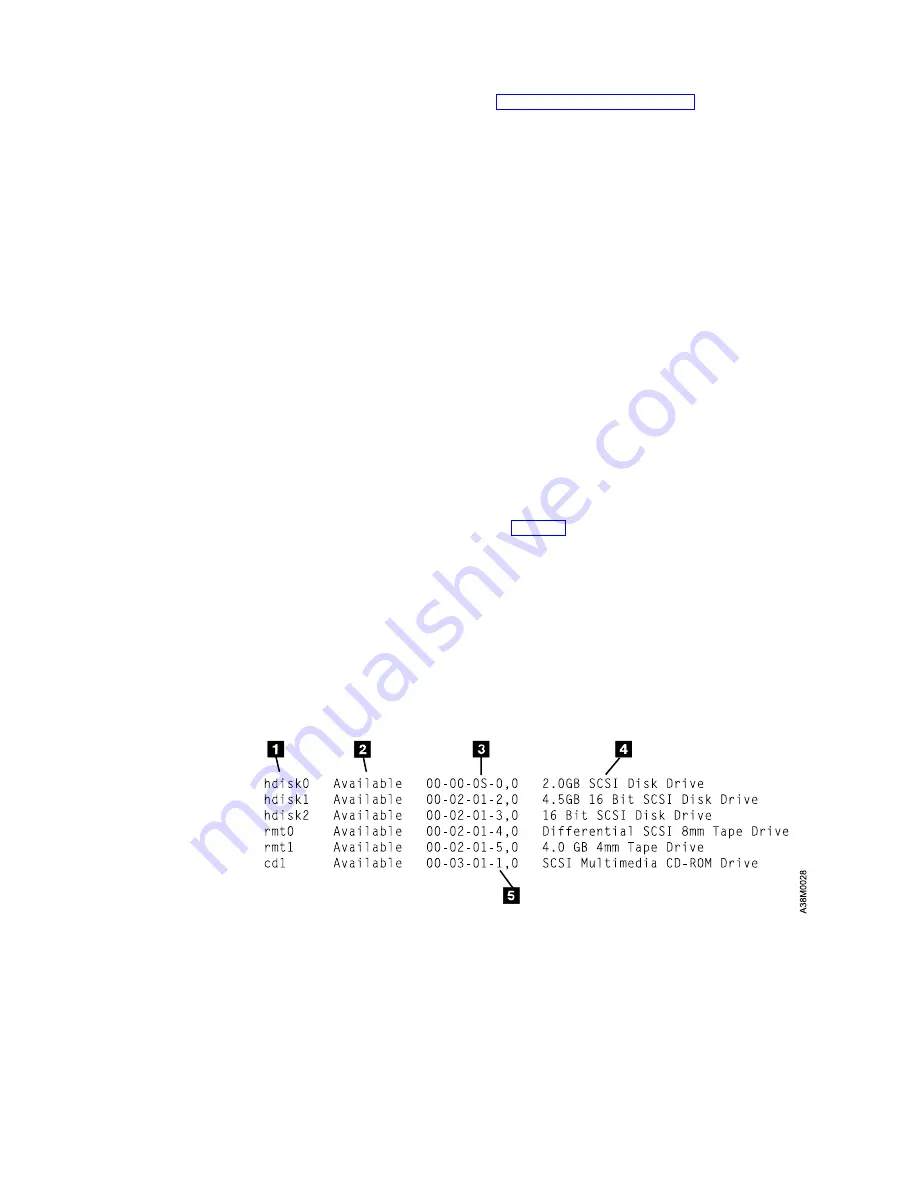
4.
__ Review the information in “Indicator Lights” on page 14, then turn on the
power to the 7210 DVD-RAM Drive and watch for the following:
v
The status light blinks for about five seconds and goes out, indicating that
the Power-On Self Test (POST) has completed successfully.
v
The power-on light comes on and stays on.
5.
__ Turn on the power to the system unit.
Step 11. Performing the Checkout Procedure
For RS/6000 or pSeries Systems
To perform the 7210 DVD-RAM Drive checkout procedure, do the following:
1.
__ Configure the 7210 DVD-RAM Drive to the host system software by doing
the following:
a.
Log into the host system (AIX operating system).
Note:
You must have root authority to install or remove the 7210
DVD-RAM Drive from the system. To obtain root authority, see your
system administrator.
b.
At the system prompt, type
lsdev -Cs scsi
and press Enter. The command lists all of the SCSI devices that are
connected to the host system. Figure 8 shows an example of the screen that
displays. The screen lists:
1
Device name
2
Device status
3
SCSI adapter slot number
4
Description of the SCSI device
5
SCSI address (begins with 7th digit)
Figure 8. Screen Display of SCSI Devices Attached to the host system
Chapter 2. Setting Up
11
Summary of Contents for eserver 7210
Page 2: ......
Page 6: ...iv 7210 DVD RAM Drive Setup and Operator Guide...
Page 30: ...16 7210 DVD RAM Drive Setup and Operator Guide...
Page 37: ......
Page 38: ...Part Number 19P3654 Printed in U S A SY44 0079 00 1P P N 19P3654...














































