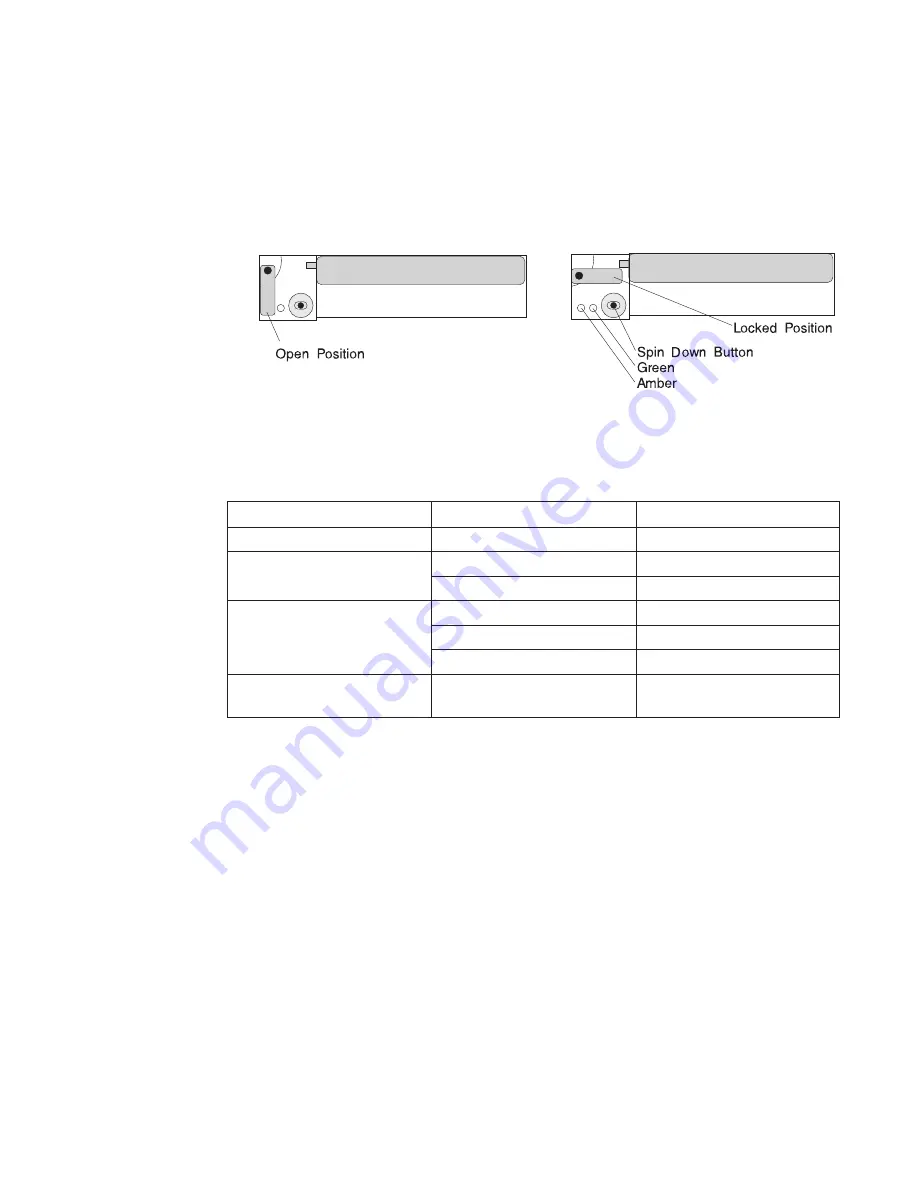
e. Move the carrier latch to the locked position. If the carrier does not lock, check
that the drive carrier is fully seated in the backplane. When the drive carrier is
fully seated and power is turned on, the green LED on the drive carrier
illuminates.
The following table explains the meaning of the green and amber status LEDs and
spin down button on a SCSI disk drive.
Status LEDs
LED or Button
Status
Definition
Amber
On
Drive spinning
Off
Drive not spinning
Green
On
Power On
Off
Power Off
Blinking
Power Off/Drive identify
Spin down
Depressed
Spin down drive and remove
power
5. If you have other hot-swap disk drives to insert, go to page 49.
6. If you do not have any other procedures to perform, replace the cover that you
removed in step 2 on page 48.
7. Close the Input/output Rack door.
8. Go to “Unconfiguring (Removing) or Configuring a Disk Drive” on page 47 and
configure the disk drive unit you just inserted.
Chapter 2. Using the System
51
Summary of Contents for Enterprise Server S80
Page 1: ...Enterprise Server S80 pSeries 680 Model S85 User s Guide SA38 0557 01 IBM...
Page 10: ...x S80 and S85 User s Guide...
Page 14: ...xiv S80 and S85 User s Guide...
Page 16: ...xvi S80 and S85 User s Guide...
Page 21: ...Chapter 1 System Introduction 3...
Page 26: ...8 S80 and S85 User s Guide...
Page 124: ...106 S80 and S85 User s Guide...
Page 158: ...I O Drawer 3 Locations 140 S80 and S85 User s Guide...
Page 194: ...176 S80 and S85 User s Guide...
Page 214: ...196 S80 and S85 User s Guide...
Page 216: ...198 S80 and S85 User s Guide...
Page 218: ...200 S80 and S85 User s Guide...
Page 220: ...202 S80 and S85 User s Guide...
Page 228: ...210 S80 and S85 User s Guide...
Page 232: ...214 S80 and S85 User s Guide...
Page 236: ...218 S80 and S85 User s Guide...
Page 264: ...246 S80 and S85 User s Guide...
Page 274: ...256 S80 and S85 User s Guide...
Page 281: ......






























