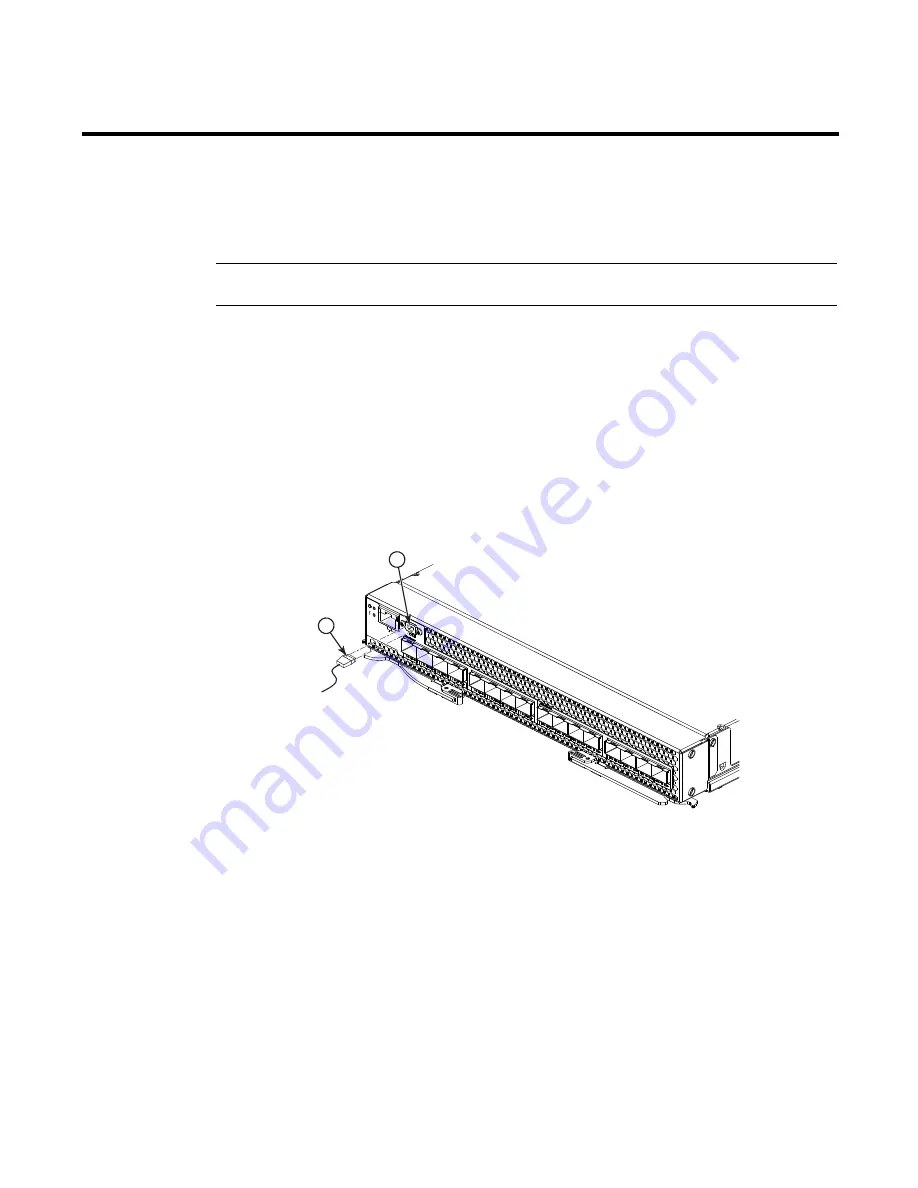
© Copyright IBM Corp. 2010
19
Chapter 4. Cabling the switch module and the SFP+ module
This chapter describes how to cable the switch module and its optional devices.
NOTE
The illustrations in this document might differ slightly from your hardware.
Connecting the USB console cable
To connect the USB console cable to the switch module, connect the cable to the mini-USB console
port of the switch module and the other end of the cable to the console device.
The USB console cable supplied with the Brocade FCoE Switch Module has a mini-USB connector
for the switch module connection and a DB9 male connector to connect to your console device.
Depending on your requirements to connect with the console device, you may need to use a DB9 to
RJ45 adapter also supplied with the switch module. Both straight and crossover adapters are
supplied. Additional cabling and adapters may also be required.
FIGURE 8
USB cable connection
Disconnecting the USB console cable
To disconnect the USB console cable, grasp the connector and gently pull the cable from the switch
module.
1
USB console cable
2
mini-USB console port
2
1
Summary of Contents for Brocade FCoE
Page 1: ...Brocade FCoE Switch Module for IBM BladeCenter Installation and User s Guide ...
Page 2: ......
Page 8: ...viii Brocade FCoE Switch Module for IBM BladeCenter Installation and User Guide ...
Page 14: ...xiv Brocade FCoE Switch Module for IBM BladeCenter Installation and User Guide ...
Page 28: ...14 Brocade FCoE Switch Module for IBM BladeCenter Installation and User Guide ...
Page 52: ...38 Brocade FCoE Switch Module for IBM BladeCenter Installation and User Guide ...
Page 56: ...42 Brocade FCoE Switch Module for IBM BladeCenter Installation and User Guide ...
Page 70: ...56 Brocade FCoE Switch Module for IBM BladeCenter Installation and User Guide ...
Page 74: ...60 Brocade FCoE Switch Module for IBM BladeCenter Installation and User Guide ...
Page 75: ...1 ...
Page 76: ...2 Part Number 60Y1582 Printed in USA IP P N 60Y1582 60Y1582 ...
















































