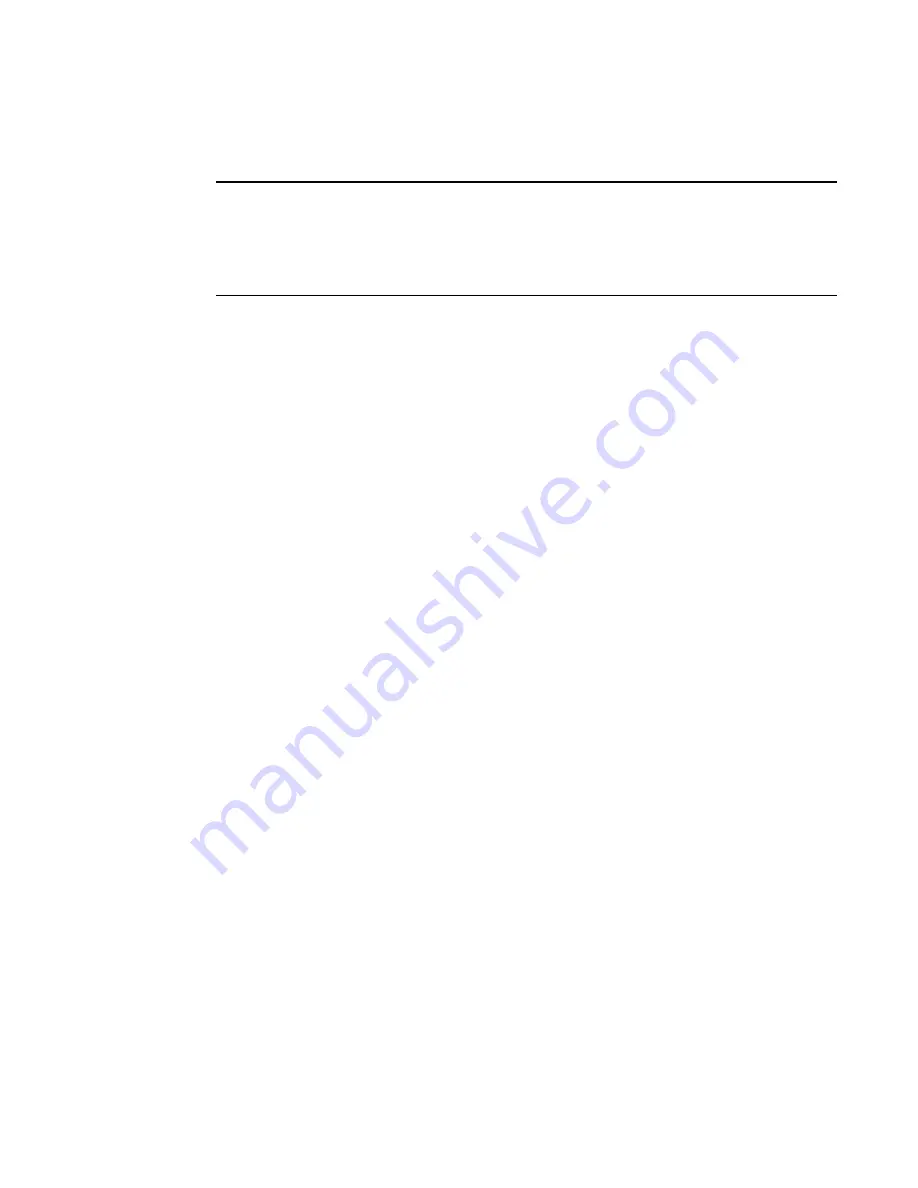
34
Brocade FCoE Switch Module for IBM BladeCenter: Installation and User Guide
Resetting the Brocade FCoE Switch Module to factory defaults
ATTENTION
Restoring the switch module to factory defaults is disruptive. Before beginning, make sure that any
program using the high speed switch module has an alternate path to the storage and save the
switch module configuration. If the high speed switch module is connected to an existing SAN,
disconnect the switch module from the SAN before restoring to factory defaults and then follow
proper setup procedures before reconnecting.
Use the Management Module to reset the high speed switch module to factory defaults.
1. Open the Management Module and log in with admin privileges.
2. Select I/O Module Tasks > Configuration.
3. Select either bay 7 or bay 9 depending on where the switch module is installed.
4. Select Advanced Configuration.
5. Click Restore Defaults.
Summary of Contents for Brocade FCoE
Page 1: ...Brocade FCoE Switch Module for IBM BladeCenter Installation and User s Guide ...
Page 2: ......
Page 8: ...viii Brocade FCoE Switch Module for IBM BladeCenter Installation and User Guide ...
Page 14: ...xiv Brocade FCoE Switch Module for IBM BladeCenter Installation and User Guide ...
Page 28: ...14 Brocade FCoE Switch Module for IBM BladeCenter Installation and User Guide ...
Page 52: ...38 Brocade FCoE Switch Module for IBM BladeCenter Installation and User Guide ...
Page 56: ...42 Brocade FCoE Switch Module for IBM BladeCenter Installation and User Guide ...
Page 70: ...56 Brocade FCoE Switch Module for IBM BladeCenter Installation and User Guide ...
Page 74: ...60 Brocade FCoE Switch Module for IBM BladeCenter Installation and User Guide ...
Page 75: ...1 ...
Page 76: ...2 Part Number 60Y1582 Printed in USA IP P N 60Y1582 60Y1582 ...






























