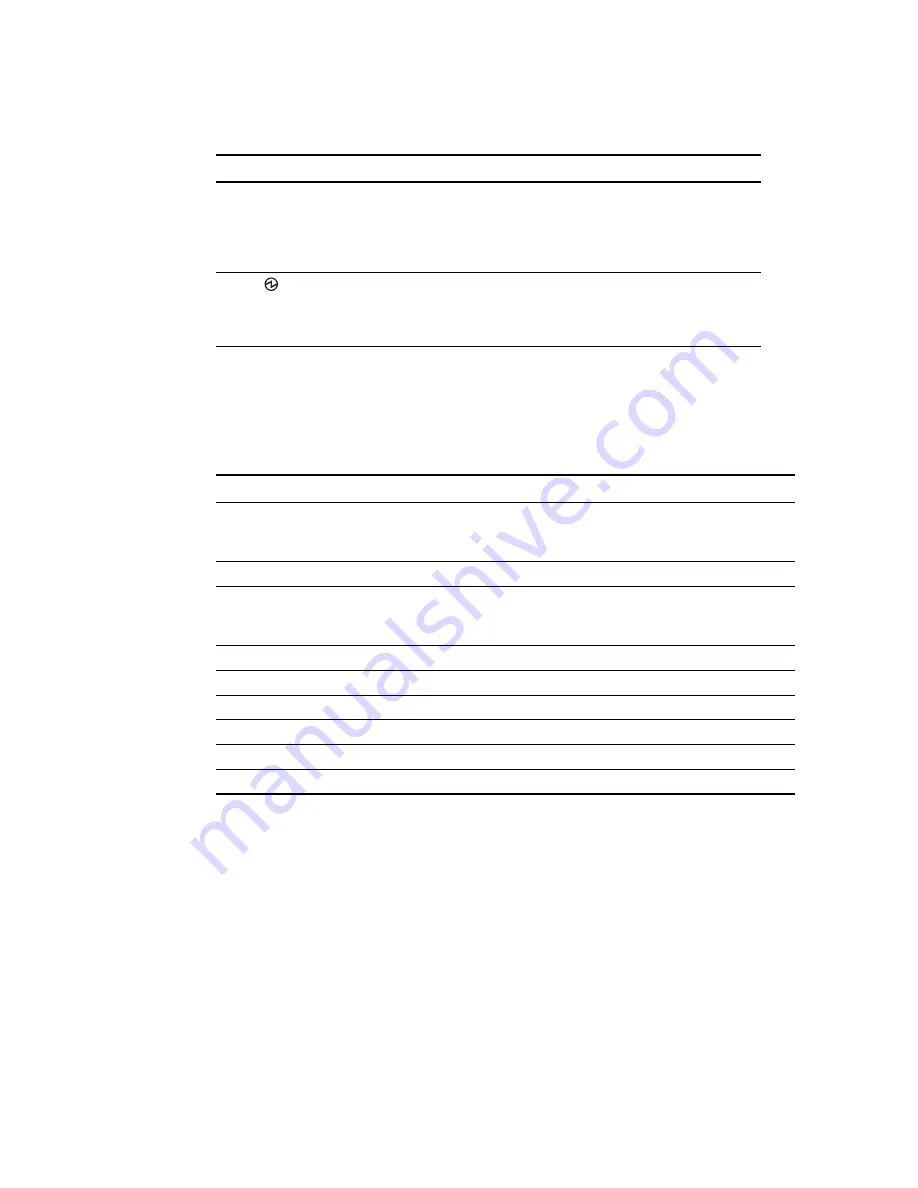
Chapter 5. Information panels, LEDs, and external ports
25
Port status LEDs
The following table provides descriptions of the port status LEDs on the front panel of the switch
module.
POST activity
Once installed, the high speed switch module is managed by the blade server chassis
Management Module. For specific information about managing the high speed switch module,
refer to the blade server chassis manufacturer’s documentation.
The Power-on Self Test (POST) system check is performed each time the switch module is powered
on, rebooted, or reset. During the POST, the LEDs are activated in various indicator patterns.
To determine whether POST completed successfully, or whether any errors were detected:
•
Verify that the LEDs on the switch module indicate a healthy high speed switch module.
TABLE 2
Switch module status LEDs
Status LED
Description
Status/fault (!) LED (amber)
•
Steady amber.
There has been a POST failure or critical alert.
Note: When this LED is lit, the system-error LED on the
BladeCenter unit is also lit.
•
Off. The switch module is working correctly if the green power
LED is on. If the green LED is also off, the switch module is off.
Power (
) LED (green)
•
Steady green. The switch module is on.
•
Off. When the amber switch module error LED is on, it indicates
a critical alert. When the amber LED is also off, it indicates that
the switch module is off.
TABLE 3
Port status LEDs
Status LED
Description
FC Tx/Rx Status LED (green)
•
No light. There is no link.
•
Steady green. There is a link.
•
Flashing green.There is link activity.
FC Fault Status LED (amber)
•
Steady amber. There is a fault on the port.
CEE Link Status LED (green)
•
No light. There is no link.
•
Steady green. There is a link.
•
Flashing green.There is link activity.
CEE Fault Status LED (amber)
•
Steady amber. There is a fault on the port.
Ethernet Link LED (green)
•
No light. There is no link.
•
Steady green. There is a link.
•
Blinking green. There is link activity.
Ethernet Speed LED (green)
•
No light. Port speed is 10 Mbps.
•
Steady green. Port speed is 100/1000 Mbps.
Summary of Contents for Brocade FCoE
Page 1: ...Brocade FCoE Switch Module for IBM BladeCenter Installation and User s Guide ...
Page 2: ......
Page 8: ...viii Brocade FCoE Switch Module for IBM BladeCenter Installation and User Guide ...
Page 14: ...xiv Brocade FCoE Switch Module for IBM BladeCenter Installation and User Guide ...
Page 28: ...14 Brocade FCoE Switch Module for IBM BladeCenter Installation and User Guide ...
Page 52: ...38 Brocade FCoE Switch Module for IBM BladeCenter Installation and User Guide ...
Page 56: ...42 Brocade FCoE Switch Module for IBM BladeCenter Installation and User Guide ...
Page 70: ...56 Brocade FCoE Switch Module for IBM BladeCenter Installation and User Guide ...
Page 74: ...60 Brocade FCoE Switch Module for IBM BladeCenter Installation and User Guide ...
Page 75: ...1 ...
Page 76: ...2 Part Number 60Y1582 Printed in USA IP P N 60Y1582 60Y1582 ...
















































