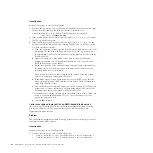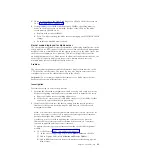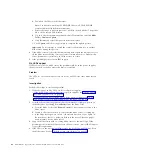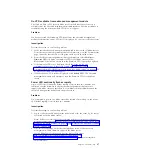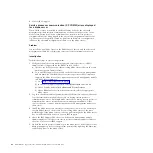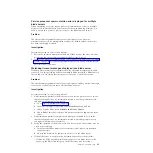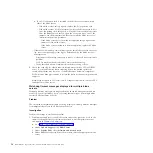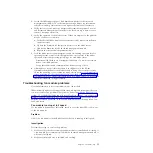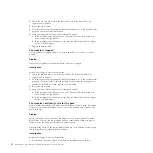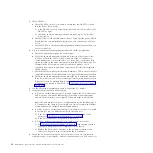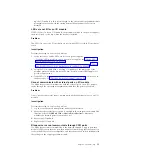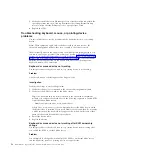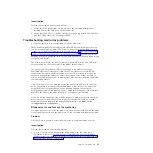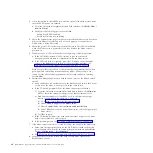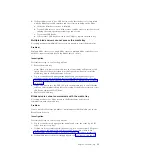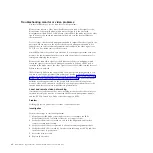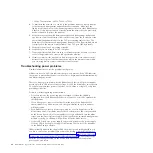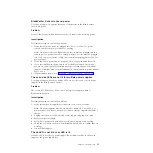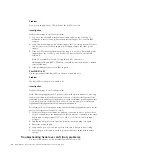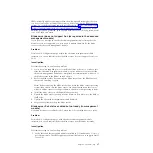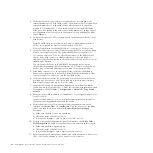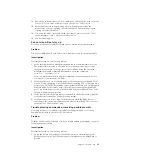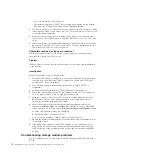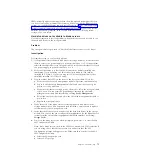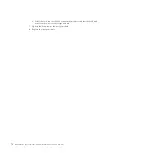No connectivity on any ports
If none of the blade servers in the BladeCenter S chassis can communicate through
the CPM:
1.
Check POST codes for the CPM. Resolve any POST errors that are found.
2.
Make sure that external ports are enabled for the CPM through the advanced
management module Web interface.
3.
If there is another Ethernet module that is working, swap this CPM with the
other Ethernet module to verify whether the problem follows the module or
stays with the I/O module bay. If it stays with the I/O module bay, see the
Ethernet troubleshooting document.
Connectivity on some ports but not others
In the BladeCenter S chassis, all blade server Ethernet ports are connected to I/O
module bay 1. The mapping of blade server ports to the CPM ports are as follows:
v
Switch Port 1 - Cable 1A - blade server ethernet port 1A
v
Switch Port 2 - Cable 1B - blade server ethernet port 2A
v
Switch Port 3 - Cable 1C - blade server ethernet port 3A
v
Switch Port 4 - Cable 1D - blade server ethernet port 4A
v
Switch Port 5 - Cable 1E - blade server ethernet port 5A
v
Switch Port 6 - Cable 2A - blade server ethernet port 6A
v
Switch Port 7 - Cable 2B - reserved
v
Switch Port 8 - Cable 2C - blade server ethernet port 1B
v
Switch Port 9 - Cable 2D - blade server ethernet port 6B
v
Switch Port 10 - Cable 2E - reserved
v
Switch Port 11 - Cable 3A - blade server ethernet port 4B
v
Switch Port 12 - Cable 3B - blade server ethernet port 5B
v
Switch Port 13 - Cable 3C - blade server ethernet port 2B
v
Switch Port 14 - Cable 3D - blade server ethernet port 3B
v
Switch Port 15 - Cable 3E - reserved
If some ports on the CPM work but others do not:
1.
Make sure the CPM cables are oriented correctly. These cables are not keyed
and can be connected upside down. An upside down connection results in
internal link down on some ports and link up on others. The cables join the
metal cable connector at an angle. When the cable is properly oriented, the
cable will go
up
from the metal connector.
2.
Verify that all external cables have links indicated by the upstream (external)
switch. If some do not, examine the switch configuration to ensure that the
upstream switch ports support gigabit and are configured for autonegotiation.
3.
Examine the statistics for the upstream switch and verify the speed and mode
the link is running at now. The speed/duplex results should be 1000/full. If
not, swap the RJ-45 connector between a working and non-working port to
isolate this to a cable or upstream port problem.
4.
If the step above indicates that the octopus cable is at fault, move the cable
between the three connectors on the CPM to determine whether the issue is
with the cable or the connector. Replace the component that appears to be bad.
Chapter 3. Troubleshooting
57
Summary of Contents for BladeCenter S
Page 1: ...IBM BladeCenter S Type 7779 8886 Problem Determination and Service Guide ...
Page 2: ......
Page 3: ...IBM BladeCenter S Type 7779 8886 Problem Determination and Service Guide ...
Page 128: ...114 BladeCenter S Type 7779 8886 Problem Determination and Service Guide ...
Page 132: ...118 BladeCenter S Type 7779 8886 Problem Determination and Service Guide ...
Page 144: ...130 BladeCenter S Type 7779 8886 Problem Determination and Service Guide ...
Page 145: ......
Page 146: ... Part Number 94Y7083 Printed in USA 1P P N 94Y7083 ...