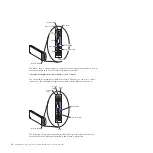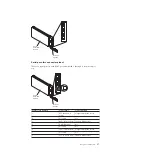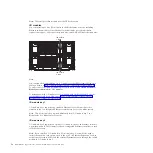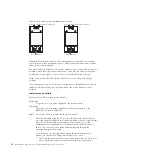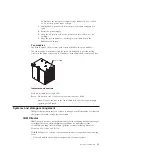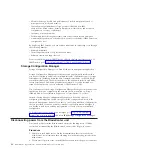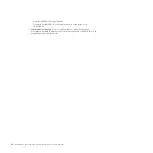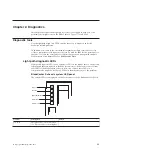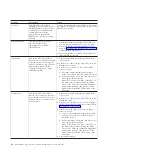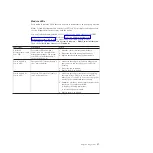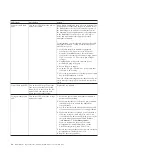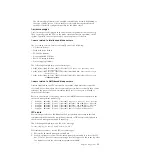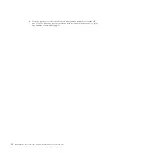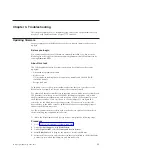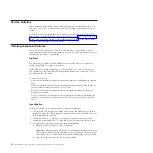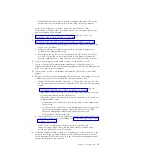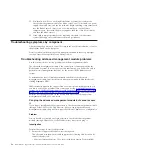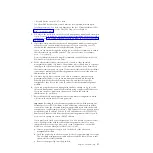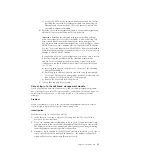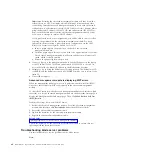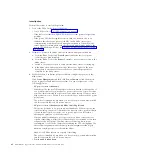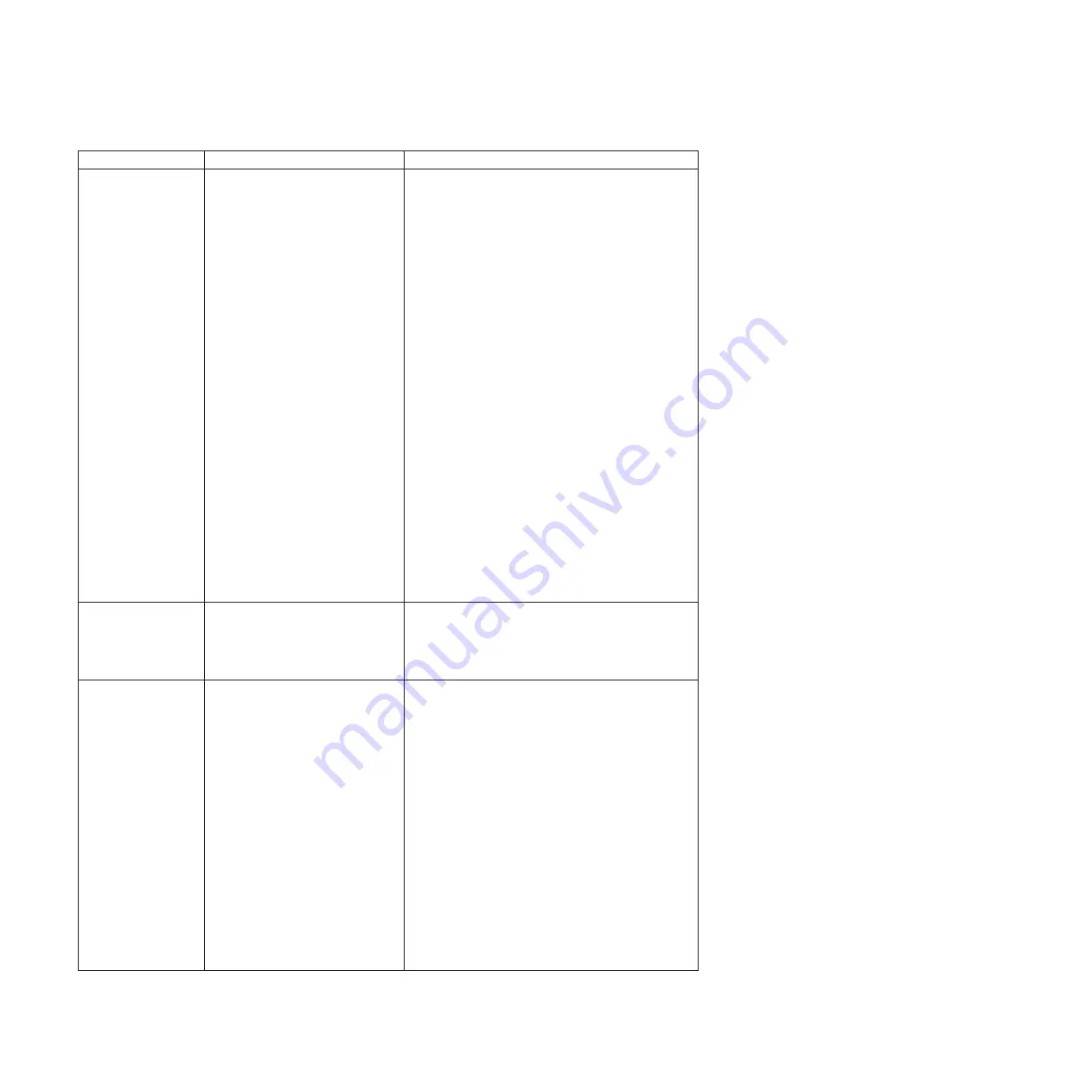
LED status
Description
Action
Power module fault
LED
This amber LED is lit if the power
module has failed.
Note:
Before unplugging the AC power cord from the
power module or removing the power module from
the BladeCenter S chassis, verify that the capacity of
the remaining power modules are sufficient to meet
the minimum power requirements for all components
in the BladeCenter S chassis. You can view power
status and requirements through the advanced
management module.
For information on accessing and using the advanced
management module, see the
Advanced Management
Module User's Guide
.
1.
Verify that the power modules are properly
connected to an AC power source. All power
modules in the BladeCenter S chassis must be
connected to the same power input voltage (either
110 V ac or 220 V ac). Do not mix power input
voltages.
2.
Unplug the AC power cord from the power
module and plug it in again.
3.
Reseat the power supply.
4.
Swap the AC power cord with a power cord that
is known to be working.
5.
Move the power module to another power module
bay in the BladeCenter S chassis.
View the advanced management module event log for
errors related to this power module and resolve those
errors.
Fan module fault LED This amber LED is lit if one of the
fans in the fan module has failed.
Note:
If one of the fans in the fan
module fails, the other fan will
begin operating at full speed.
Replace the fan module.
Storage module fault
LED
This amber LED is lit if the storage
module has failed.
1.
Make sure the advanced management module is
present and functioning.
2.
Make sure that there is at least one power module
installed in a power module bay behind the
storage module.
3.
Log in to the advanced management module and
view the event log for power or cooling problems.
4.
Make sure that there is enough power allocated to
allow the storage module to power on. You can
view information about the allocated power in the
advanced management module Web Interface
(click
Monitors
>
Power Management
).
For more information about the advanced
management module Web interface, see the
Advanced management module User's Guide
.
5.
Reseat the storage module and allow the advanced
management module to power it on.
6.
Replace the storage module.
28
BladeCenter S Type 7779/8886: Problem Determination and Service Guide
Summary of Contents for BladeCenter S
Page 1: ...IBM BladeCenter S Type 7779 8886 Problem Determination and Service Guide ...
Page 2: ......
Page 3: ...IBM BladeCenter S Type 7779 8886 Problem Determination and Service Guide ...
Page 128: ...114 BladeCenter S Type 7779 8886 Problem Determination and Service Guide ...
Page 132: ...118 BladeCenter S Type 7779 8886 Problem Determination and Service Guide ...
Page 144: ...130 BladeCenter S Type 7779 8886 Problem Determination and Service Guide ...
Page 145: ......
Page 146: ... Part Number 94Y7083 Printed in USA 1P P N 94Y7083 ...