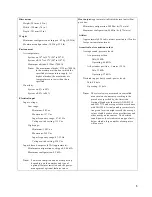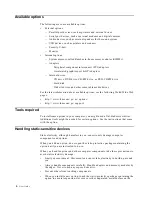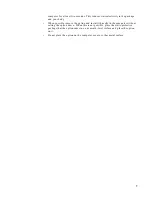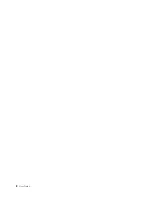v
Contents
Safety Information . . . . . . . . . . . . . . . . . . vii
Lithium battery notice . . . . . . . . . . . . . . . . . . . . . . . . . . viii
Modem safety information . . . . . . . . . . . . . . . . . . . . . . viii
Laser compliance statement. . . . . . . . . . . . . . . . . . . . . . . . ix
About this book . . . . . . . . . . . . . . . . . . . . . xi
How this book is organized . . . . . . . . . . . . . . . . . . . . . . . . xi
Information resources . . . . . . . . . . . . . . . . . . . . . . . . . . . . xii
Chapter 1. Overview . . . . . . . . . . . . . . . . . . 1
Identifying your computer. . . . . . . . . . . . . . . . . . . . . . . . . 1
Features. . . . . . . . . . . . . . . . . . . . . . . . . . . . . . . . . . . . . . . . . 2
Specifications . . . . . . . . . . . . . . . . . . . . . . . . . . . . . . . . . . . . 4
Available options . . . . . . . . . . . . . . . . . . . . . . . . . . . . . . . . . 6
Tools required . . . . . . . . . . . . . . . . . . . . . . . . . . . . . . . . . . . 6
Handling static-sensitive devices . . . . . . . . . . . . . . . . . . . 6
Chapter 2. Installing external options . . . . 9
Locating the connectors on the front of your computer 9
Locating the connectors on the rear of your computer 10
High-performance video adapter . . . . . . . . . . . . . . . 11
High-performance audio adapter . . . . . . . . . . . . . . . 12
Modem. . . . . . . . . . . . . . . . . . . . . . . . . . . . . . . . . . . . . . 13
Network adapter . . . . . . . . . . . . . . . . . . . . . . . . . . . . . 13
Obtaining device drivers . . . . . . . . . . . . . . . . . . . . . . . . . 14
Chapter 3. Installing internal options . . . 15
Removing the cover . . . . . . . . . . . . . . . . . . . . . . . . . . . . . 15
Removing the power supply . . . . . . . . . . . . . . . . . . . . . . 15
Locating components . . . . . . . . . . . . . . . . . . . . . . . . . . . . 17
Installing options on the system board . . . . . . . . . . . . . 17
Accessing the system board . . . . . . . . . . . . . . . . . . . . 17
Identifying parts on the system board . . . . . . . . . . . 18
Installing memory . . . . . . . . . . . . . . . . . . . . . . . . . . . . 19
Installing adapters . . . . . . . . . . . . . . . . . . . . . . . . . . . . 21
Installing internal drives. . . . . . . . . . . . . . . . . . . . . . . . . . 22
Drive specifications . . . . . . . . . . . . . . . . . . . . . . . . . . . 23
Power and signal cables for internal drives . . . . . . . 24
Installing internal drives in bays 1, and 2. . . . . . . . . 25
Installing internal drives in bay 4 . . . . . . . . . . . . . . . 27
Replacing the power supply . . . . . . . . . . . . . . . . . . . . . . 29
Replacing the cover and connecting the cables. . . . . . . 30
Chapter 4. Updating the computer
configuration . . . . . . . . . . . . . . . . . . . . . . 33
Verifying that an option is installed correctly . . . . . . . . 33
Configuring PCI adapters . . . . . . . . . . . . . . . . . . . . . . . . 34
Configuring startup devices . . . . . . . . . . . . . . . . . . . . . . 34
Erasing a lost or forgotten password (clearing CMOS) 34
Appendix A. Changing the battery. . . . . . 37
Appendix B. Updating System Programs 39
Appendix C. Notices and trademarks . . . 41
Summary of Contents for A60 Type 6833
Page 1: ...IBM NetVista User Guide A60 Type 6833 A60i Type 6832...
Page 2: ......
Page 3: ...IBM NetVista User Guide A60 Type 6833 A60i Type 6832...
Page 6: ...vi User Guide...
Page 20: ...8 User Guide...
Page 44: ...32 User Guide...
Page 48: ...36 User Guide...
Page 50: ...38 User Guide...
Page 56: ...44 User Guide...
Page 57: ......