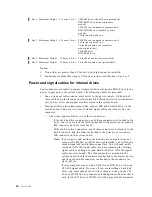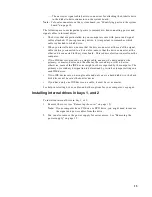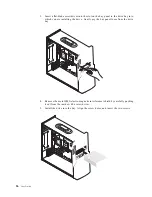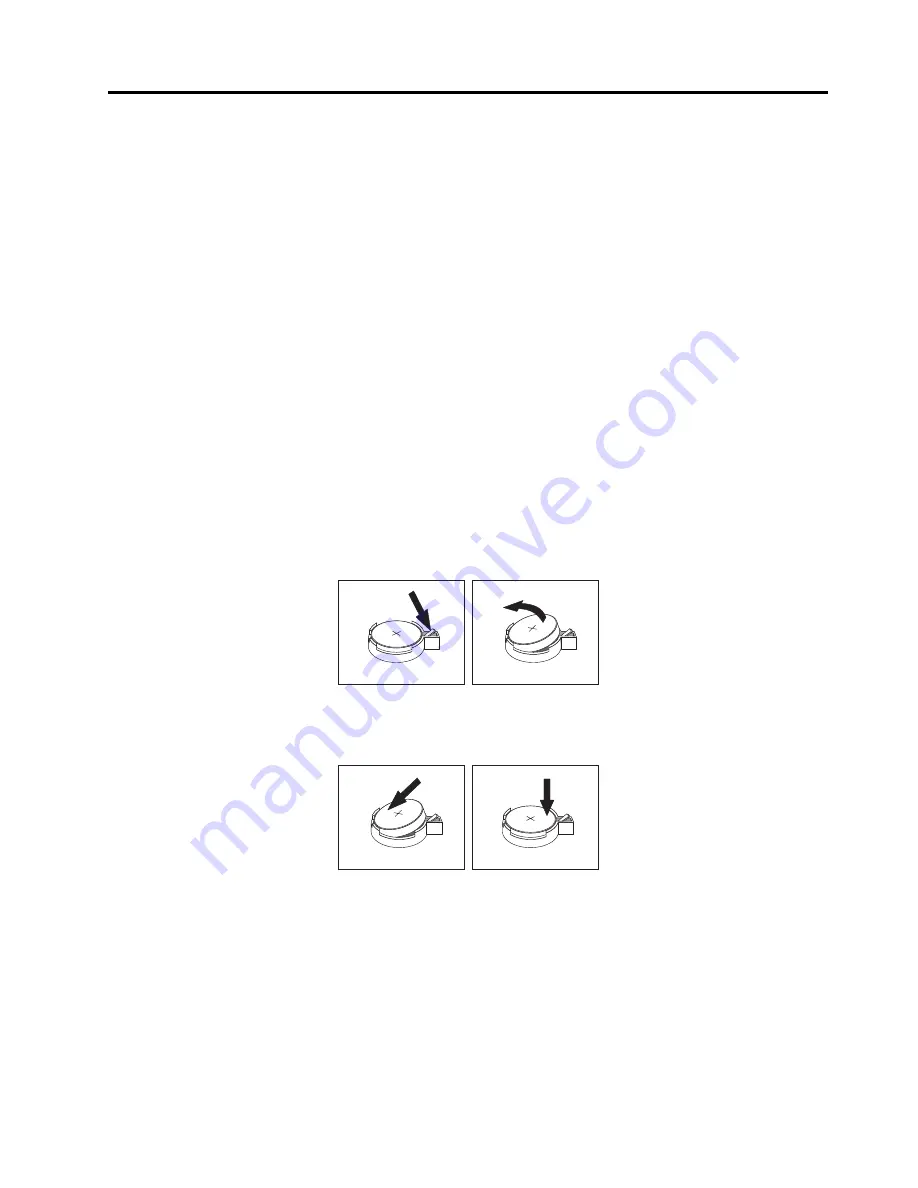
© Copyright IBM Corp. 2001
37
Appendix A. Changing the battery
Your computer has a special type of memory that maintains the date, time, and
settings for built-in features, such as parallel-port assignments (configuration). A
battery keeps this information active when you turn off the computer.
The battery normally requires no charging or maintenance throughout its life;
however, no battery lasts forever. If the battery fails, the date, time, and configuration
information (including passwords) are lost. An error message is displayed when you
turn on the computer.
Refer to “Lithium battery notice” on page viii for more information.
To change the battery:
1.
Turn off the computer and all attached devices.
2.
Unplug the power cord and remove the cover. See “Removing the cover” on page
15.
3.
Locate the battery. See “Identifying parts on the system board” on page 18.
4.
If necessary, remove any adapters that impede access to the battery. See
“Installing adapters” on page 21 for more information.
5.
Remove the old battery.
6.
Install the new battery.
7.
Replace any adapters that were removed to gain access to the battery. See
“Installing adapters” on page 21 for instructions for replacing adapters.
8.
Replace the cover, and plug in the power cord. See “Replacing the cover and
connecting the cables” on page 30.
Note:
When the computer is turned on for the first time after battery
replacement, an error message might be displayed. This is normal after
replacing the battery.
9.
Turn on the computer and all attached devices.
10. Use the BIOS Setup Utility program to set the date and time and any passwords.
Summary of Contents for A60 Type 6833
Page 1: ...IBM NetVista User Guide A60 Type 6833 A60i Type 6832...
Page 2: ......
Page 3: ...IBM NetVista User Guide A60 Type 6833 A60i Type 6832...
Page 6: ...vi User Guide...
Page 20: ...8 User Guide...
Page 44: ...32 User Guide...
Page 48: ...36 User Guide...
Page 50: ...38 User Guide...
Page 56: ...44 User Guide...
Page 57: ......