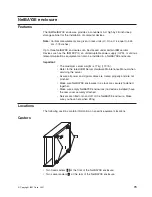Parts listing (Type 9308 Model 42P, 42X)
1
2
3
4
5
6
7
Index
Rack Enclosure (Type 9308 Model 42P, 42X, 4SA, 4SB, 42S, 42E)
FRU
1
Top Cover Assembly including cover standoffs and screws (All models)
05N4896
2
Cabinet Frame (All models)
05N4895
3
Front Door w/Lock (Models 42P, 42X)
05N4897
Rear Door w/Lock (Models 42P, 42X)
05N4899
Front Door w/Lock (Models 42S, 42E)
09N9694
Rear Door w/Lock (Models 42S, 42E)
06P6047
Front Door (Models 4SA, 4SB)
05N4899
Rear Door (Models 4SA, 4SB)
05N4899
4
Stabilizer Foot, Black (All models)
05N4920
5
Door Hinges (50mm) (Models 42P, 42X)
05N4901
Front Door Hinge (Models 42S, 42E)
09N9695
Rear Door Hinges (20mm) (All models)
05N4902
Door Hinge (Models 4SA, 4SB)
05N4902
6
Lower Side Cover (Models 42P, 4SA, 42S)
05N4905
7
Upper Side Cover (Models 42P, 4SA, 42S)
05N4906
Caster, Fixed (1) w/mounting hardware (All models)
05N4915
Caster, Swivel (1) w/mounting hardware (All models)
05N4916
Door Latch w/Lock (All models)
05N4903
Front Door Striker (2) w/mounting screws (Models 42P, 42X, 42S, 42E)
05N4904
EIA Mounting Flange Label,1-42U, Decorative (All models)
05N4917
EIA Mounting Flange Label, 1-36U, Plain (All models)
05N4918
EIA Mounting Flange Label, 37-42U, Plain (All models)
05N4919
Leveler Foot (4) w/jam nut (All models)
05N4914
Miscellaneous Hardware Kit - Includes: clip nut (25); screw, M6 Hex Head (25); tie - soft
(15) (All models)
05N4922
Rack to Rack Mounting Kit, Black (Models 42X, 4SB, 42E)
05N4908
Leveling foot wrench (All models)
05N4927
Rack Enclosure (Type 9308 Model 42P, 42X, 4SA, 4SB, 42S, 42E) Options
FRU
Monitor Housing
76H4947
Side Panel Latch
12J4468
Filler Panels: 1U, 3U, and 5U - with Hardware
12J4473
Keyboard Tray
76H4958
Keyboard Tray II
28L0562
Keyboard Tray II filler block
28L0567
Keyboard Slides (set) with Hardware
76H4961
Fixed Shelf with Hardware
76H4963
C13 - C14 Power Cable
07H0075
C19 - C14 Power Cable
76H4964
NetBAY 42 Enterprise Rack (Type 9308 Models 42P, 42X, 4SA, 4SB, 42S, 42E)
71
Summary of Contents for 9306
Page 1: ...Hardware Maintenance Manual IBM PC Server Enterprise Racks Types 9306 9308...
Page 2: ......
Page 3: ...Hardware Maintenance Manual IBM PC Server Enterprise Racks Types 9306 9308...
Page 10: ...viii Hardware Maintenance Manual IBM PC Server Enterprise Racks Types 9306 9308...
Page 14: ...4 Hardware Maintenance Manual IBM PC Server Enterprise Racks Types 9306 9308...
Page 19: ...Figure 4 Expansion NetBAY42 Rack cabinet without side panels Type 9306 Model 250 420 421 9...
Page 40: ...30 Hardware Maintenance Manual IBM PC Server Enterprise Racks Types 9306 9308...
Page 64: ...54 Hardware Maintenance Manual IBM PC Server Enterprise Racks Types 9306 9308...
Page 67: ...Extension Rack Model 42X NetBAY 42 Enterprise Rack Type 9308 Models 42P 42X 4SA 4SB 42S 42E 57...
Page 68: ...Primary Rack 42S 58 Hardware Maintenance Manual IBM PC Server Enterprise Racks Types 9306 9308...
Page 87: ...Note The maximum server weight is 77 kg 170 lb NetBAY3 enclosure 77...
Page 90: ...Front cover 80 Hardware Maintenance Manual IBM PC Server Enterprise Racks Types 9306 9308...
Page 94: ...84 Hardware Maintenance Manual IBM PC Server Enterprise Racks Types 9306 9308...
Page 108: ...98 Hardware Maintenance Manual IBM PC Server Enterprise Racks Types 9306 9308...
Page 109: ...Parts listing Type 9306 Model OPT 1 2 2 3 1U Flat Panel Monitor Console Kit 99...
Page 200: ...190 Hardware Maintenance Manual IBM PC Server Enterprise Racks Types 9306 9308...
Page 203: ...1 DANGER 2 DANGER 3 DANGER 4 DANGER Related service information 193...
Page 207: ...1 2 3 4 Related service information 197...
Page 215: ...Related service information 205...
Page 216: ...206 Hardware Maintenance Manual IBM PC Server Enterprise Racks Types 9306 9308...
Page 217: ...Related service information 207...
Page 218: ...208 Hardware Maintenance Manual IBM PC Server Enterprise Racks Types 9306 9308...
Page 219: ...Related service information 209...
Page 220: ...210 Hardware Maintenance Manual IBM PC Server Enterprise Racks Types 9306 9308...
Page 221: ...Related service information 211...
Page 231: ...Related service information 221...
Page 232: ...222 Hardware Maintenance Manual IBM PC Server Enterprise Racks Types 9306 9308...
Page 233: ...Related service information 223...
Page 234: ...224 Hardware Maintenance Manual IBM PC Server Enterprise Racks Types 9306 9308...
Page 235: ...Related service information 225...
Page 236: ...226 Hardware Maintenance Manual IBM PC Server Enterprise Racks Types 9306 9308...
Page 243: ......
Page 244: ...Part Number 10K2658 1P P N 10K2658...