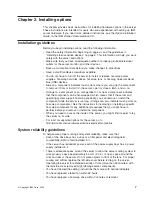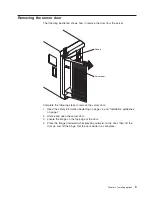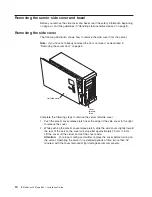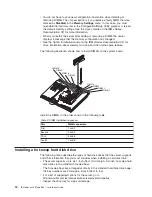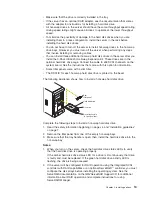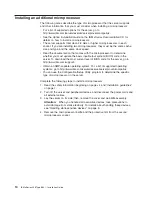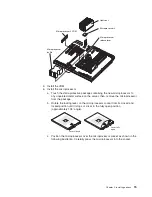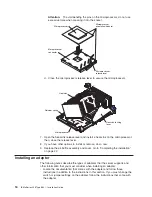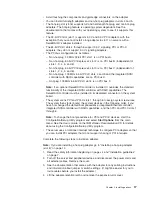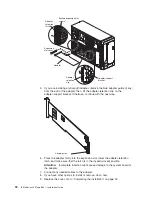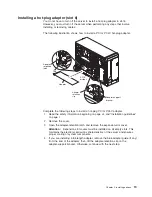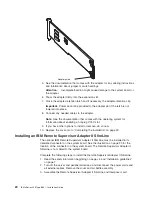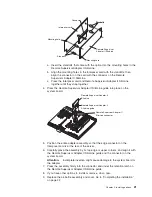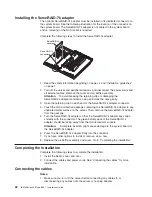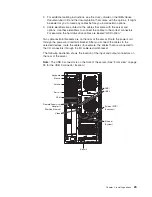Connector
Interposer card
Mounting hole
Standoffs
Remote Supervisor
Adapter II SlimLine
Mounting hole
Standoffs
Standoffs
a.
Insert
the
standoffs
that
come
with
the
option
into
the
mounting
holes
in
the
Remote
Supervisor
Adapter
II
SlimLine.
b.
Align
the
mounting
holes
in
the
Interposer
card
with
the
standoffs;
then,
align
the
connector
on
the
card
with
the
connector
on
the
Remote
Supervisor
Adapter
II
SlimLine.
c.
Press
the
Interposer
card
and
Remote
Supervisor
Adapter
II
SlimLine
together
until
they
snap
together.
4.
Press
the
Remote
Supervisor
Adapter
II
SlimLine
guide
into
place
on
the
system
board.
Remote Supervisor Adapter II
SlimLine guide
Remote Supervisor Adapter II
SlimLine
Remote Supervisor Adapter II
SlimLine connector
5.
Position
the
entire
adapter
assembly
so
that
the
edge
connector
on
the
Interposer
card
is
at
the
rear
of
the
server.
6.
Carefully
grasp
the
assembly
by
its
top
edge
or
upper
corners,
and
align
it
with
the
Remote
Supervisor
Adapter
II
SlimLine
guide
and
the
connector
on
the
system
board.
Attention:
Incomplete
insertion
might
cause
damage
to
the
system
board
or
the
adapter.
7.
Press
the
assembly
firmly
into
the
connector
and
under
the
retention
latch
on
the
Remote
Supervisor
Adapter
II
SlimLine
guide.
8.
If
you
have
other
options
to
install
or
remove,
do
so
now.
9.
Replace
the
air-baffle
assembly
and
cover.
Go
to
“Completing
the
installation”
on
page
22.
Chapter
2.
Installing
options
21
Summary of Contents for 8841 - eServer xSeries 236
Page 3: ...IBM xSeries 236 Type 8841 Installation Guide...
Page 7: ...Japanese Voluntary Control Council for Interference VCCI statement 80 Index 81 Contents v...
Page 8: ...vi IBM xSeries 236 Type 8841 Installation Guide...
Page 56: ...42 IBM xSeries 236 Type 8841 Installation Guide...
Page 98: ...84 IBM xSeries 236 Type 8841 Installation Guide...
Page 99: ......
Page 100: ...Part Number 31R1188 Printed in USA 1P P N 31R1188...