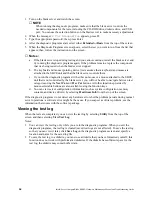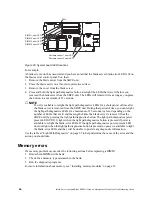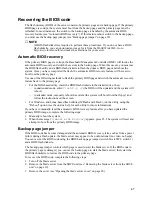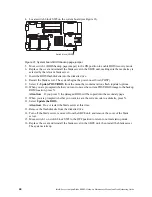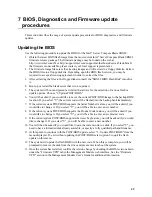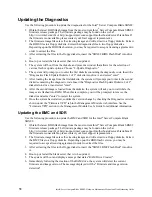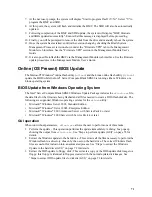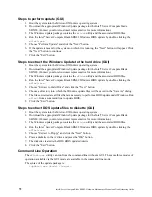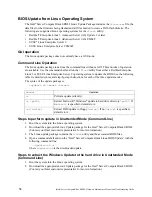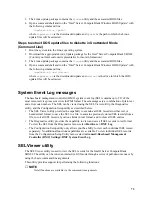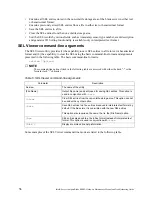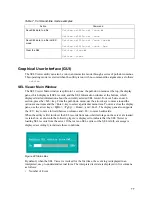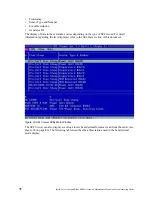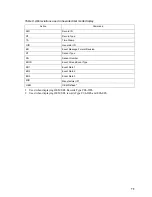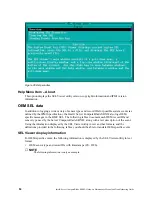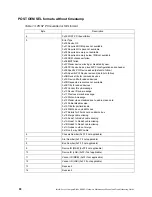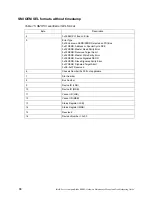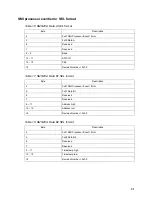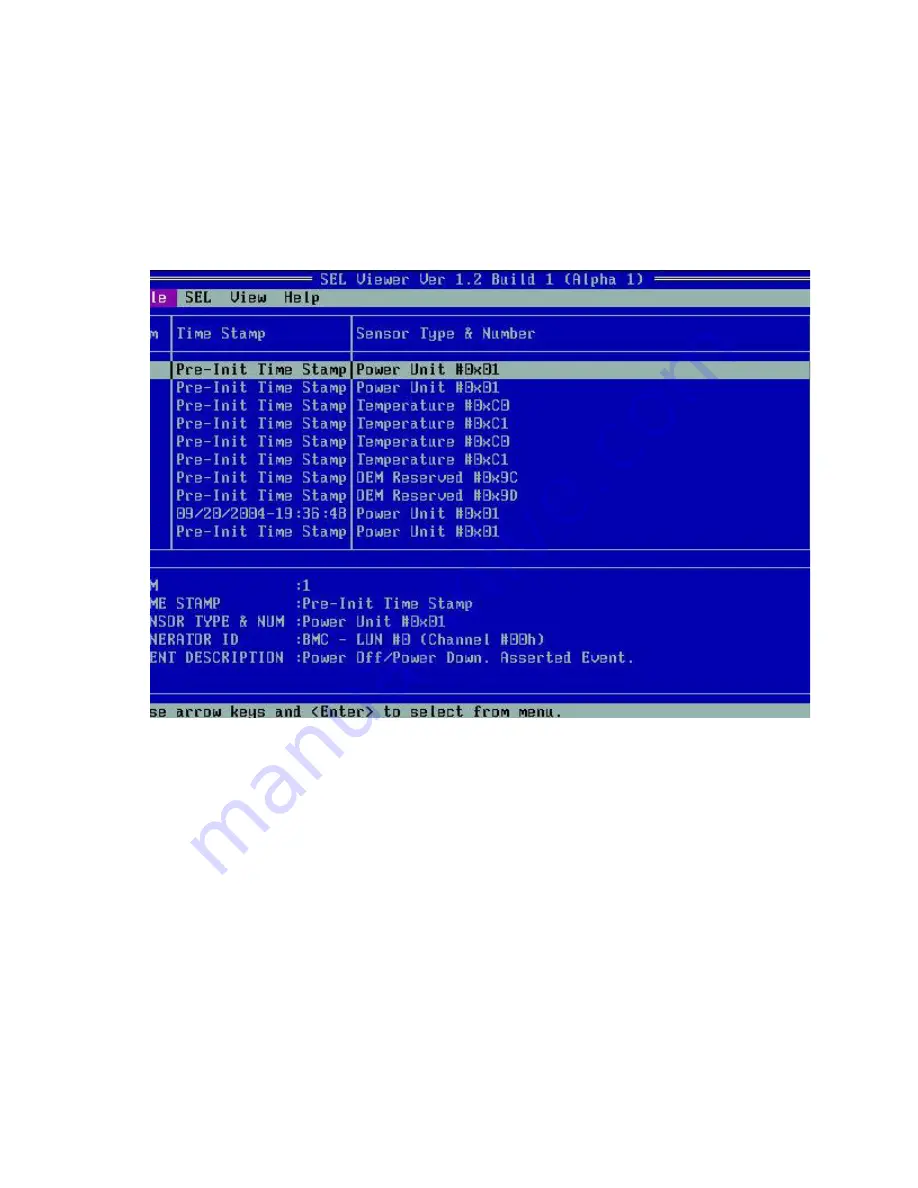
78
Intel® Server Compute Blade SBX82: Hardware Maintenance Manual and Troubleshooting Guide
•
Timestamp
•
Sensor Type and Number
•
Event Description
•
Generator ID
The display of data in these columns varies depending on the type of SEL record. For detail
information regarding the text displayed, refer to the SEL Data section of this document.
Figure 23 SEL Viewer Utility Main Window
The SEL Viewer can also display event logs in raw hexadecimal format as read from the server (see
Figure 24 on page 80). The following table describes the abbreviations used in the hexadecimal
mode display.
Summary of Contents for 8832L1X
Page 62: ...46 Intel Server Compute Blade SBX82 Hardware Maintenance Manual and Troubleshooting Guide...
Page 148: ...132 Intel Server Compute Blade SBX82 Hardware Maintenance Manual and Troubleshooting Guide...
Page 154: ...138 Intel Server Compute Blade SBX82 Hardware Maintenance Manual and Troubleshooting Guide...